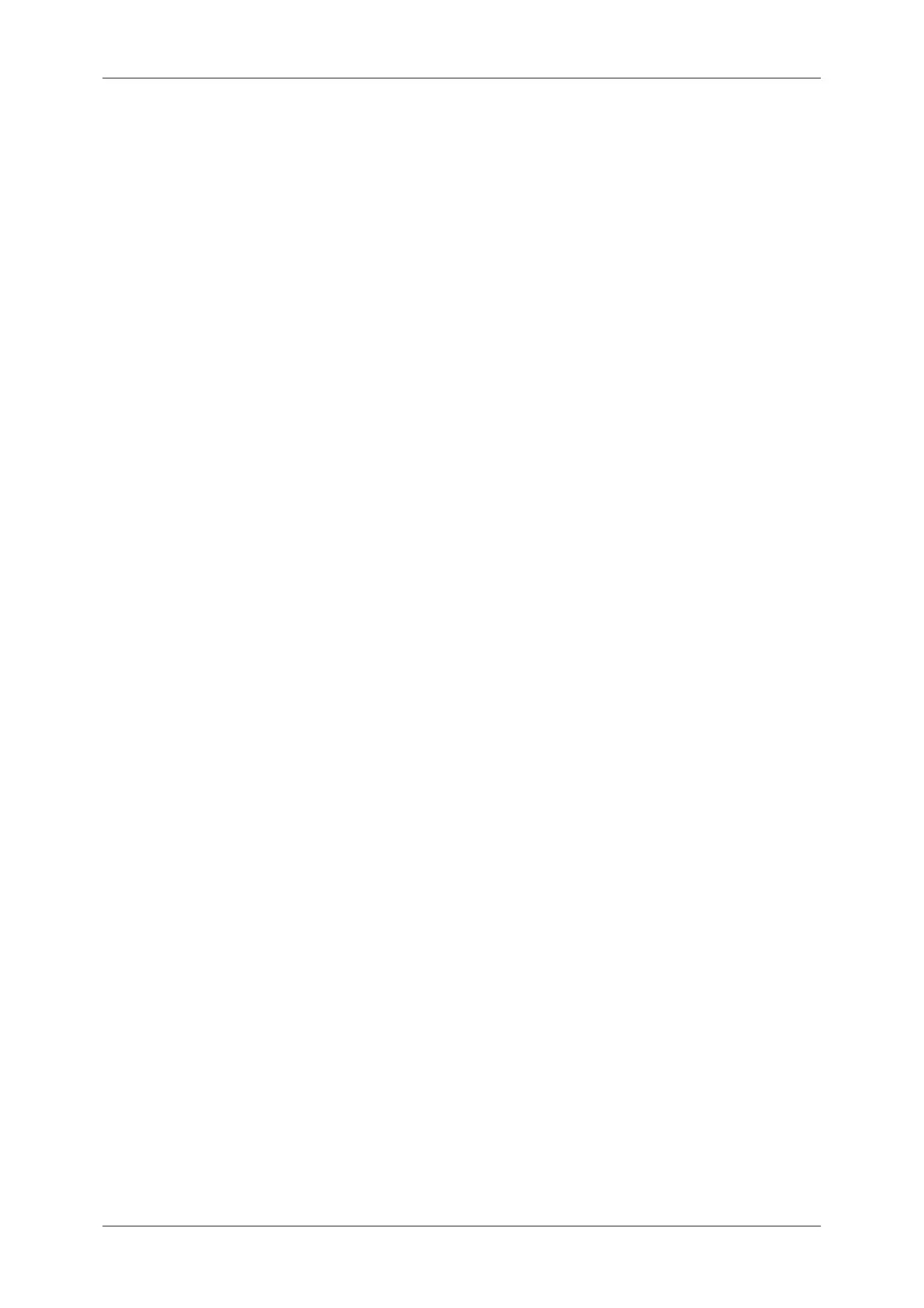Table of Contents
7
Image Enhancement (Erasing the Background Color of Documents/Adjusting
Contrast) ............................................................................................................. 278
Shadow Suppression (Suppressing the Document Background) ....................... 279
Color Space (Specifying the Color Space) ......................................................... 280
Layout Adjustment................................................................................................... 281
Resolution (Specifying a Scanning Resolution) .................................................. 281
2 Sided Scanning (Scanning Both Sides of a Document)................................... 282
Book Scanning (Scanning Facing Pages on Separate Sheets).......................... 282
Original Size (Specifying a Scan Size) ............................................................... 283
Mixed Sized Originals (Scanning Different Size Documents Simultaneously).... 284
Edge Erase (Erasing Edges and Margin Shadows in the Document) ................ 285
Reduce/Enlarge (Specifying a Scanning Ratio).................................................. 287
Original Orientation (Specifying the Orientation of the Loaded Documents) ...... 288
E-mail Options/Filing Options .................................................................................. 289
Quality/File Size (Specifying an Image Compression Ratio When Scanning) .... 289
Read Receipts (Specifying Read Receipts)........................................................ 290
Split Send (Sending in Sections) ........................................................................ 291
File Name (Specifying a Name for the File to be Sent)....................................... 291
Reply To (Specifying a Reply Address) .............................................................. 292
File Name Conflict (Setting the Action to be Taken for File Name Conflict) ....... 293
File Name (Specifying a Name for the File to be Saved) .................................... 293
Encryption (Sending E-mail Encrypted by S/MIME) ........................................... 293
Digital Signature (Sending E-mail with a Digital Signature by S/MIME) ............. 294
Login Name......................................................................................................... 294
Password ............................................................................................................ 294
Meta Data ........................................................................................................... 294
6 Send from Folder................................................................................................... 295
Folder Operating Procedure .................................................................................... 296
Step 1 Opening the [Send from Folder] Screen.................................................. 296
Step 2 Selecting a Folder.................................................................................... 296
Step 3 Checking/Selecting Files in a Folder ....................................................... 297
Step 4 Operating Files in a Folder ...................................................................... 297
Selecting a Folder.................................................................................................... 298
Checking/Operating Files in a Folder ...................................................................... 299
Checking File Details............................................................................................... 301
Printing Files in a Folder.......................................................................................... 302
Configuring/Starting Job Flow ................................................................................. 305
[Link Job Flow Sheet to Folder] Screen .............................................................. 306
Job Flow Restrictions.......................................................................................... 309
7 Job Flow Sheets .................................................................................................... 311
Job Flow Procedure................................................................................................. 312
Step 1 Opening the [Job Flow Sheets] Screen ................................................... 312
Step 2 Selecting a Job Flow Sheet ..................................................................... 313
