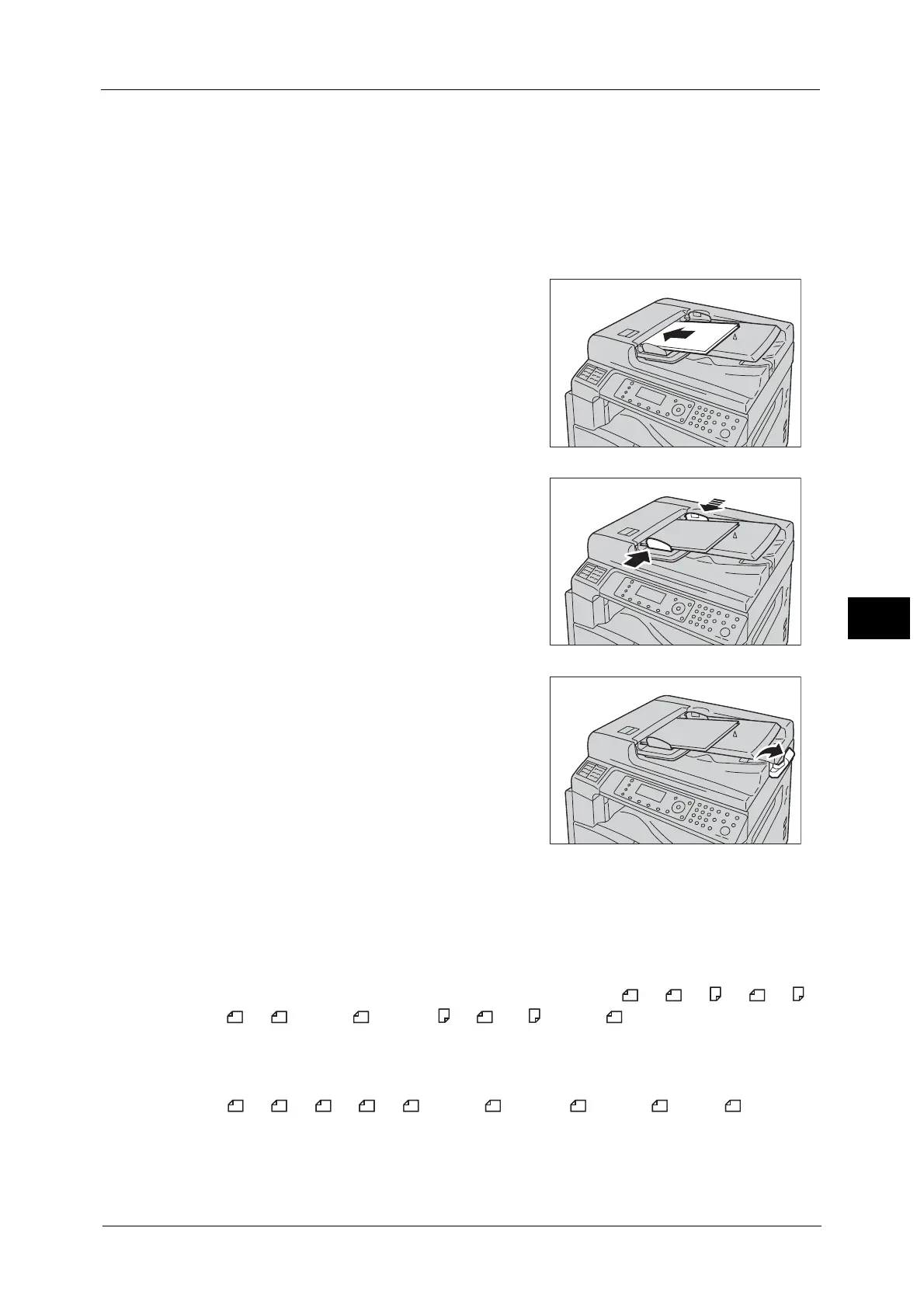Overview of Fax Operations
117
Fax
6
Important • To avoid paper jams, use the document glass for mixed size, folded, wrinkled, cut-and-pasted
documents, curled paper, or carbon-backed paper. If you can flatten the curled document, you can
use the document.
Follow the steps below to place document in the document feeder.
You can place a single or multiple pages of a document.
1 Remove any paper clips or staples from document before placing it in the document
feeder.
2 Place the document in the center of the
document feeder, with the side to be scanned (or
the front surface of a 2 Sided document) facing
up.
3 Align the document guides to each side of
document.
4 Open the document stopper.
Document Glass
Document sizes supporting automatic detection
The document size is detected automatically when [Original Size] is set to [Auto].
The following document sizes are detected automatically: A3 , B4 , A4 , A4 , B5 ,
B5 , A5 , 11 × 17" , 8.5 × 11" , 8K , 16K , and 16K .
Supported document sizes
You can select one of the following document sizes from [Original Size].
A3 , B4 , A4 , B5 , A5 , 11 × 17" , 8.5 × 14" ,8.5 × 13" , and 8K .
Important • When [Original Size] is set to [Auto], an error screen appears when you place non-standard size
document on the document glass. In this case, select a document size manually by selecting
[Original Size] from the menu items. Select the document size from this screen. Depending on the
selected document size, the printout may be too large for paper or may have shadows at the edges.
