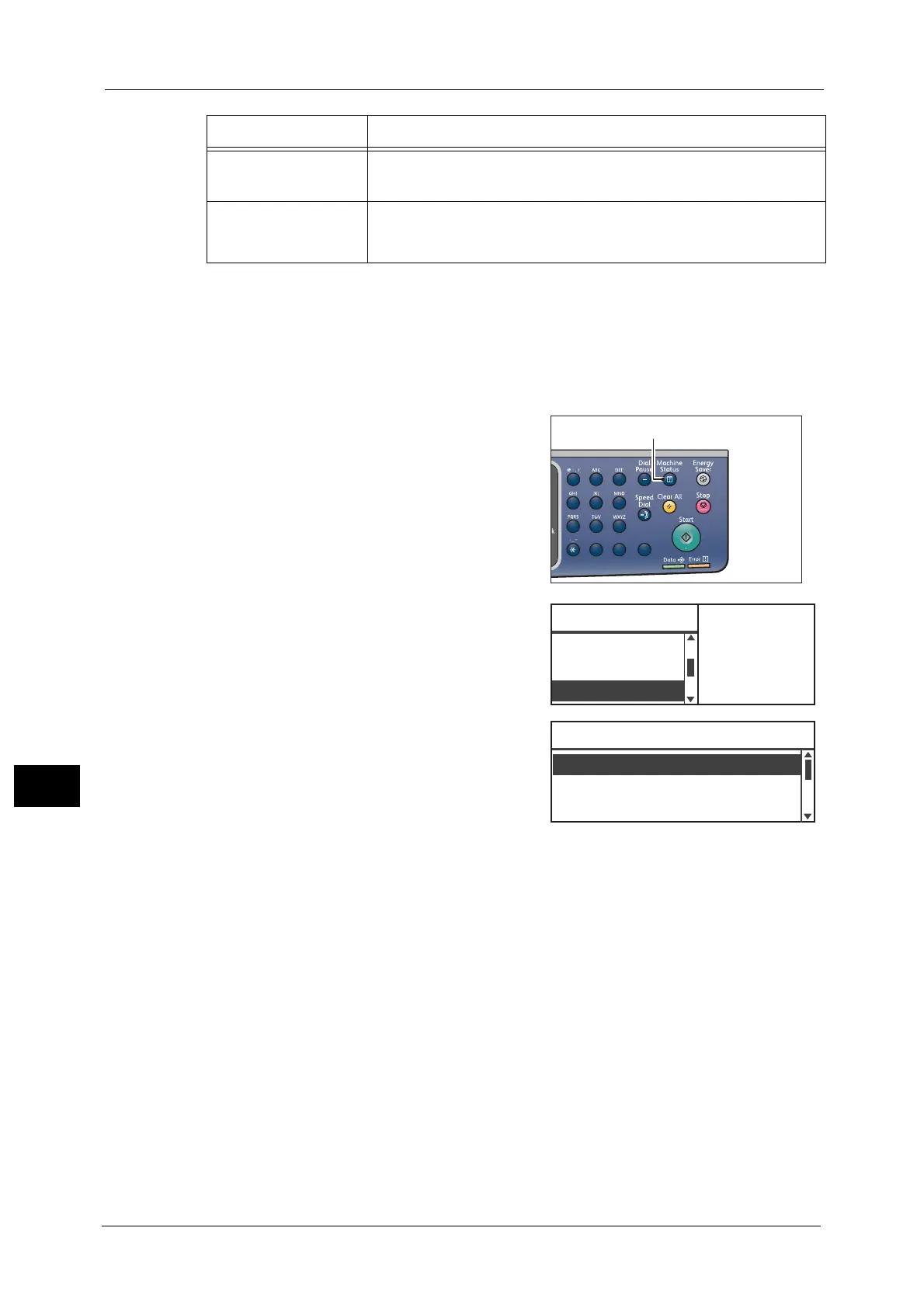10 Machine Status
216
Machine Status
10
Note • The printed items will vary according to the machine's settings.
*1
The Fax Kit is required to use this feature.
*2
The machine automatically prints the report. For more information, refer to "Fax Settings" (P.190).
*3
The Network Kit is required to use this feature.
Follow the steps below to print a report or list.
1 Press the <Machine Status> button.
2 Select [Print Report], and then press the <OK>
button.
3 Select the report or list to print, and then press
the <OK> button.
Note • To cancel printing while a job is printing, press
the <Stop> button, and select [Yes] on the
confirmation screen.
Fax Broadcast Report
*1
*2
Prints the broadcast communication results.
Unprocessed Fax Job
*1
*2
Prints the list of accumulated documents being deleted due to power
cut. This report is automatically printed when the machine power is
switched on.
Report/List Description
1
23
456
789
0#
C
Billing Informa
...
Print Report
...
Machine Status
IP Address
...
Toner Status:
OK
Drum Status:
OK
Service Settings
Print Report [OK]:Print
System Settings
Job History
