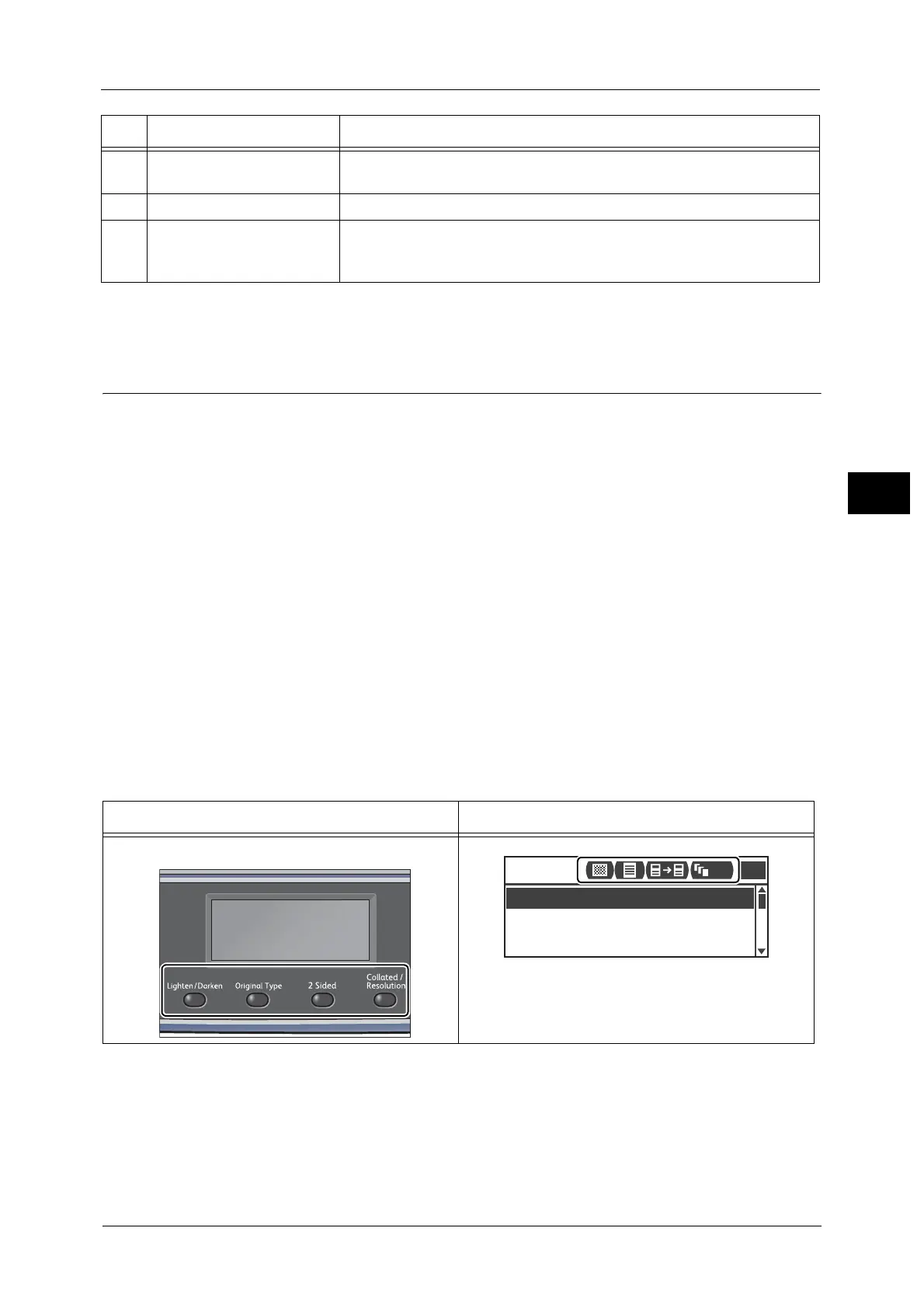Control Panel
73
Product Overview
3
Note • Some buttons are not available on some models. If you add certain options, you will become able to
use them. For more information, contact our Customer Support Center.
About Quick-Buttons
Just simply pressing a Quick-Button allows you to:
z
Directly access to the setting screen and check the current setting value.
z
Easily moves your selection from one item to another by pressing the single button. As a
new setting is applied, its icon changes accordingly on the screen.
z
Just 2 seconds after pressing the button, the setting screen is exited and the last selected
item is applied.
z
With the [Quick-Button Selection Timer] from the <Machine Status> button, you can
change the displayed time for up to 5 seconds.
For more information on changing the displayed time, refer to "Quick-Button Selection Timer" (P.219).
Practical use of Quick-Buttons:
z
Keep pressing the button while you calmly decide your setting value.
z
Stop pressing the button when your desired setting is being selected.
Once you get used to the Quick-Button operation, you can easily change the settings. By
using the <OK> and the arrow buttons also changes the settings, but this operation is
generally not recommended.
27 Outline view Used to verify the location indicated in an error message appears on the
display.
28 Paper clip tray Used as a place to store paper clips, staples, etc.
29 One touch panels (Only
available for machines with
the Fax Kit)
Used to specify the recipient when sending a fax. The recipients registered
for the one touch buttons 1 to 36 correspond to the Speed Dial numbers 001
to 036.
No. Component Function
Quick-Buttons Icons
Paper Supply
...
Copy
Auto
Reduce/Enlarge
...
Off
Pages per Side
...
Auto
1
111
