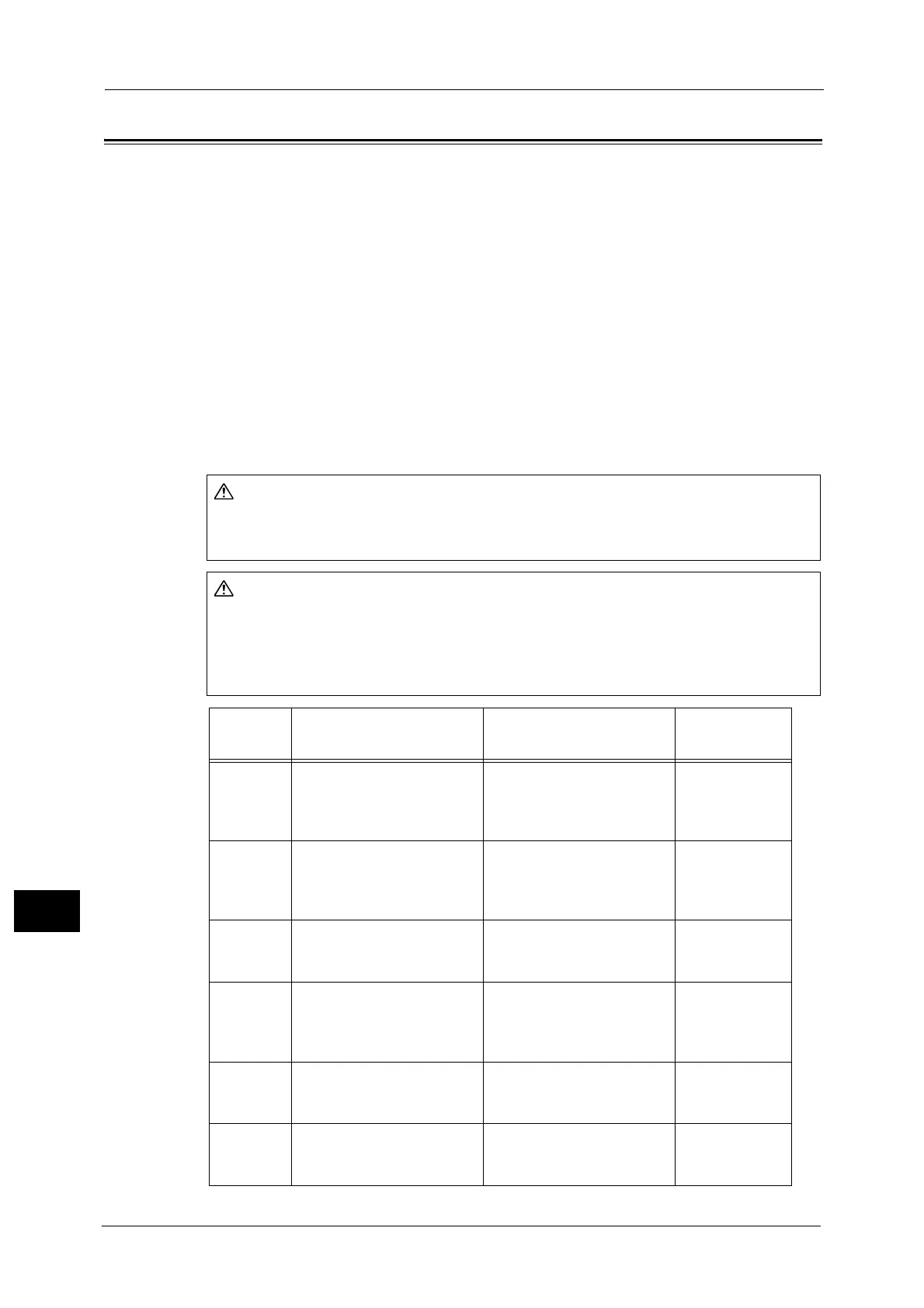13 Problem Solving
278
Problem Solving
13
Paper Jams
This section describes procedures to clear paper jams.
When a paper jam occurred, the machine stops and an alarm beeps. A message is also
displayed on the screen.
Carefully remove the jammed paper without tearing it. Do not leave any pieces of paper in
the machine.
Note • If the paper jam message remains displayed after you have cleared it, paper is jammed in another
part of the machine. Follow the instructions in the message to take the required action.
• After removing the jammed paper, a copy job resumes automatically.
• A print job resumes automatically from the page being printed just before the paper jam occurred.
• While running a copy job using the document feeder without collating the copied output (meaning
that the document feeder feeds and scans the documents one sheet at a time), if a paper jam
occurs on the machine, the machine resumes to make a copy of the already scanned document
automatically after removing the jammed paper. However, as for the remaining document, you
must press the <Start> button again to allow the document feeder to feed and scan the rest of the
loaded documents.
If you need to pull out a tray to remove paper jam, contact your local Fuji Xerox
representative. Do not pull out a tray, otherwise it may cause injuries.
Do not attempt to remove a paper deeply jammed inside the product, particularly a paper
wrapped around the fusing unit or the heat roller. Otherwise, it may cause injuries or
burns. Switch off the product immediately and contact your local Fuji Xerox
representative.
Error
Code
Message
Area to Check/
Check Procedure
See Page:
071-105 Paper Jam in Tray 1
Check Tray 1.
Open Cover A and remove
paper.
1. Left cover [A]
2. Tray 1
P.279
P.282
072-102 Paper Jam in Tray 2
Check Tray 2.
Open Cover B and remove
paper.
1. One tray module cover [B]
2. Tray 2
P.281
P.282
072-105 Paper Jam at Cover B
Open Cover B and remove
paper.
One tray module cover [B] P.281
073-102 Paper Jam in Tray 3
Check Tray 3.
Open Cover C and remove
paper.
1. Two tray module cover [C]
2. Tray 3
P.282
P.282
073-104 Paper Jam at Covers B and C
Open Cover B and Cover C,
and remove paper.
1. One tray module cover [B]
2. Two tray module cover [C]
P.281
P.282
073-105 Paper Jam at Cover B
Open Cover B and remove
paper.
One tray module cover [B] P.281
