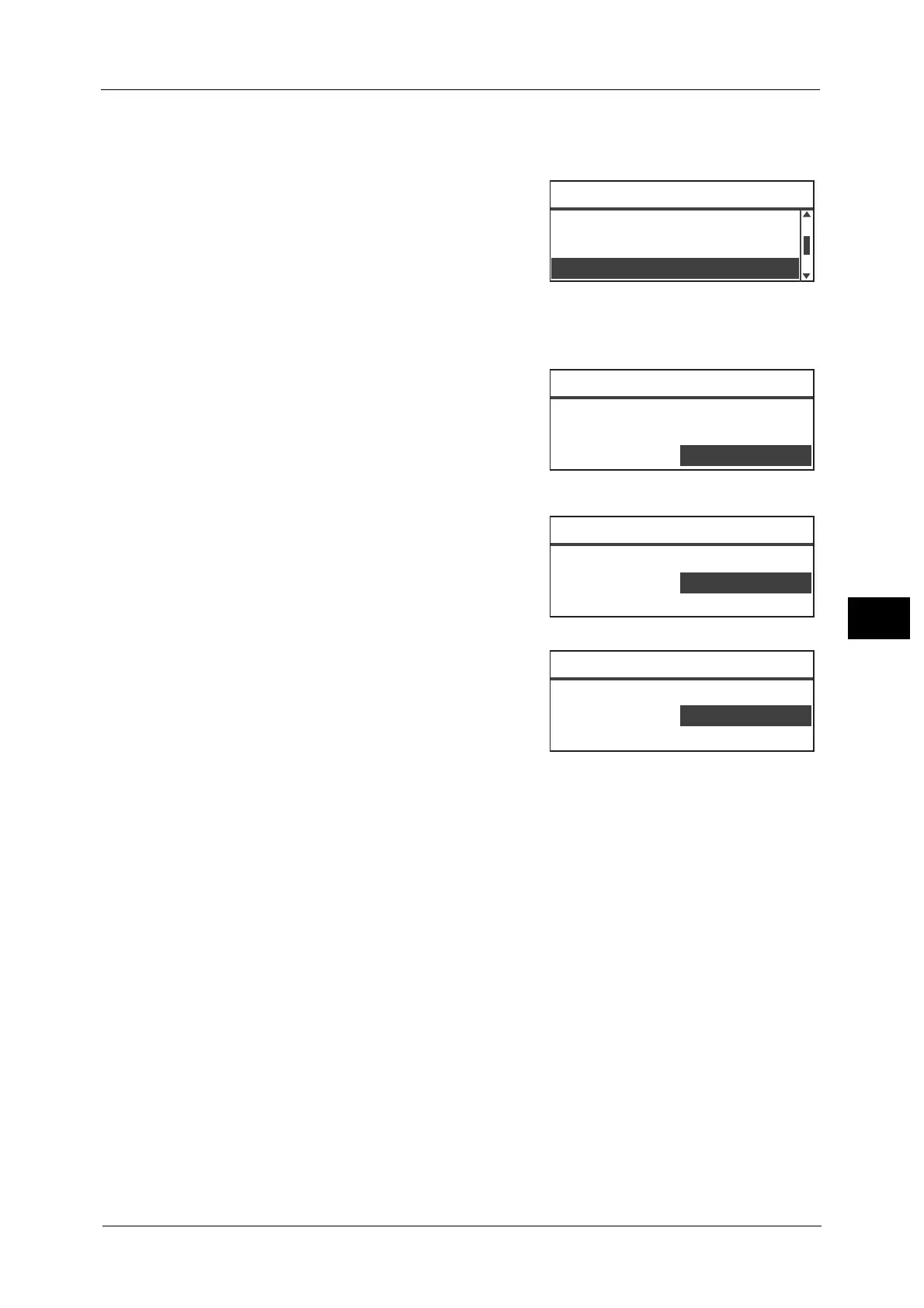Overview of Fax Operations
121
Fax
6
Placing document on the document glass
Copying document with non-standard sizes
An error screen appears when you place non-
standard size document on the document glass.
In this case, select a document size manually by
selecting [Original Size] from the menu items.
Note • Depending on the selected document size, the
printout may be too large for the paper or may
have shadows at the edges.
When sending faxes of multiple sets of documents
Faxes of multiple sets of documents can be sent using a single start operation.
1) After the first page of a document is read, the
[Next original?] message appears. Select
[Yes], and then press the <OK> button.
Note • If there is no other page, select [No], and then
press the <OK> button.
• If a [Memory Full] message appears, the
scanned data is sent automatically.
2) Place the next page of the document on the
document glass, select [Continue], and then
press the <OK> button.
Note • Repeat Steps 1) and 2) as many times as
needed.
• If there is no other page, select [Cancel], and
then press the <OK> button.
3) When you completed scanning all the
documents, select [No] when [Next original?]
appears, and then click the <OK> button.
Lighten/Darken
...
Normal
Original Type
...
Text
Original Size
...
Auto
Ready to Fax: 0123457890
Fax [Scanning
...
]
Next original?
No
Yes
Fax [Scanning
...
]
Load your next original
Continue
Cancel
Fax [Scanning
...
]
Next original?
No
Yes
