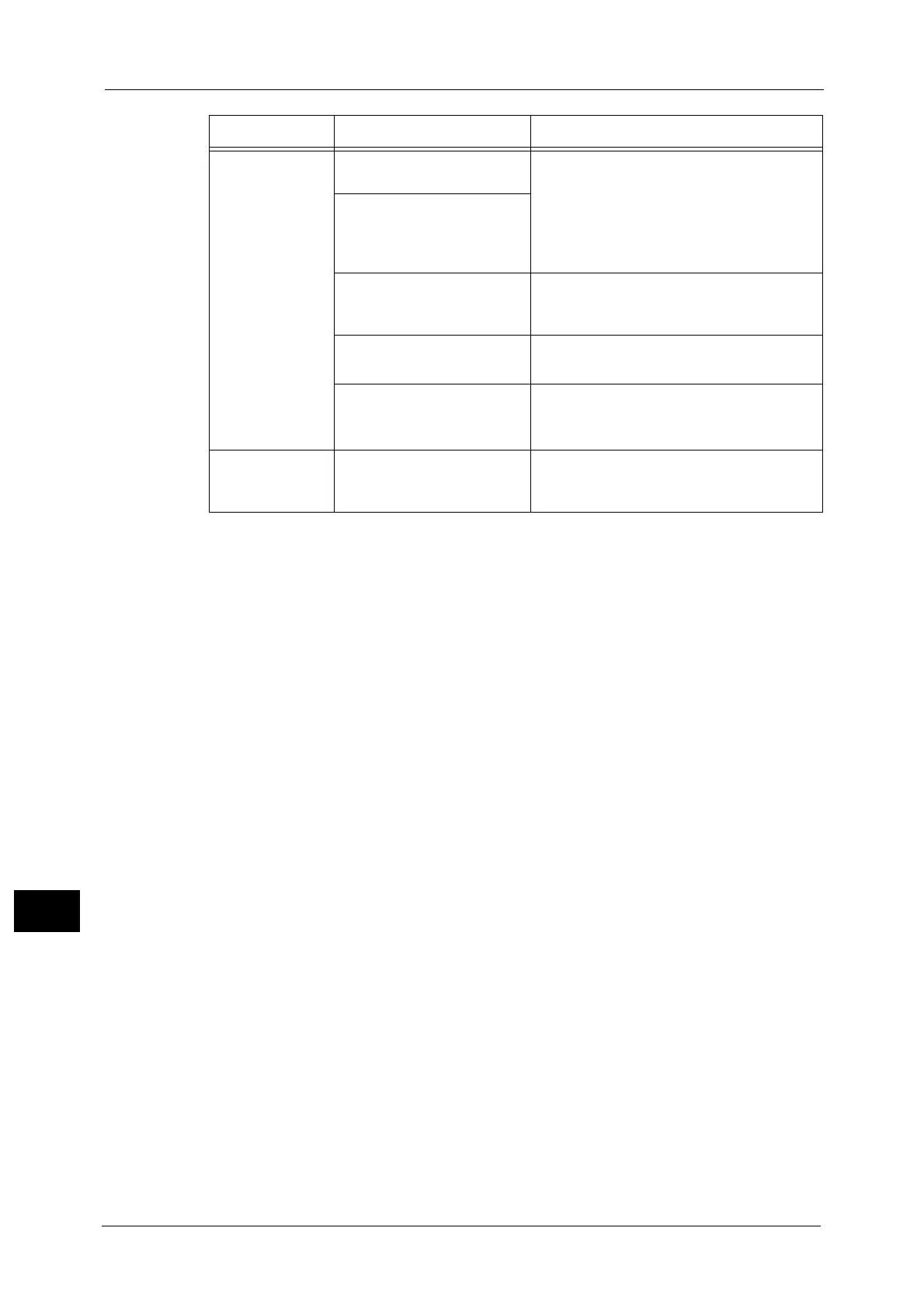13 Problem Solving
240
Problem Solving
13
Documents often
jam.
Are suitable types of
documents being used?
Correctly load the documents suitable for the
document feeder.
Refer to "Placing Document" (P.96).
Are you using the irregular
shaped documents, business
cards, transparencies, or thin
documents?
Are there any sticky tags,
paper clips or adhesive tape
on the document?
Remove any sticky tags, paper clips, or
adhesive tape from the document before
copying.
Are the document guides set
in the correct positions?
Adjust the document guide positions.
Refer to "Placing Document" (P.96).
Is a piece of torn paper
remaining in the document
feeder?
Open the document feeder cover and check
inside.
Refer to "Document Jams" (P.284).
An edge of the
document is
folded.
Is the document curled? Flatten the curl and load the document
again.
Symptom Possible Cause Remedy
