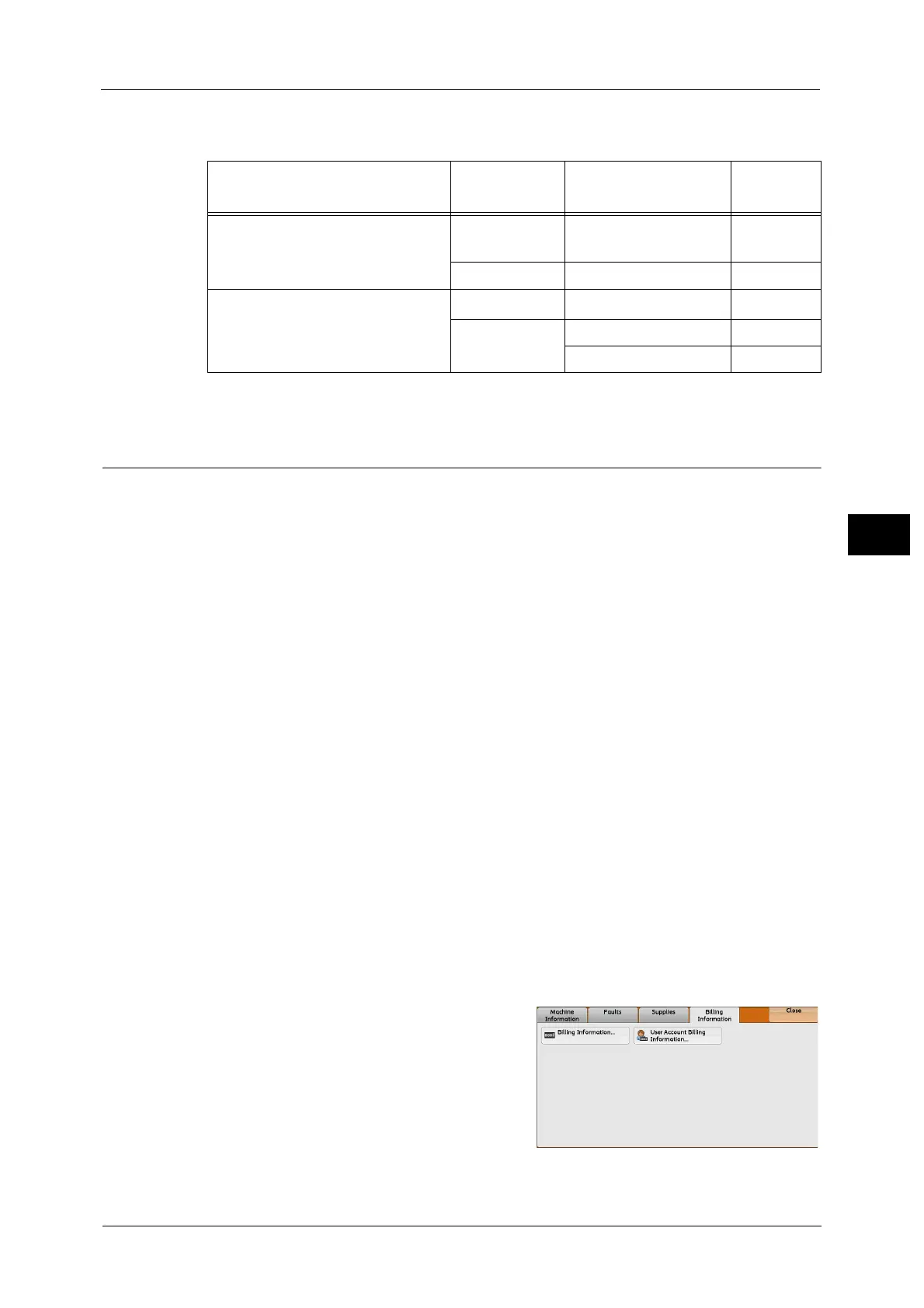Billing Information
125
Machine Status
4
The table below shows which billing meter is counted depending on the combination of area
of paper and the output color.
* : 279 mm or more in the primary scanning direction and 400 mm or more in the secondary scanning direction.
User Account Billing Information
You can check the number of pages printed by user.
When the Auditron mode is enabled, you can check the billing meters for the currently
authenticated user ID.
Note • [User Account Billing Information] is displayed when the [Accounting Type] is set to [Local
Accounting].
For more information on the Auditron mode, refer to "Accounting" (P.299).
1 Press the <Log In/Out> button.
To check the billing meter of a currently authenticated user ID
1) Enter the user ID with the numeric keypad or the keyboard displayed on the screen, and
select [Enter].
When a password is required, select [Next] and enter the user's passcode, and select
[Enter].
2) Press the <Machine Status> button.
To check the system administrator meter
1) Enter the system administrator's user ID with the numeric keypad or the keyboard
displayed on the screen, and select [Enter].
When a passcode is required, select [Next] and enter the system administrator's
passcode, and select [Enter].
Note • The default user ID is "11111".
• The default passcode is "x-admin".
2) Press the <Machine Status> button.
2 Select the [Billing Information] tab.
3 Select [User Account Billing Information].
Area of Paper Output Color Meter for Counting
Number of
Counts
Smaller than 279 x 400 mm (0.1116
m
2
)
Black & White Black Impressions 1
Full Color Color Impressions 1
279 x 400 mm (0.1116m
2
) or larger*
Black & White Black Impressions 1
Full Color Color Impressions 1
Color Large Impressions 1
