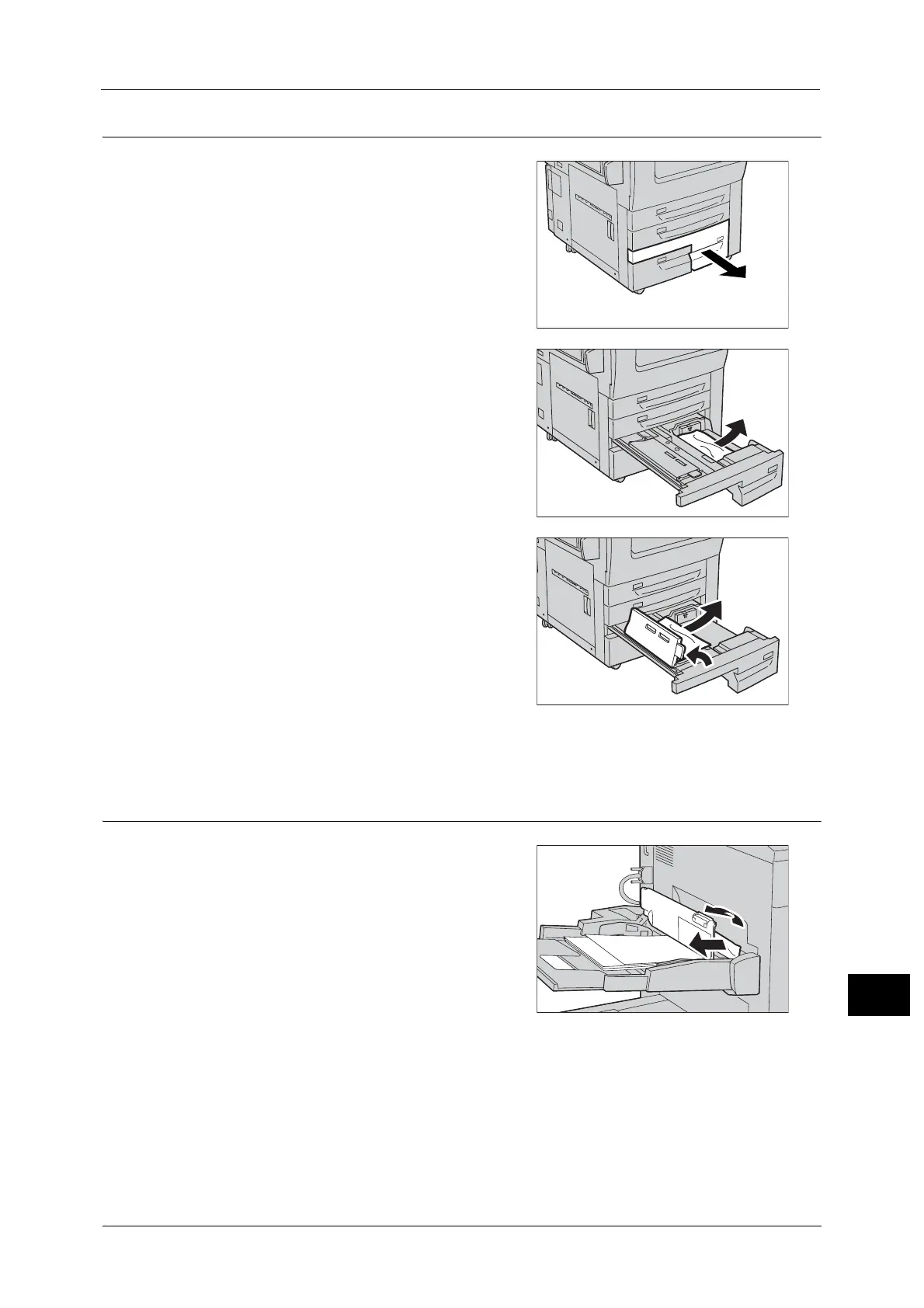Paper Jams
591
Problem Solving
15
Paper Jams in Tray 4
1
Pull out Tray 4.
Important • Paper is sometimes torn and remains inside
the machine if you pull out a tray without
checking the paper jam position. This may
cause machine malfunction. Check where the
paper jam occurred first.
2 Remove the jammed paper.
Note • If paper is torn, check for any torn pieces of
paper inside the machine.
3 If paper is jammed in the paper feed section,
open the inner cover and remove the paper.
4 Push the tray in gently until it stops.
Paper Jams in Tray 5 (Bypass)
1
Open Tray 5 (Bypass) top cover to remove the
jammed paper.
