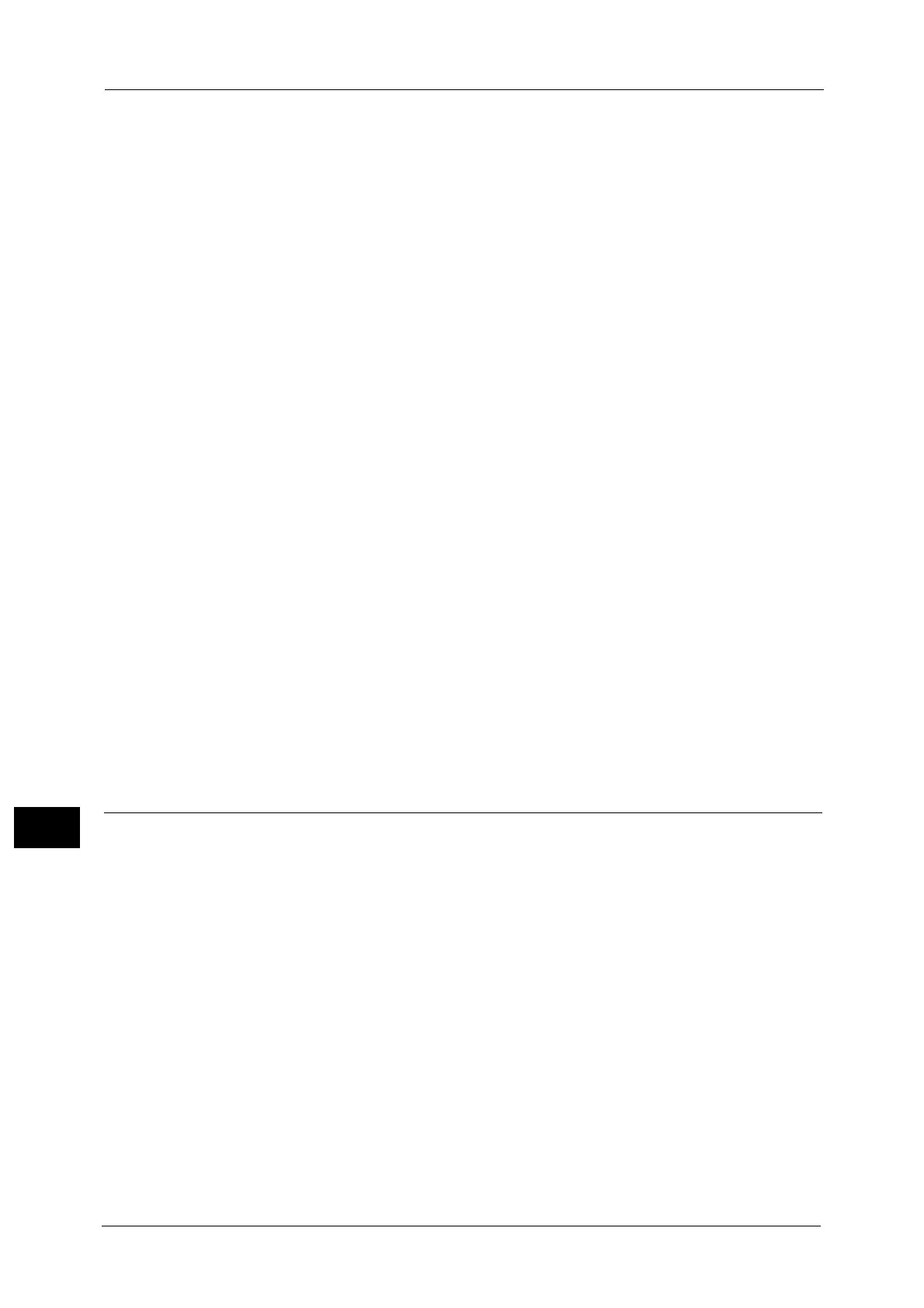11 Using the Internet Fax Service
382
Using the Internet Fax Service
11
When [POP3] is selected for [Protocol to Receive E-mail]
Configure the POP3 server.
For information on how to configure the POP3 server, refer to "POP3 Server Settings" (P.217).
For information on how to set the machine's e-mail address when you receive e-mails via POP3, refer to "Machine’s E-mail
Address/Host Name" (P.210).
Note • When you enable POP over SSL in the POP3 Server Setting, receiving e-mail will be encrypted. POP
over SSL can be set using CentreWare Internet Services. For information on the setting procedure,
refer to "Configuring Machine Settings Using CentreWare Internet Services" (P.325).
5 Configure the server settings for sending e-mails.
Note • To send e-mails, SMTP server settings are required. When [POP3] is selected in [Protocol to Receive E-
mail], configure the SMTP server in [Outgoing/Incoming E-mail Settings].
For information on how to configure the e-mail transmission, refer to "SMTP Server Settings" (P.217).
6 Configure the domain filtering for sending and receiving e-mails as necessary.
For information on how to configure the domain filtering, refer to "Domain Filtering" (P.229).
7 Set up the S/MIME information.
1) Select [Connectivity & Network Setup].
2) Select [Security Settings].
3) Select [S/MIME Settings], and then set the items.
For more information on how to configure S/MIME settings, refer to "S/MIME Settings (ApeosPort Series Models Only)"
(P.225).
8 Select [Close] repeatedly until the [Tools] screen is displayed.
9 Select [Close].
Note • Rebooting the machine may be required depending on the settings. When a message displayed on
the screen, follow the message and reboot the machine.
10 After the machine reboots, you can print a configuration report to confirm the settings of
each item.
For information on how to print a configuration report, refer to "Print Reports" (P.108).
Step 3 Testing the Internet Fax
Test the Internet fax transmission from the machine.
1 Select [Fax/Internet Fax] on the Services Home screen to display the [Fax/Internet Fax]
screen.
2 Select [Internet Fax] from the drop-down menu.
3 Enter a destination address.
4 Press the <Start> button to transmit.
5 Check whether the computer received the e-mail.
If the computer cannot receive the e-mail, refer to "Problem Solving" (P.435).
