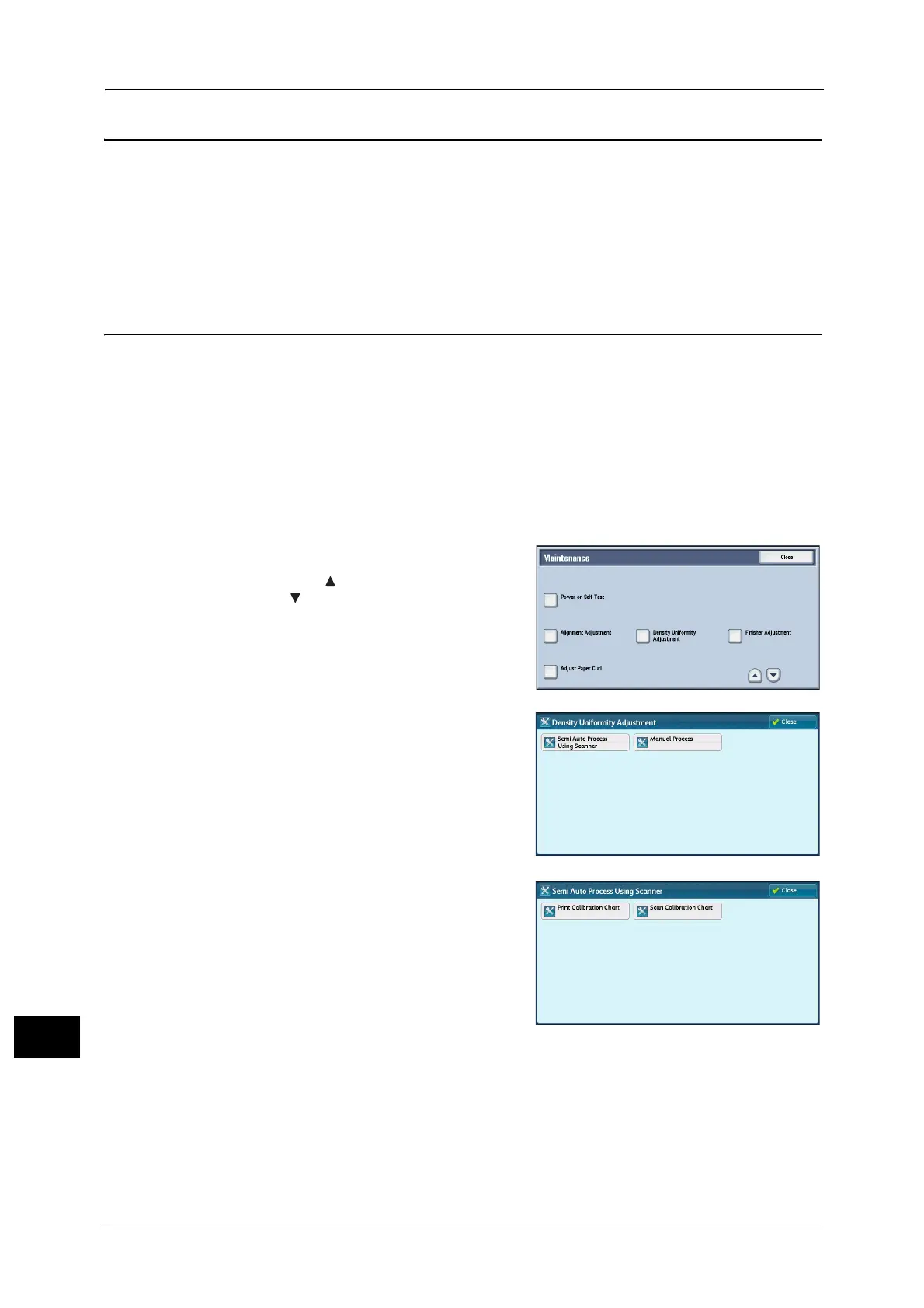16 Appendix
692
Appendix
16
Density Uniformity Adjustment (Semi Auto Process Using Scanner)
This section describes manual adjustment of the density uniformity.
Note • Output paper for the density uniformity adjustment is counted for the number of printed pages. For
more information, refer to "Billing Information" (P.106)
• When using a smart card authentication system such as IC Card Gate, you may be requested
authentication before printing or scanning a calibration chart.
Density Uniformity Adjustment
This section describes manual adjustment of the density uniformity.
1 Load paper in a tray.
Note • For the paper size, select 210mm (width) x 210mm (length) or larger.
2 Press the <Log In/Out> button, and then enter the System Administration mode.
For how to enter the System Administration mode, refer to "System Settings Procedure" (P.128).
3 Select [Tools] on the Services Home screen.
4 Select [System Settings] > [Common Service Settings] > [Maintenance].
5 Select [Density Uniformity Adjustment].
Note • Select [ ] to return to the previous screen or
[ ] to move to the next screen.
6 Select [Semi Auto Process Using Scanner].
7 Select [Print Calibration Chart].
