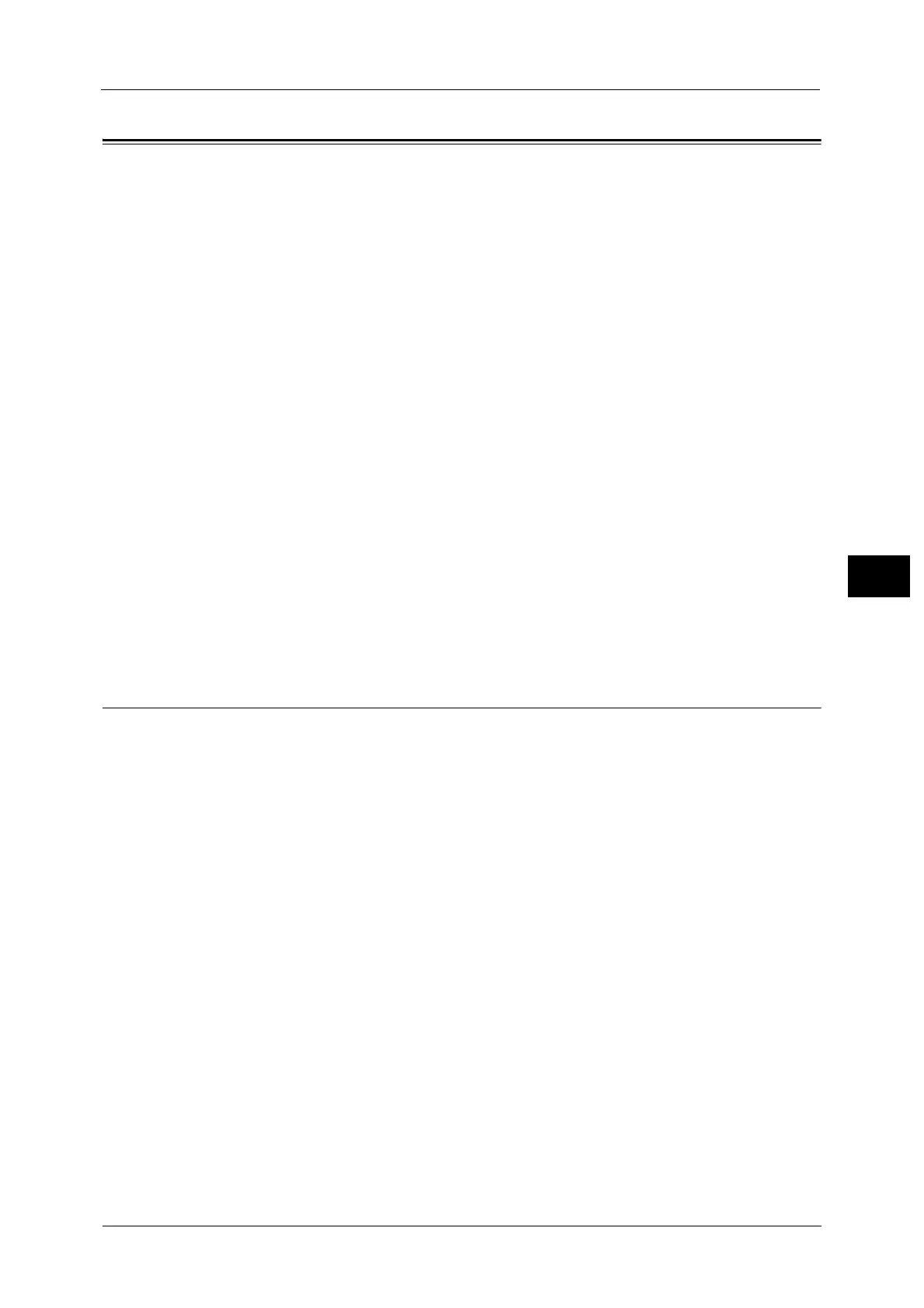Connectivity & Network Setup
201
Tools
5
Connectivity & Network Setup
In [Connectivity & Network Setup], you can configure settings related to the Connectivity &
Network feature.
For information on Connectivity and Network Settings, refer to "Printer Environment Settings" (P.329) or "E-mail
Environment Settings" (P.339).
If you use CentreWare Internet Services, more detailed settings are possible. For more information, refer to "CentreWare
Internet Services Settings" (P.321).
Port Settings ..................................................................................................................................................................................201
Protocol Settings ..........................................................................................................................................................................206
Machine’s E-mail Address/Host Name....................................................................................................................................210
Proxy Server Settings...................................................................................................................................................................211
EP Proxy Server Setup..................................................................................................................................................................212
SIP Settings....................................................................................................................................................................................213
T.38 Settings .................................................................................................................................................................................216
Outgoing/Incoming E-mail Settings........................................................................................................................................217
Remote Authentication/Directory Service..............................................................................................................................218
Security Settings...........................................................................................................................................................................224
Other Settings ...............................................................................................................................................................................229
1 On the [Tools] screen, select [Connectivity & Network Setup].
For the method of displaying the [Tools] screen, refer to "System Settings Procedure" (P.128).
2 Select an item to set or change.
Port Settings
Set the interface of the machine connected to a client. In [Port Settings], you can configure
the following settings.
Important • For LPD, Port9100, HTTP-SSL/TLS, and SIP do not use a number that is the same as a port number of
another port.
For a port that uses HTTP (IPP, Internet Services (HTTP), UPnP Discovery, SOAP, WebDAV, and Web
Services on Devices (WSD)), do not use a number that is the same as a port number of LPD, Port9100,
and HTTP-SSL/TLS.
Furthermore, if any of the above are set to one of the port numbers indicated below, operation may
no longer be performed properly depending on the setting conditions of the port:
25, 139, 427, 445, 631, 15000
• Only LPD, Port9100, SNMP, Internet Services (HTTP) and Bonjour ports are available for Ethernet 2
when two Ethernet interfaces are used.
• Secondary Ethernet (optional) does not support IPP and Google Cloud Print ports. Print submission
of AirPrint and Google Cloud Print via Ethernet 2 is not available.
For information on HTTP-SSL/TLS port, refer to "HTTP - SSL/TLS Port Number" (P.224).
You can configure the Google Cloud Print port settings in CentreWare Internet Services. For more information, refer to the
help of CentreWare Internet Services.
Important • To display the online help for CentreWare Internet Services, users need to have the environment to
connect to the Internet. The communication fee shall be borne by you.
USB
Port Status
Select [Enabled] to use a USB interface.
