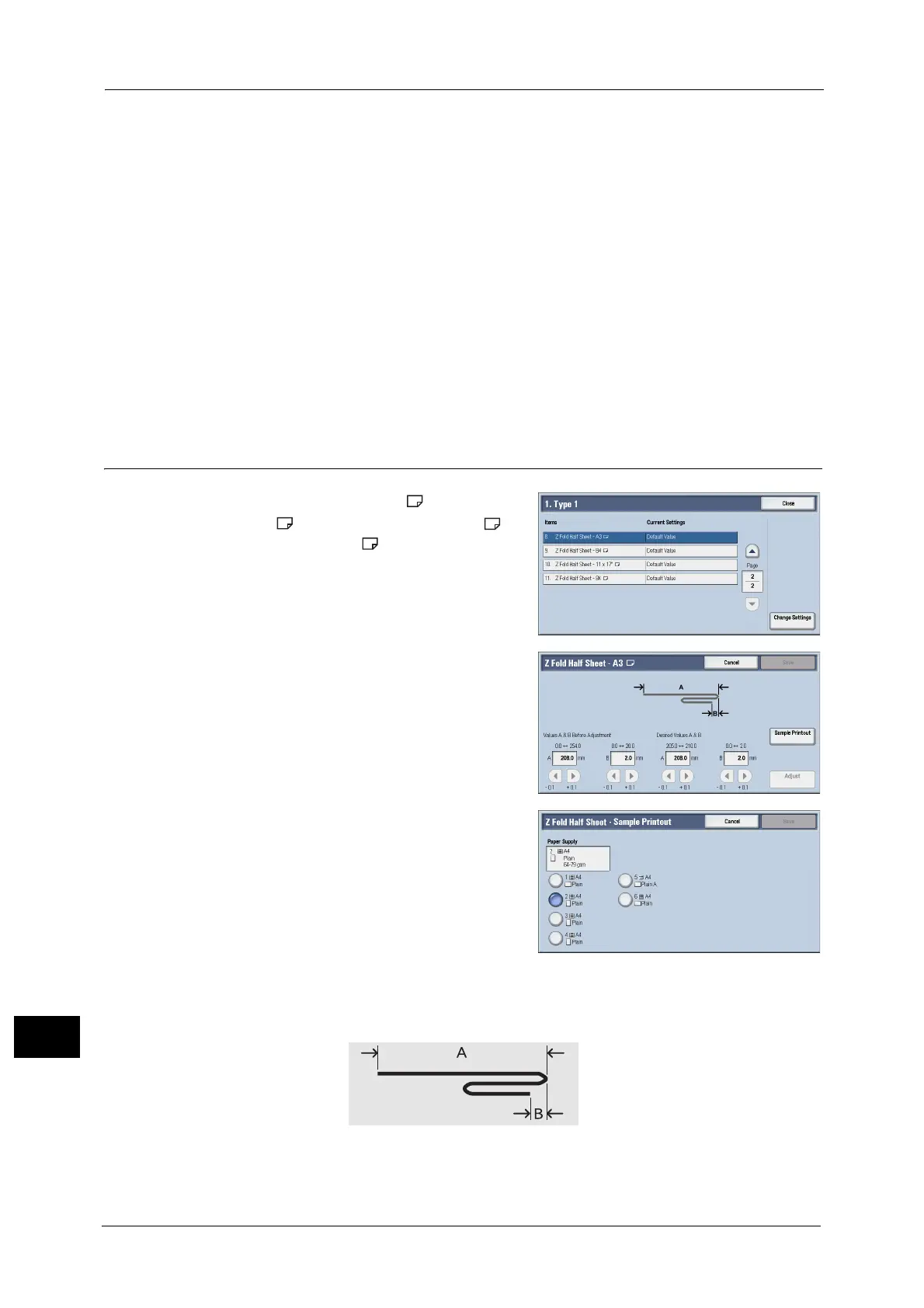16 Appendix
670
Appendix
16
8 Select [Sample Printout] again.
9 Select the tray in which you loaded paper, and press the <Start> button.
The sample printout is printed.
10 Select [Close].
11 Confirm the result of sample printout.
12 Adjust the alignment again if necessary.
13 Select [Save].
14 Select [Close] until the Services Home screen is displayed.
Note • When you configure settings under [System Settings] or [Setup] and then press the <Services Home>
button, the screen directly goes back to the Services Home screen.
Z Fold Half Sheet Position Adjustment
1
Select [Z Fold Half Sheet - A3 ], [Z Fold Half
Sheet - B4 ], [Z Fold Half Sheet - 11x17" ], or
[Z Fold Half Sheet - 8K ], and then select
[Change Settings].
2 Select [Sample Printout].
3 Select the tray in which you loaded paper, and
press the <Start> button.
A sample printout is printed.
4 Select [Close].
5 Check the printed sample printout, and measure the A and B fold position movement
amounts.
6 Enter the value you measured in step 5 in [Values A & B Before Adjustment], and the value
to which to adjust in [Desired Values A & B].
