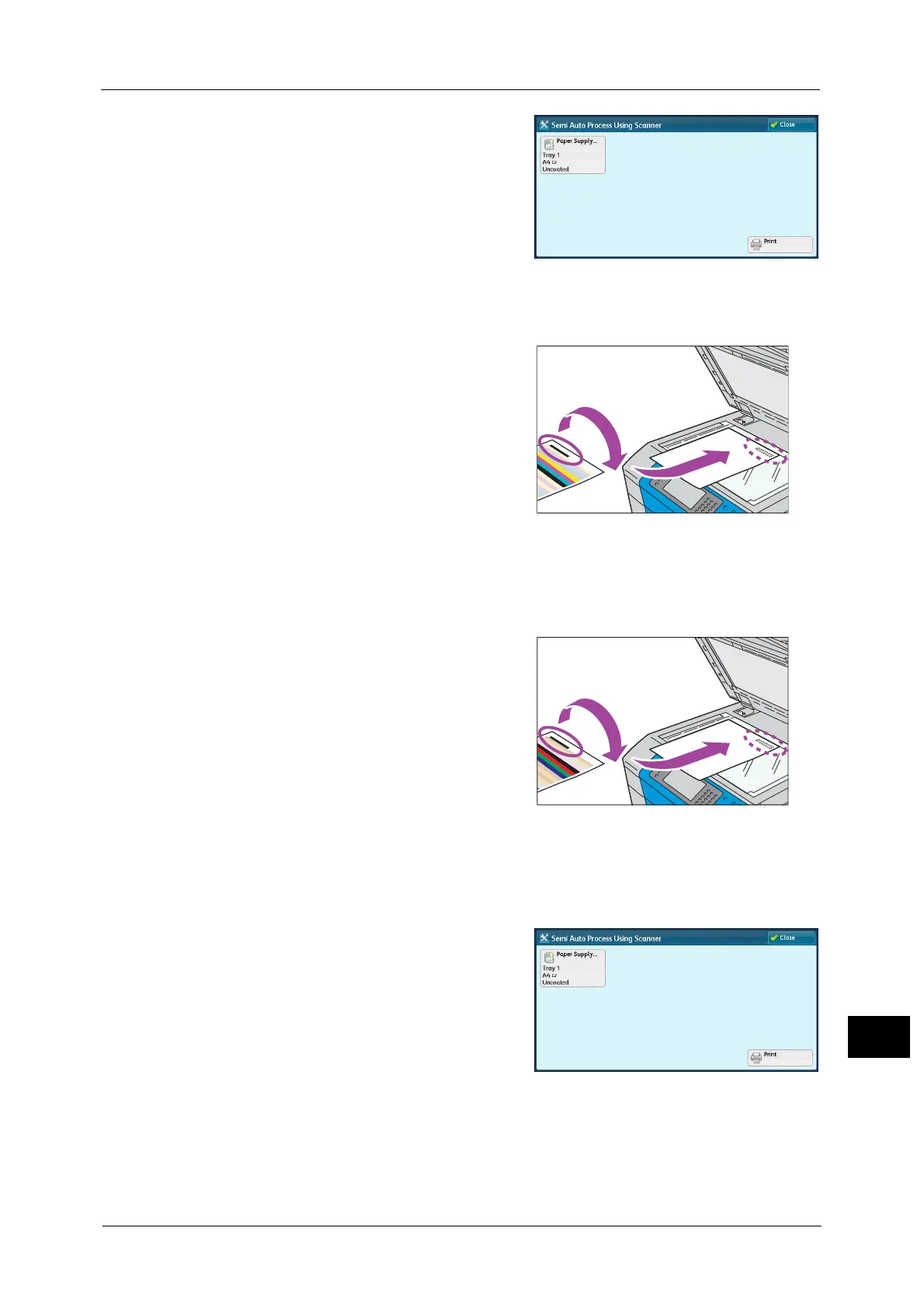Density Uniformity Adjustment (Semi Auto Process Using Scanner)
693
Appendix
16
8 Select the tray in which you loaded paper in
step 1 from [Paper Supply], and then select
[Print].
The CMYK measurement chart is printed on the
first sheet, and the RGB measurement chart on
the second sheet.
Note • For the paper size, select 210 mm (width) x
210 mm (length) or larger.
• If you use colored paper or paper with dark
ground color, it may result in an adjustment failure.
9 Select [Scan Calibration Chart].
10 Place the CMYK measurement chart with the
print side facing down and the edge of a black
mark aligning to the upper side of the
document glass.
11 Place five or more blank sheets with the same size as for the chart on the CMYK
measurement chart, close the document cover, and select [Start].
After scanning has been completed, remove the chart and blank sheets.
12 Place the RGB calibration chart with the print
side facing down and the edge of a black mark
aligning to the upper side of the document
glass.
13 Place five or more blank sheets with the same size as for the chart on the RGB
measurement chart, and select <Start>.
After scanning has been completed, remove the chart and blank sheets.
Select [Start], and then Semi Auto Process Using Scanner starts.
14 Select the paper tray that you have loaded
paper in step 1, and then select [Print].
The charts which the adjustment result is
reflected are printed. The CMYK measurement
chart is printed on the first sheet, and the RGB
measurement chart on the second sheet.
15 Confirm that the density uniformity is
adjusted.
Select [Save] until the Services Home screen is displayed.
