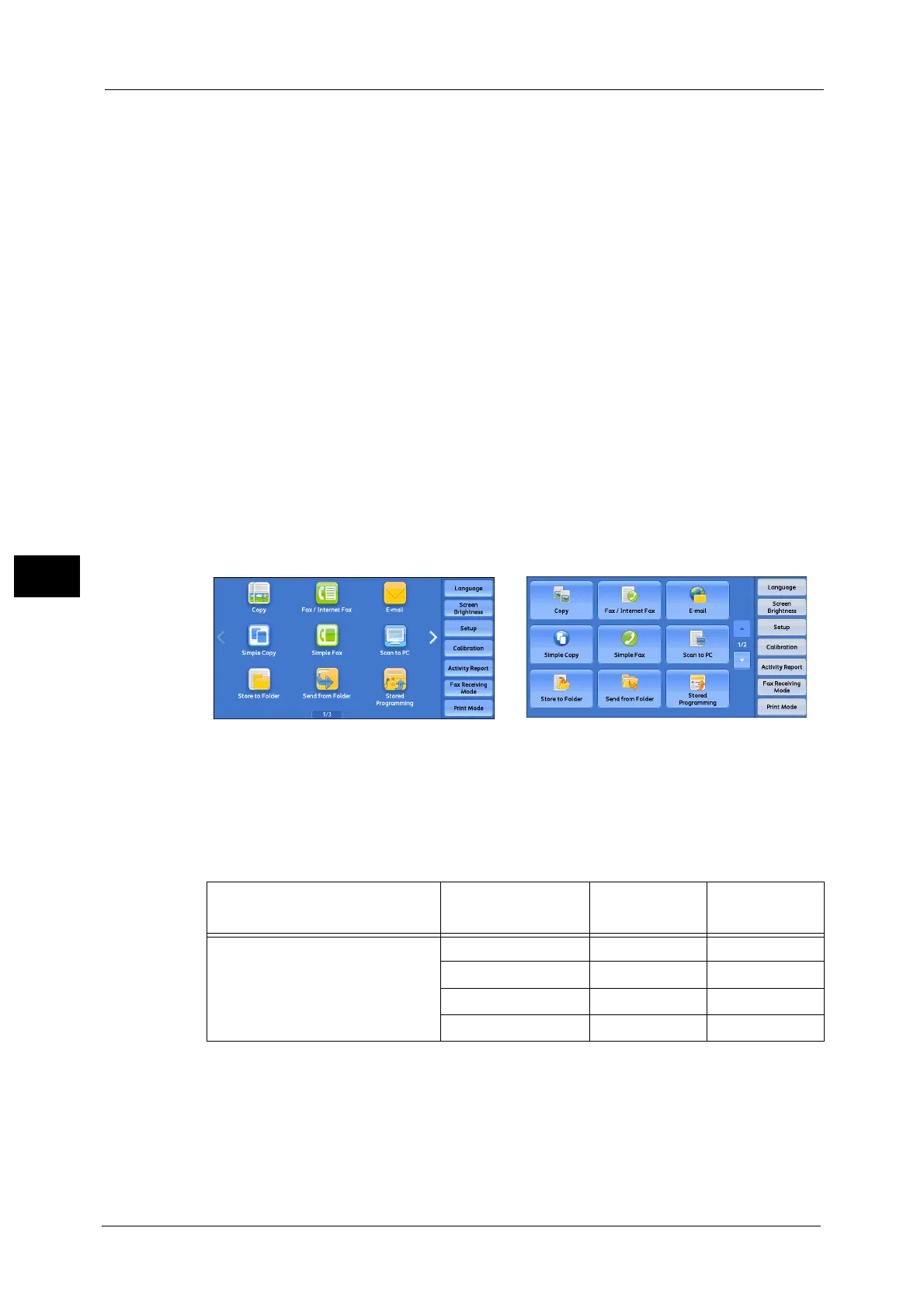5 Tools
154
Tools
5
When power is switched on
Displays the consumables status screen at startup.
When Auto Clear is activated
Displays the consumables status screen when Auto Clear is executed.
Keyboard Input Restriction
Allows you to select whether or not to restrict the display of the virtual keyboard of the
machine. To prevent characters from being garbled when switching character sets, you can
limit input to ASCII characters. If you select [On (ASCII Only)], the keyboard displayed
shows ASCII characters only.
Operation of Up/Down Buttons
Allows you to whether or not to enable continuous scrolling when pressing the scroll buttons.
Flick and Double-tap
Set whether or not to operate the machine by flicking and double-tapping. Select from
[Disabled] or [Enabled].
When [Enabled] is set, the touch screen is displayed in "icon style", and flick and double-tap
operation is available.
When [Disabled] is set, the touch screen is displayed in "button style".
For how to operate using the icon style, refer to "Touch Screen" (P.34).
The following describes the operation and display effect when [Enabled] or [Disabled] is
selected.
O
-
:
:
Available
Not available
Screen
Operation/
Display Effect
Enabled Disabled
Menu Screen Design Icon Style Button Style
Scroll Direction Horizontal Vertical
Flick to switch pages O -
Drag to switch pages O -
