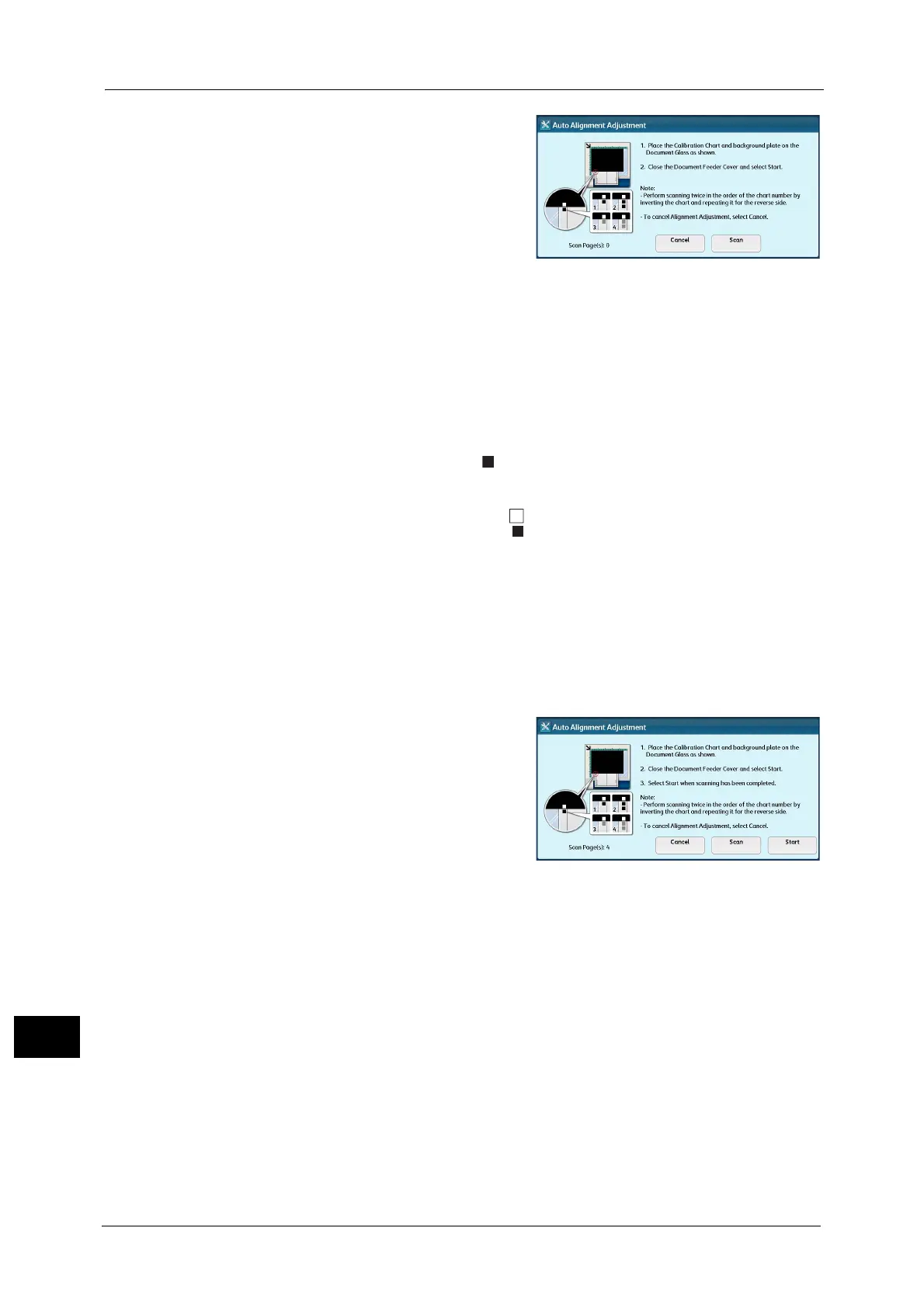16 Appendix
682
Appendix
16
3 Scan a calibration chart with the document
glass. Place a background sheet on the
measurement chart, and then close the
document cover, and select [Scan].
Note • For the background sheet, use the file
”SIQA_sheet1_11x17.pdf" or
"SIQA_sheet1_A3.pdf" that is stored in the
[Alignment Background Sheet] folder on the
Software/Manual CD-ROM. Output the file
with 2-sided printing.
• Scan the top and bottom portions separately
for each of the front and back sides of the
calibration chart, four times in total. The
data, which is scanned at the top and
bottom portions of each of the front and
back sides of a calibration chart (four
locations in total), is used as the 1-time
measurement data.
• Vertical position: Adjust the position of a
calibration chart so that the top line of a
calibration chart overlaps the bottom line of
a background sheet.
• Horizontal position: Adjust the position of
of a background sheet and the position of
of a calibration chart as shown below.
4 Reposition calibration chart and background sheet to scan the second to fourth locations.
After scanning has been completed at the correct position in each of the front, back, top,
and bottom sides, remove the calibration chart and background sheet.
Note • You can retry scanning by selecting [Scan] as many times as you want until a calibration chart is
scanned at the correct positions.
• The data, which is scanned at the top and bottom portions of each of the front and back sides of a
calibration chart (four locations in total), is used as the 1-time measurement data. When scanning
some calibration charts, you can select [Scan] to continuously carry out scanning.
5 Select [Start]. Scan Precision Adjustment with
Document Feeder starts.
