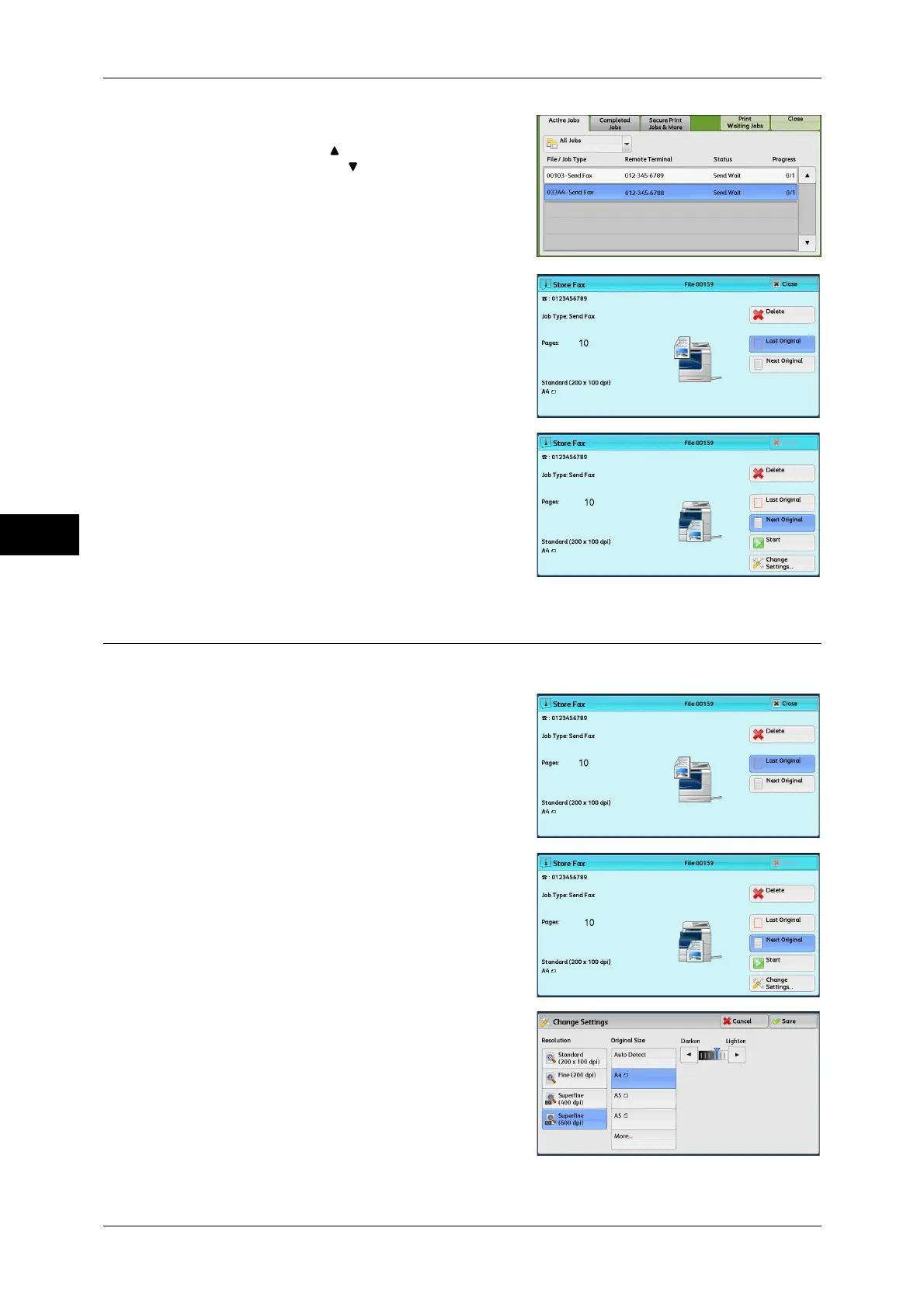Fax
4
4 Fax
150
2 Select the job to cancel.
Note • Select [ ] to return to the previous
screen or [ ] to move to the next screen.
3 Select [Delete].
4 Select [Delete].
Changing the Scan Settings
You can change the scan settings while scanning a document.
1 Select [Next Original].
2 Select [Change Settings].
3 Set [Resolution], [Original Size], and
[Lighten/Darken].
