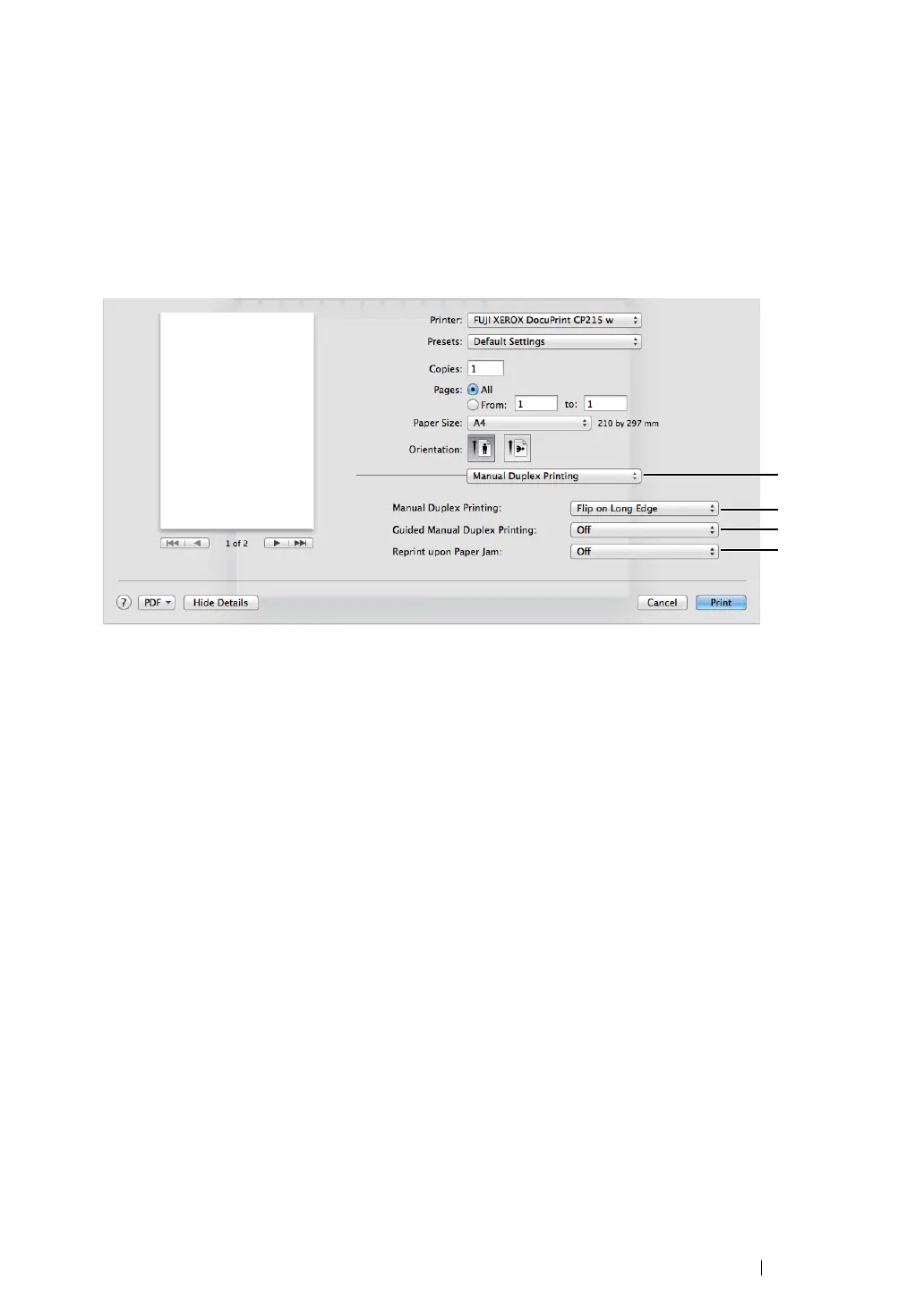Printing Basics 129
• Using the Mac OS X Print Driver
The following procedure uses Mac OS X 10.8 TextEdit as an example.
1 From the File menu, select Print.
2 Select the printer from Printer.
3 From Paper Size, select the size of the document to be printed.
4 Select the Manual Duplex Printing pane.
5 From Manual Duplex Printing, select either Flip on Short Edge or Flip on Long Edge to
define the way 2-sided print pages are bound.
6 From Guided Manual Duplex Printing, select On to display the instruction dialog box when you
start manual duplex printing.
7 From Reprint upon Paper Jam, specify whether to reprint the second side (odd) pages if a
second side (odd) pages jam while printing a duplex job.
8 Select the Printer Features pane.
9 From Paper Type, select the paper type to be used.
10 Click Print in the Print dialog box to start printing.
IMPORTANT:
• When you start manual duplex printing, the instruction dialog box appears (if selected so in step 6). Do not
close the dialog box until duplex printing is complete.
