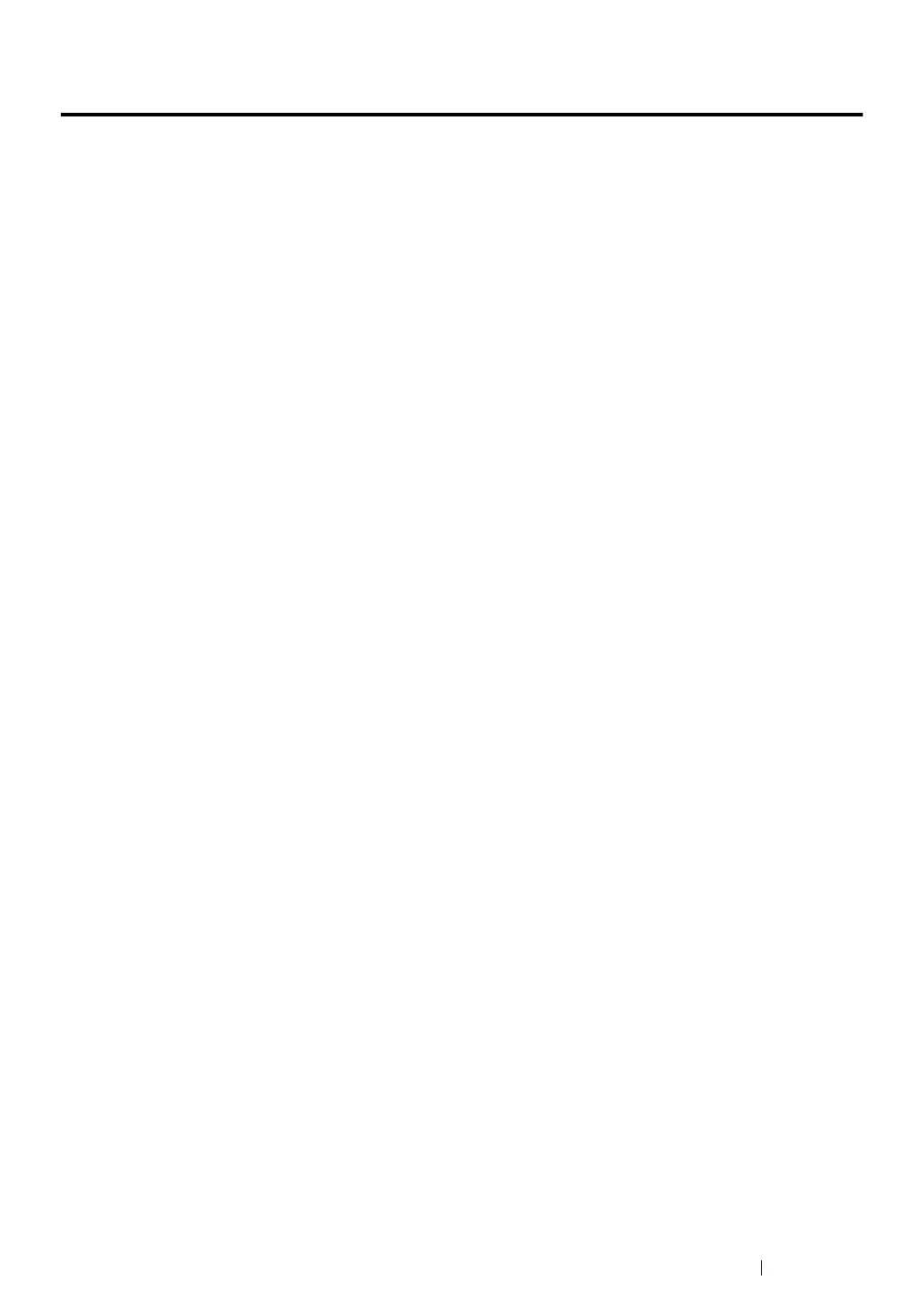Printer Management Software 43
CentreWare Internet Services
This section provides information on the CentreWare Internet Services, a hypertext transfer protocol
(HTTP)-based web page service that is installed with your print driver and is accessed through your
web browser.
These pages give you instant access to printer status, and printer configuration options. Anyone on
your network can access the printer using their web browser software. In administrative mode you can
change the configuration of the printer, and manage your printer settings without leaving your
computer.
NOTE:
• Users who are not given passwords by the administrator can still view the configuration settings and options in
user mode. They will not be able to save or apply any changes to the current configuration.
Creating an Administrative Password
1 Launch your web browser.
2 Enter the IP address of the printer in the address bar, and then press the Enter key.
3 Click the Properties tab.
4 In the left navigation panel, scroll down to Security and select Administrator Settings.
5 Select Enabled for Administrator Mode.
6 In the Administrator Login ID field, enter a name for the administrator.
NOTE:
• The default ID and password are “11111” and “x-admin” respectively.
7 In the Administrator Password and Re-enter Password fields, enter a password for the
administrator.
8 In the Maximum Login Attempts field, enter the number of login attempts allowed.
Setting to 0 does not limit the number of login attempts.
9 Click Apply. Your new password has been set and anyone with the administrator name and
password can log in and change the printer configuration and settings.
