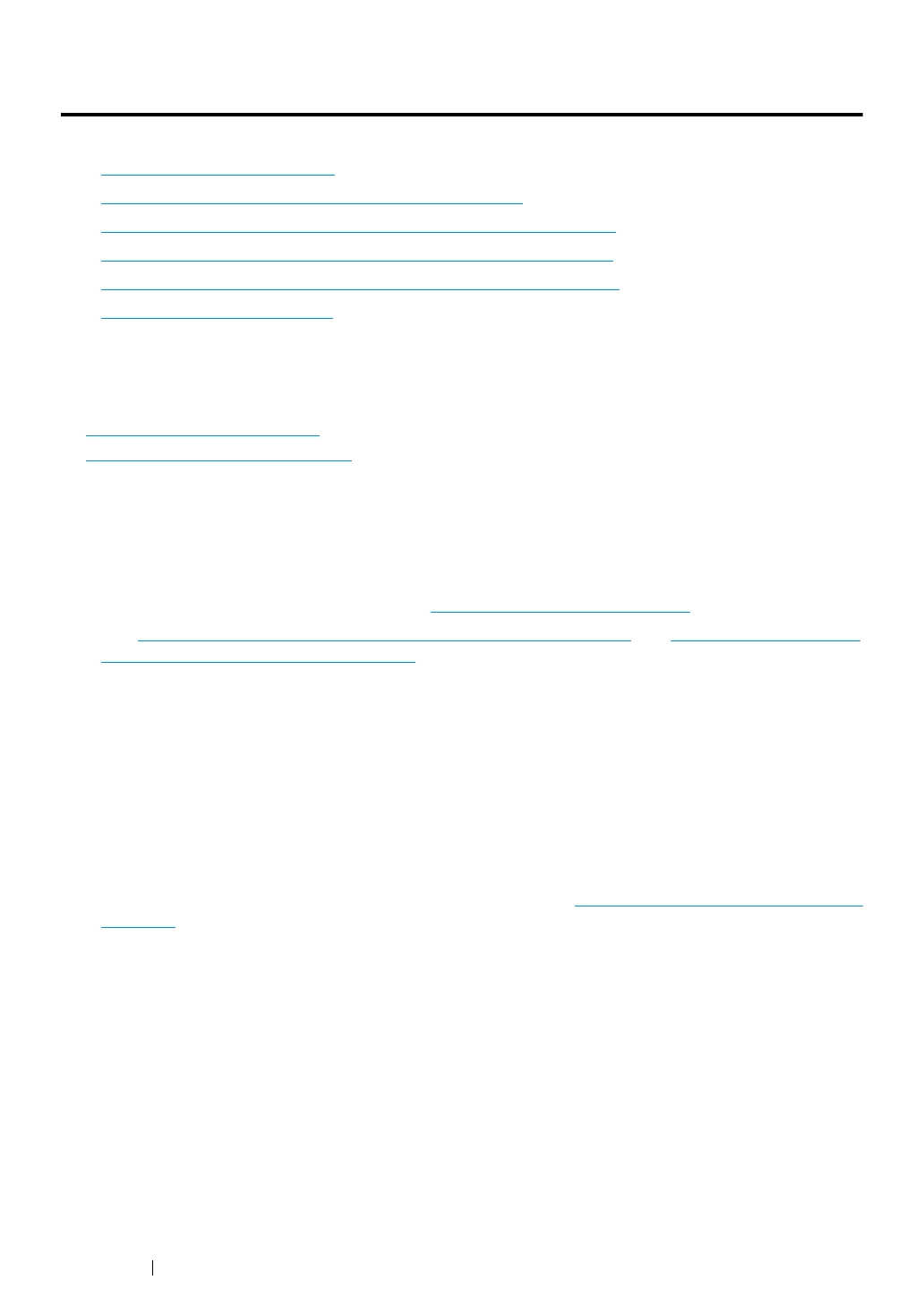172 Troubleshooting
Clearing Jams
This section includes:
•"
Avoiding Jams" on page 172
•"Identifying the Location of Paper Jams" on page 173
•"Clearing Paper Jams From the Front of the Printer" on page 174
•"Clearing Paper Jams From the Rear of the Printer" on page 175
•"Clearing Paper Jams From the Center Output Tray" on page 177
•"Jam Problems" on page 179
Careful selection of appropriate print media and proper loading allow you to avoid most jams.
See also:
•"About Print Media" on page 106
•"Supported Print Media" on page 108
NOTE:
• Before buying large quantities of any print media, it is recommended that you try a sample first.
Avoiding Jams
• Use only recommended print media. See "About Print Media" on page 106 for more information.
• See "
Loading Print Media in the Multipurpose Feeder" on page 112 and "Loading Print Media in
the Priority Sheet Inserter" on page 121 to load print media properly.
• Do not overload the print media sources. Make sure that the stacked print media does not
exceed the maximum height indicated on the paper width guides.
• Do not load wrinkled, creased, damp, or curled print media.
• Flex, fan, and straighten print media before you load it. If a jam occurs with print media, try
feeding one sheet at a time through the multipurpose feeder or the priority sheet inserter.
• Do not use print media that you have cut or trimmed.
• Do not mix print media sizes, weights, or types in the same print media source.
• Make sure that the recommended print side is facing up when you insert the print media.
• Keep print media stored in an acceptable environment. See "
Print Media Storage Guidelines" on
page 107 for more information.
• Do not remove the priority sheet inserter during a print job.
• Make sure that all cables connected to the printer are correctly inserted.
• Overtightening the guides may cause jams.
