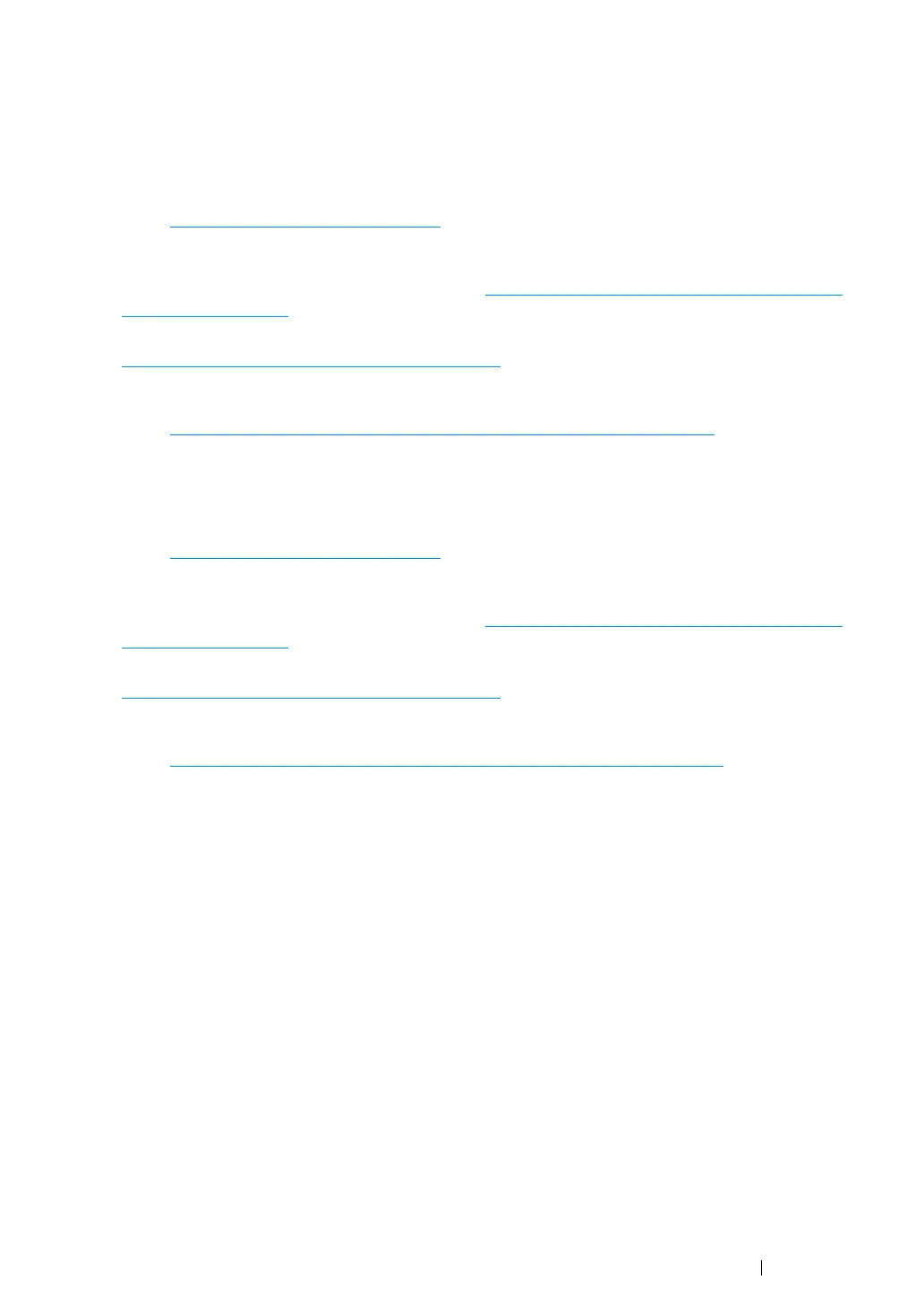Printer Connection and Software Installation 51
Ethernet Connection
• For Windows
1 Connect the printer to a wired network.
Refer to "
Ethernet Connection" on page 55.
2 Set the printer's IP address.
• If DHCP is available on your network, refer to "
Dynamic Methods of Setting the Printer’s IP
Address" on page 64.
• You can also manually set the printer's IP address by using the operator panel. Refer to
"
Assigning an IP Address Manually" on page 65.
3 Install the driver software on the computer from the Software Pack CD-ROM.
Refer to "
Configuring Printer and Installing Software on Windows" on page 69.
• For Mac OS X
1 Connect the printer to a wired network.
Refer to "
Ethernet Connection" on page 55.
2 Set the printer's IP address.
• If DHCP is available on your network, refer to "
Dynamic Methods of Setting the Printer’s IP
Address" on page 64.
• You can also manually set the printer's IP address by using the operator panel. Refer to
"
Assigning an IP Address Manually" on page 65.
3 Install the driver software on the computer from the Software Pack CD-ROM.
Refer to "
Configuring Printer and Installing Software on Mac OS X" on page 99.
