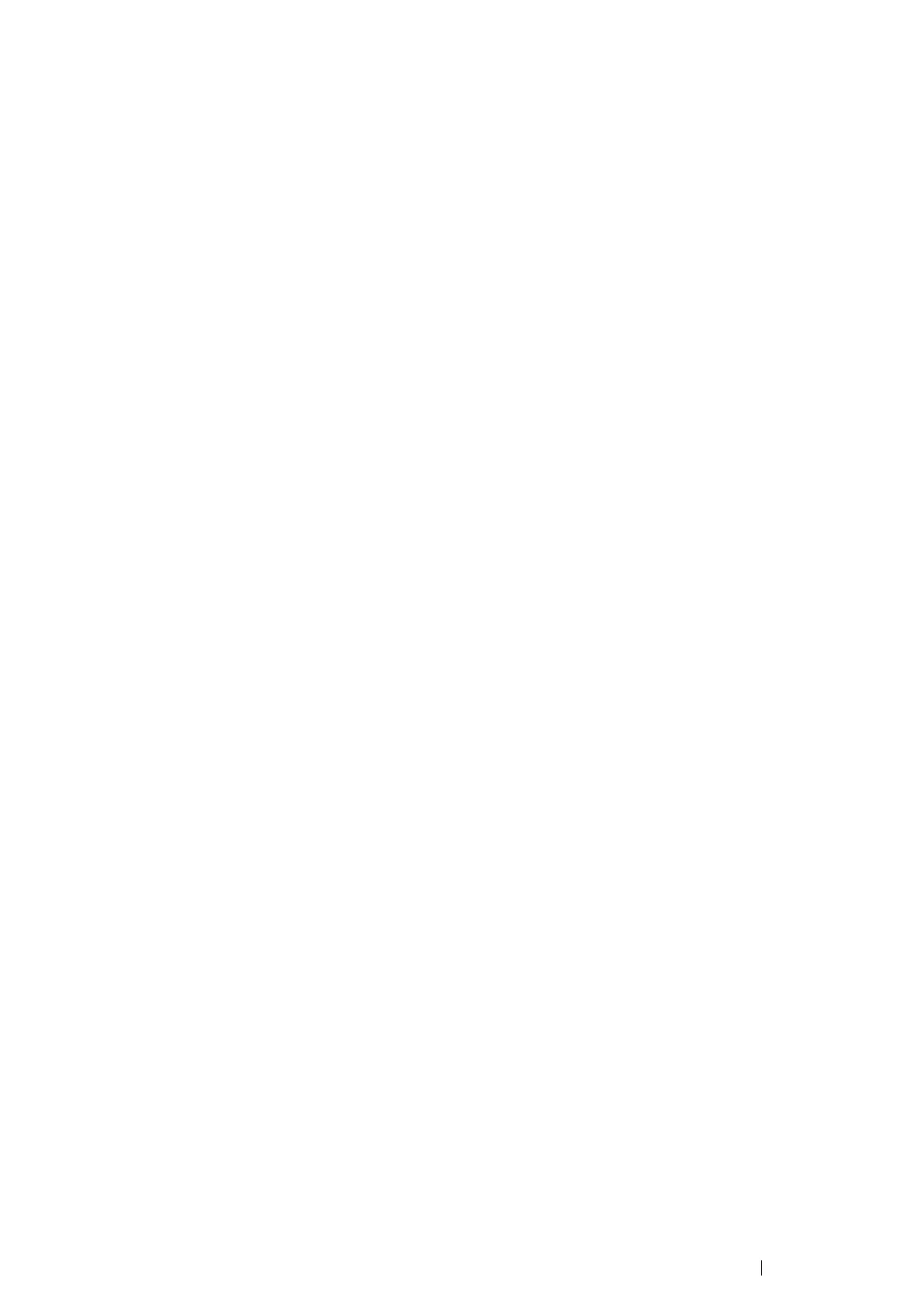Troubleshooting 201
Using the Printer Setting Utility (Windows Only)
Using the Printer Setting Utility, enter the values that you found in the color registration chart to make
adjustments.
The following procedure uses Windows 7 as an example.
1 Click Start → All Programs → Fuji Xerox → Fuji Xerox Printer Software for Asia-Pacific →
your printer
→ Printer Setting Utility.
NOTE:
• The Select Printer window appears in this step when multiple print drivers are installed on your
computer. In this case, click the name of the desired printer listed in Printer Name.
The Printer Setting Utility opens.
2 Click the Printer Maintenance tab.
3 Select Color Registration Adjustment from the list at the left side of the page.
The Color Registration Adjustment page is displayed.
4 Deselect the check box next to On.
5 Select the value you checked in the color registration chart, and then click the Apply New
Settings button.
6 Click the Start button next to Print Color Regi Chart.
7 Select the paper size, and then click OK.
The color registration chart is printed with the new values.
8 Adjust until all straight lines are at the value of 0. Viewing the images before and after will help.
IMPORTANT:
• After printing the color registration chart, do not turn off the printer until the printer motor has stopped running.
