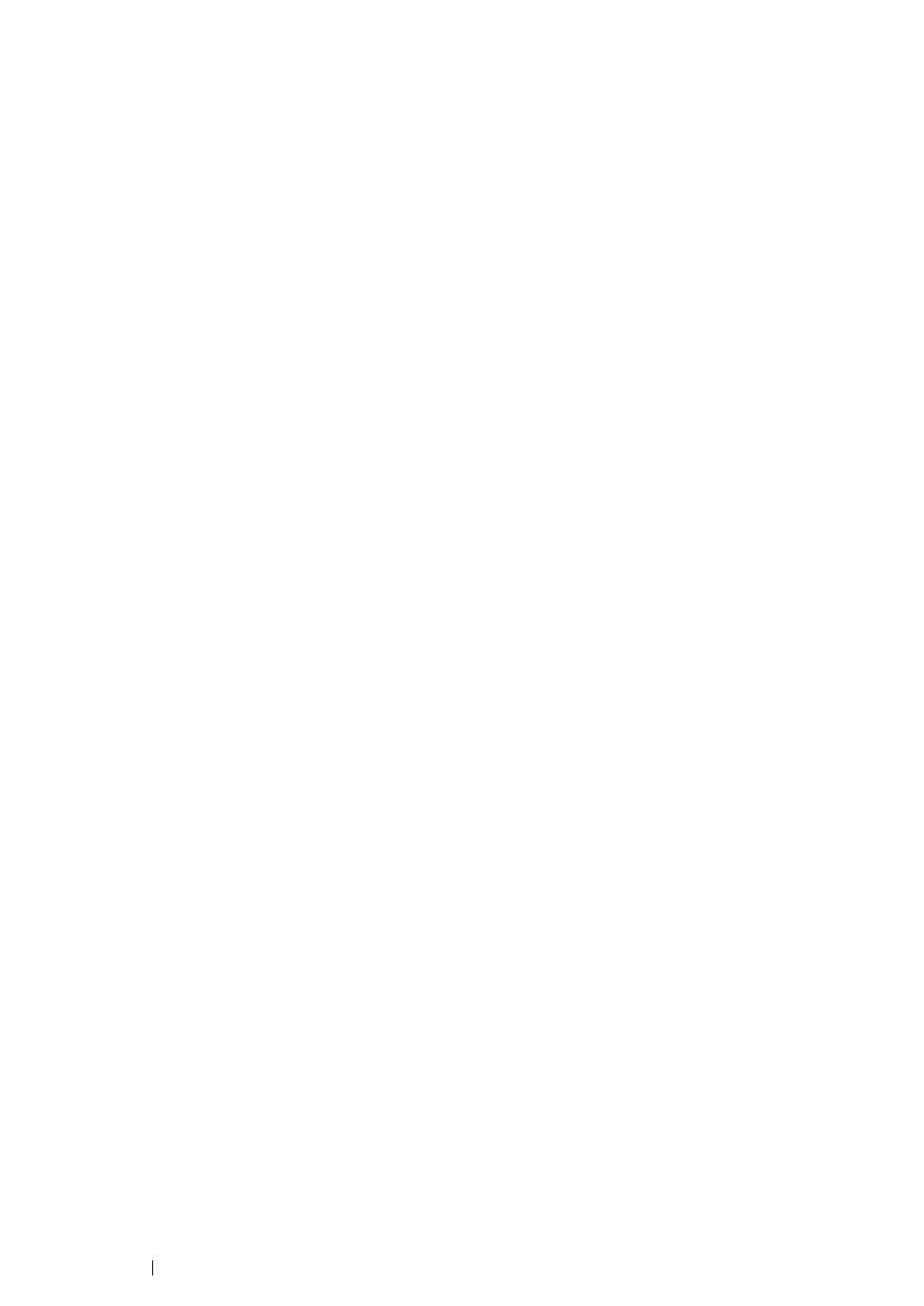86 Printer Connection and Software Installation
• For Windows Server 2012:
1 On the Start screen, click Server Manager.
2 Click Add roles and features to start Add Roles and Features Wizard.
3 Specify the settings and click Next until the Select server roles screen is displayed.
4 Select the Print and Document Services check box.
5 On the pop-up window, click Add Features.
6 Click Next.
7 Click Next on the Select features screen.
8 Check the explanation for Print and Document Services and click Next.
9 Select the Print Server check box, and then click Next.
10 Click Install.
Installing a Print Driver Using the Add Printer Wizard
1 For Windows Server 2008 R2, click Start → Devices and Printers.
For Windows Server 2008, click Start → Control Panel → Printer.
For Windows Server 2012, on the Desktop screen, place the mouse pointer in the upper right
corner of the screen and move the mouse down, and then select Settings. Click Control Panel
→ Hardware → Devices and Printers.
2 Click Add a printer to launch the Add Printer Wizard.
For Windows Server 2012, go to step 4.
3 Select Add a network, wireless or Bluetooth printer.
4 In the list of available printers, select the one you want to use, and then click Next.
NOTE:
• In the list of available printers, the WSD printer is displayed in the form of http://IP address/ws/.
• If no WSD printer is displayed in the list, enter the printer's IP address manually to create a WSD printer.
To enter the printer's IP address manually, follow the instructions below.
To create a WSD printer, you must be a member of Administrators group.
1 Click The printer that I want isn't listed.
2 Select Add a printer using a TCP/IP address or hostname and click Next.
3 Select Web Services Device from Device type.
4 Enter the printer's IP address in the Hostname or IP address text box and click Next.
• Before installing the driver using the Add Printer wizard on Windows Server 2008 R2, add the print
driver to your computer.
