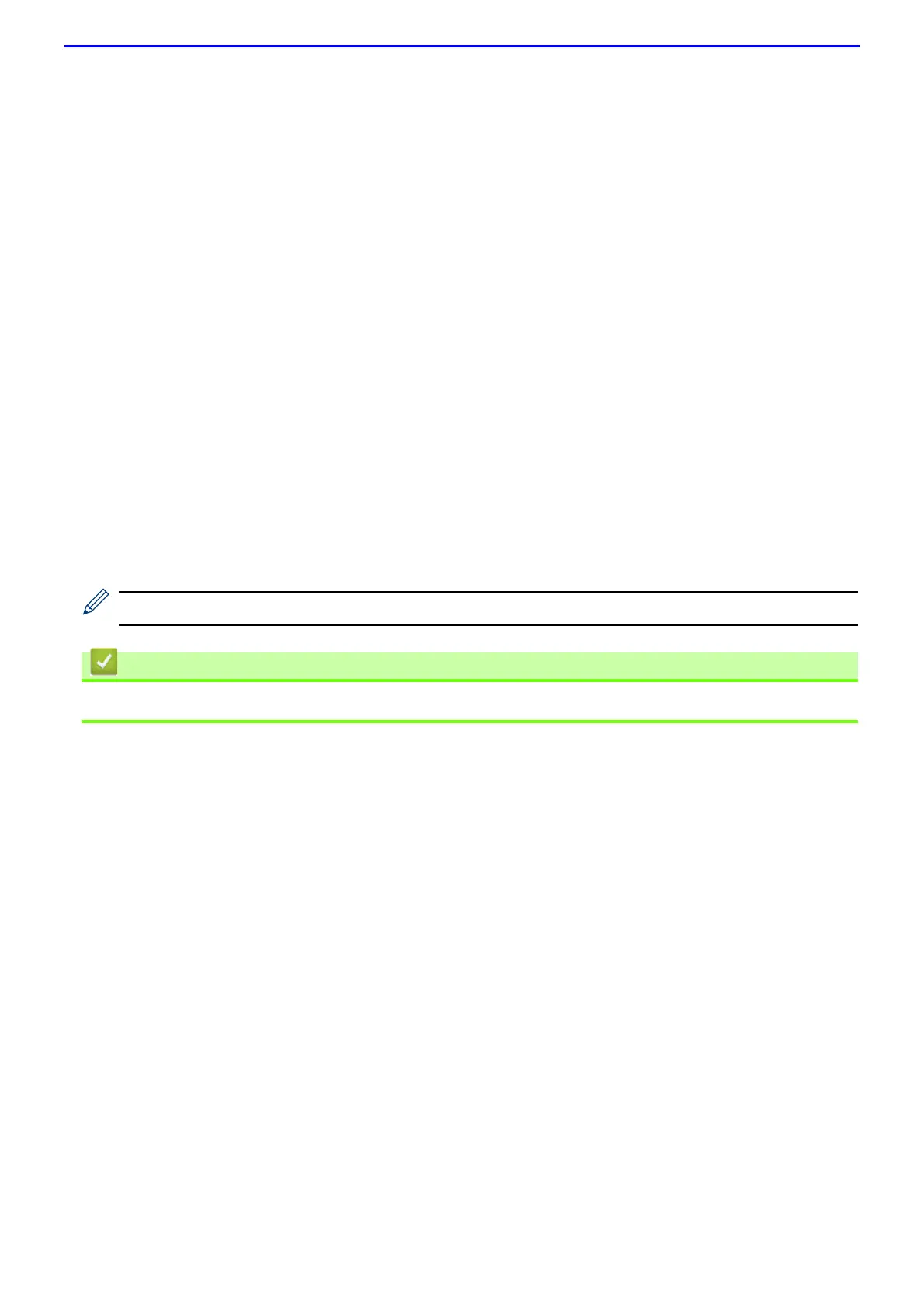129
11.
Click the File Type drop-down list, and then select the file type you want to use for the scanned document. If
you choose the User Select option, the machine will prompt users to select a setting each time they use the
scan profile.
12.
Click the Document Size drop-down list, and then select your document size from the list. This is necessary to
make sure the scanned file is the correct size.
13.
Click the File Size drop-down list, and then select your file size from the list.
14.
Click the Remove Background Color drop-down list, and then select the level from the list. You can use this
feature to remove the background colour of documents to make the scanned data more legible.
15.
To PIN-protect this profile, in the Use PIN for Authentication field, select On.
16.
If you selected On for the Use PIN for Authentication field, type a four-digit PIN in the PIN Code field.
17.
To set your authentication method, select Auto, NTLMv2, Kerberos, or Basic from the Auth. Method menu. If
you choose Auto, the authentication method will be detected automatically.
18.
In the Username field, type the user name (up to 96 characters) that has permission to write data to the folder
specified in the SharePoint Site Address field. If the user name is part of a domain, enter the user name in
one of the following styles:
user@domain
domain\user
19.
In the Password field, type the password (up to 32 characters) associated with the user name you entered in
the Username field. Type the password again in the Retype password field.
20.
To set the Kerberos Server Address manually, in the Kerberos Server Address field, type the Kerberos
Server Address (for example: kerberos.example.com; up to 64 characters).
21.
Click Submit.
Using the following characters: ?, /, \, ", :, <, >, | or * may cause a sending error.
• Scan to SharePoint
®
