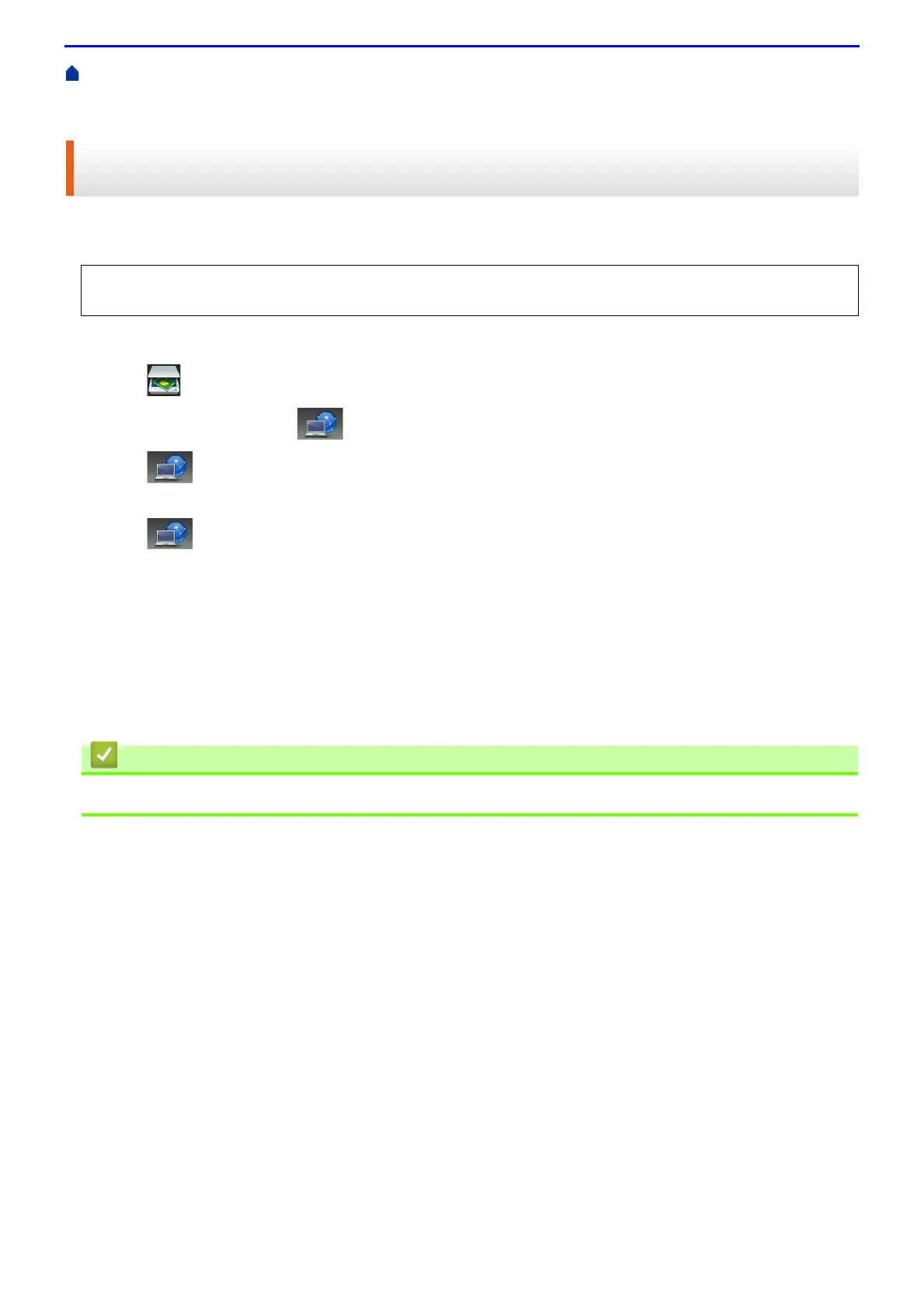133
Home > Scan > Scan Using the Scan Button on Your Fuji Xerox Machine > Web Services for Scanning on
Your Network (Windows
®
7, Windows
®
8 and Windows
®
10) > Scan Using Web Services from the Fuji Xerox
Machine (Windows
®
7 or greater, Windows
®
8 and Windows
®
10)
Scan Using Web Services from the Fuji Xerox Machine (Windows
®
7 or
greater, Windows
®
8 and Windows
®
10)
If you have installed the driver for scanning via Web Services, you can access the Web Services scanning menu
on your Fuji Xerox machine's LCD.
1.
Load your document.
2.
Press [Scan].
3.
Swipe left or right to display [WS Scan].
4.
Press [WS Scan].
The icon moves to the middle of the touchscreen and is highlighted in blue.
5.
Press [WS Scan].
6.
Swipe up or down or press
▲
or
▼
to display the scan options, and then press the type of scan.
7.
Swipe up or down or press
▲
or
▼
to display the computer name where you want to send data, and then press
the computer name.
8.
Press [Start].
The machine starts scanning.
If you are requested to select a scanning application, select Windows
®
Fax and Scan or Windows
®
Photo Gallery
from the list.
• Web Services for Scanning on Your Network (Windows
®
7, Windows
®
8 and Windows
®
10)
Certain characters in the messages displayed on the LCD may be replaced with spaces if the language settings
of your OS and your Fuji Xerox machine are different.
