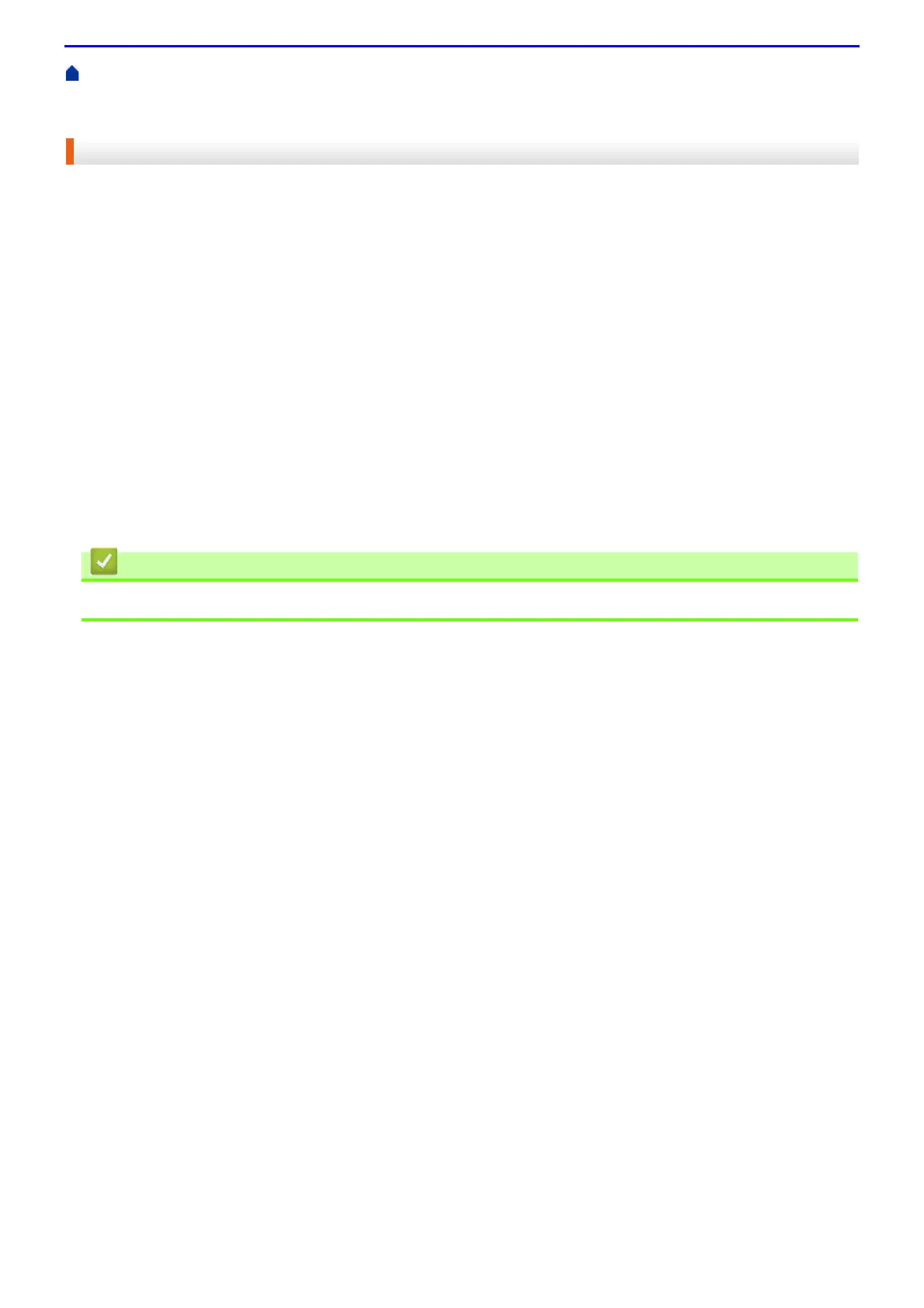410
Home > Security > Network Security Features > Manage Your Network Machine Securely Using SSL/TLS >
Certificates and Web Based Management > Create and Install a Certificate > Step by Step Guide for Creating
and Installing a Certificate
Step by Step Guide for Creating and Installing a Certificate
There are two options when choosing a security certificate: use a self-signed certificate or use a certificate from a
Certificate Authority (CA).
These are a brief summary of the actions required, based on the option you choose.
Option 1
Self-Signed Certificate
1. Create a self-signed certificate using Web Based Management.
2. Install the self-signed certificate on your computer.
Option 2
Certificate from a CA
1. Create a Certificate Signing Request (CSR) using Web Based Management.
2. Install the certificate issued by the CA on your Fuji Xerox machine using Web Based Management.
3. Install the certificate on your computer.
• Create and Install a Certificate
