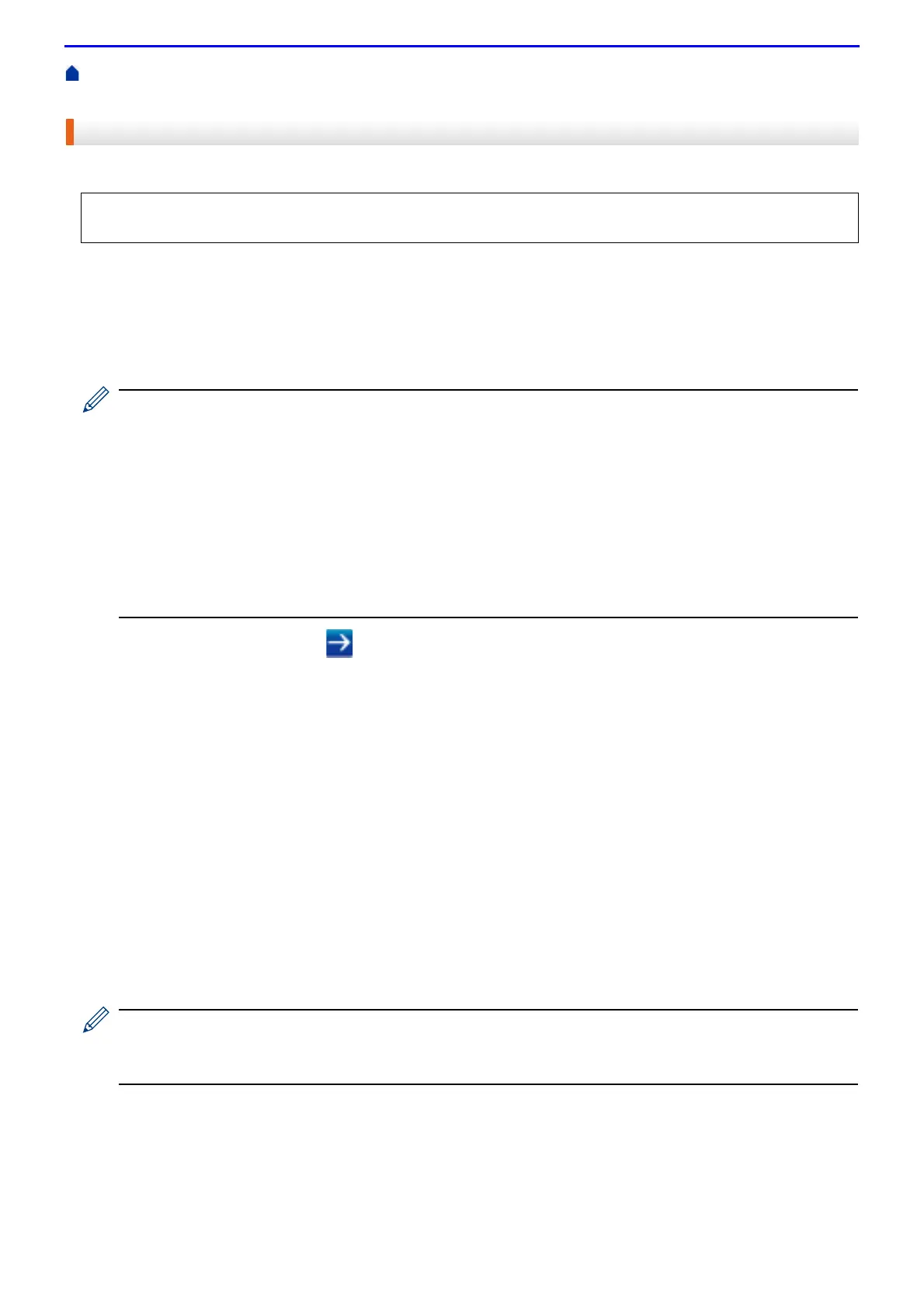454
Home > Security > Network Security Features > Send or Receive an Email Securely > Configure Email
Sending or Receiving Using Web Based Management
Configure Email Sending or Receiving Using Web Based Management
Email Receiving is only available for DocuPrint M385 z/DocuPrint M375 z.
1.
Start your web browser.
2.
Type "http://machine's IP address" in your browser's address bar (where "machine's IP address" is the
machine's IP address).
For example:
http://192.0.2.1
• If you are using a Domain Name System or enable a NetBIOS name, you can type another name, such
as "SharedPrinter" instead of the IP address.
-For example:
http://SharedPrinter
If you enable a NetBIOS name, you can also use the node name.
-For example:
http://fxnxxxxxxxxxxxx
The NetBIOS name can be found in the Network Configuration Report.
• For Mac, access Web Based Management by clicking the machine's icon on the Status Monitor screen.
3.
Type a password, and then click . The default password is "x-admin". To ensure security, it is important you
change the password.
4.
Click the Network tab.
5.
Click Protocol in the left navigation bar.
6.
Do one of the following:
• (DocuPrint M375 df)
In the SMTP field, click Advanced Settings and make sure the status of SMTP is Enabled.
• (DocuPrint M385 z/DocuPrint M375 z)
In the POP3/IMAP4/SMTP field, click Advanced Settings and make sure the status of POP3/IMAP4/
SMTP is Enabled.
7.
Do one of the following:
• (DocuPrint M375 df)
Configure the SMTP settings.
• (DocuPrint M385 z/DocuPrint M375 z)
Configure the POP3/IMAP4/SMTP settings.
• Confirm that the email settings are correct after configuration by sending a test email.
• If you do not know the POP3/IMAP4/SMTP server settings, contact your network administrator or Internet
Service Provider (ISP).
8.
When finished, click Submit.
• (DocuPrint M375 df)
The Test Send E-mail Configuration dialog box appears.
• (DocuPrint M385 z/DocuPrint M375 z)
The Test Send/Receive E-mail Configuration dialog box appears.
We recommend using Web Based Management to configure secured email sending with user authentication, or
email sending and receiving using SSL/TLS.
