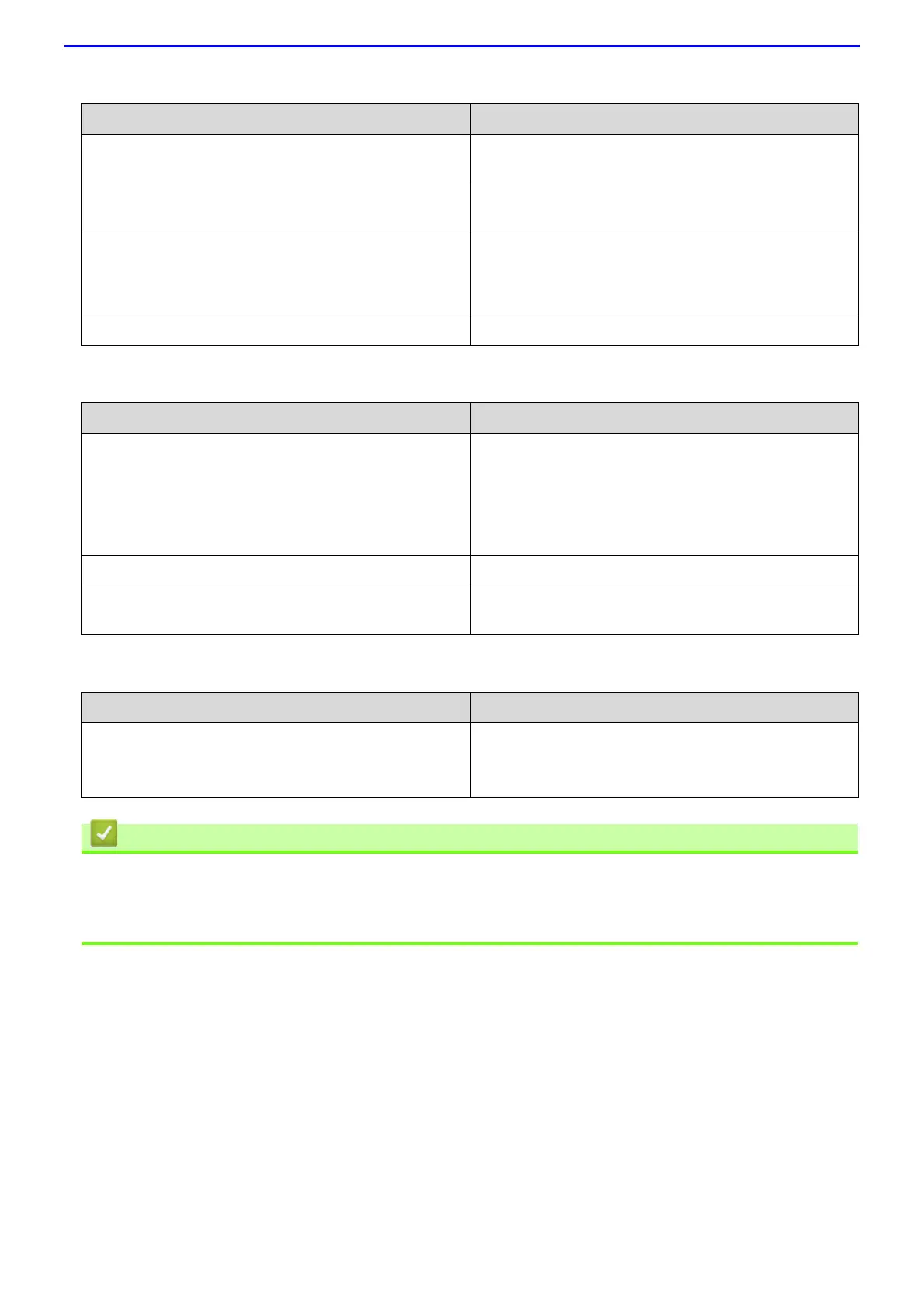547
Copying difficulties
Scanning difficulties
Software difficulties
• Troubleshooting
Related Topics
• Clean the Scanner
Difficulties Suggestions
Cannot make a copy. Make sure you pressed Copy and the machine is in Copy
mode.
Contact your administrator to check your Secure Function
Lock Settings.
Vertical black line appears in copies. Black vertical lines on copies are typically caused by dirt
or correction fluid on the glass strip, or the corona wire is
dirty. Clean the glass strip and scanner glass and the
white bar and white plastic above them.
Copies are blank. Make sure you are loading the document correctly.
Difficulties Suggestions
TWAIN or Windows Image Acquisition (WIA) errors
appear when starting to scan. (Windows
®
)
Make sure the Fuji Xerox TWAIN or Windows Image
Acquisition (WIA) driver is selected as the primary source
in your scanning application. For example, in Nuance
™
PaperPort
™
14SE, click Desktop > Scan Settings >
Select to choose the Fuji Xerox TWAIN/Windows Image
Acquisition (WIA) driver.
OCR does not work. Try increasing the scanning resolution.
Cannot scan. Contact your administrator to check your Secure Function
Lock Settings.
Difficulties Suggestions
Cannot install software or print.
(Windows
®
)
Run the install program again. This program will repair
and reinstall the software.
