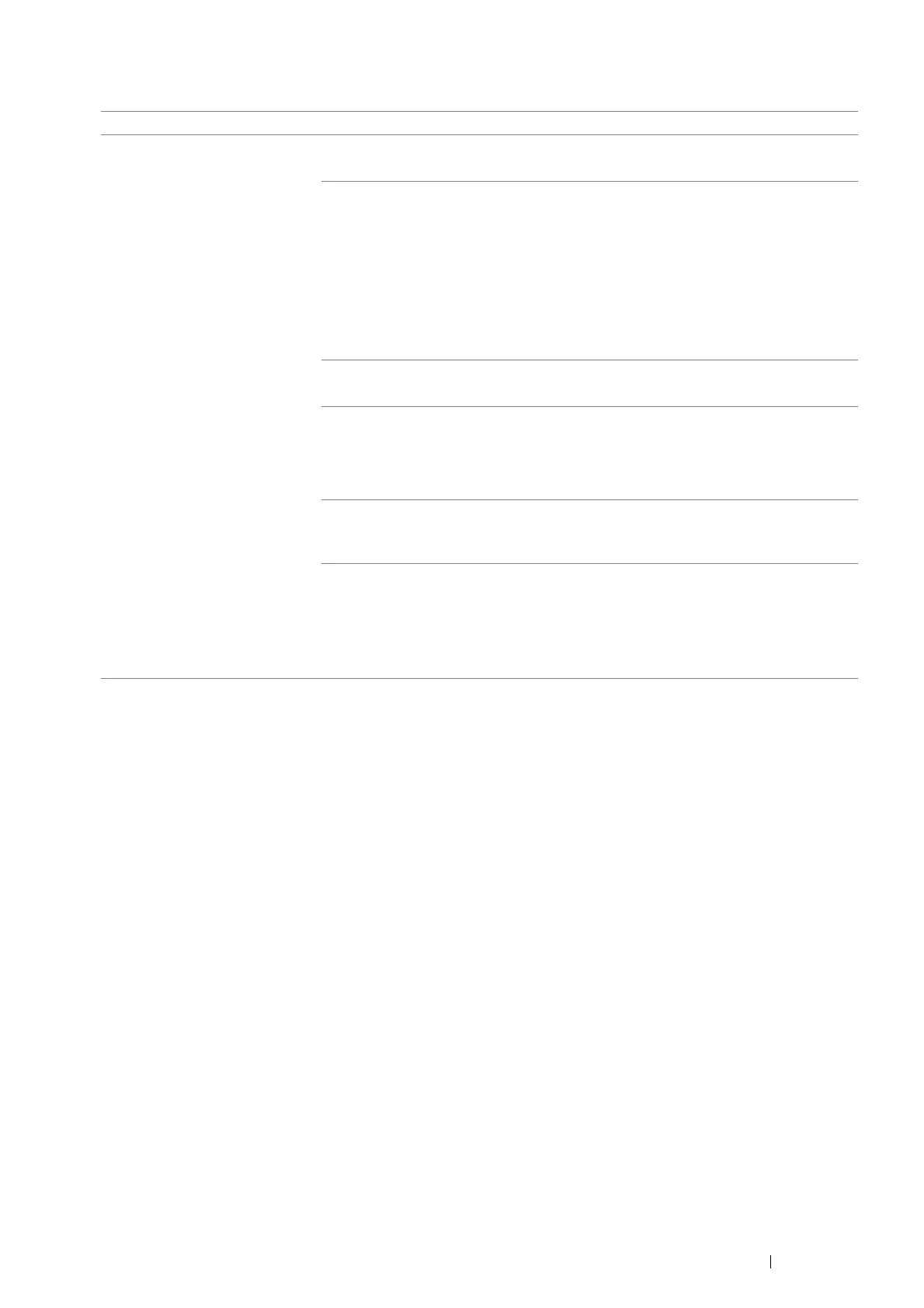Troubleshooting 155
Bypass Tray Misfeed Jam
Problem Action
Print media misfeeds occur in the
bypass tray.
Ensure that the bypass tray is properly inserted.
If the problem persists, verify that the correct print media is being used.
Verify that the correct print media is being used.
See also:
• "Usable Print Media" on page 74
If not, use the print media recommended for the printer.
If the problem persists when using cardstock paper, set Print Peeling Prevention Mode to
On on the Advanced tab of the PCL 6 driver. For more information, refer to the Help
provided for the PCL 6 driver.
If the problem persists, ensure that the print media is not damp.
Ensure that the print media is not curled.
If the problem persists, fan the print media.
Ensure that the print media is not damp.
If the print media is damp, turn over the print media.
If the problem persists, use print media that is not damp.
If the print media is not damp, fan the print media.
Fan the print media.
If the problem persists, wipe the feed roller in the bypass tray with a cloth moistened with
water.
Wipe the feed roller in the bypass tray with a cloth moistened with water.
See also:
• "Cleaning Inside the Printer" on page 184
If the problem persists, contact the Fuji Xerox local representative office or an authorized
dealer.