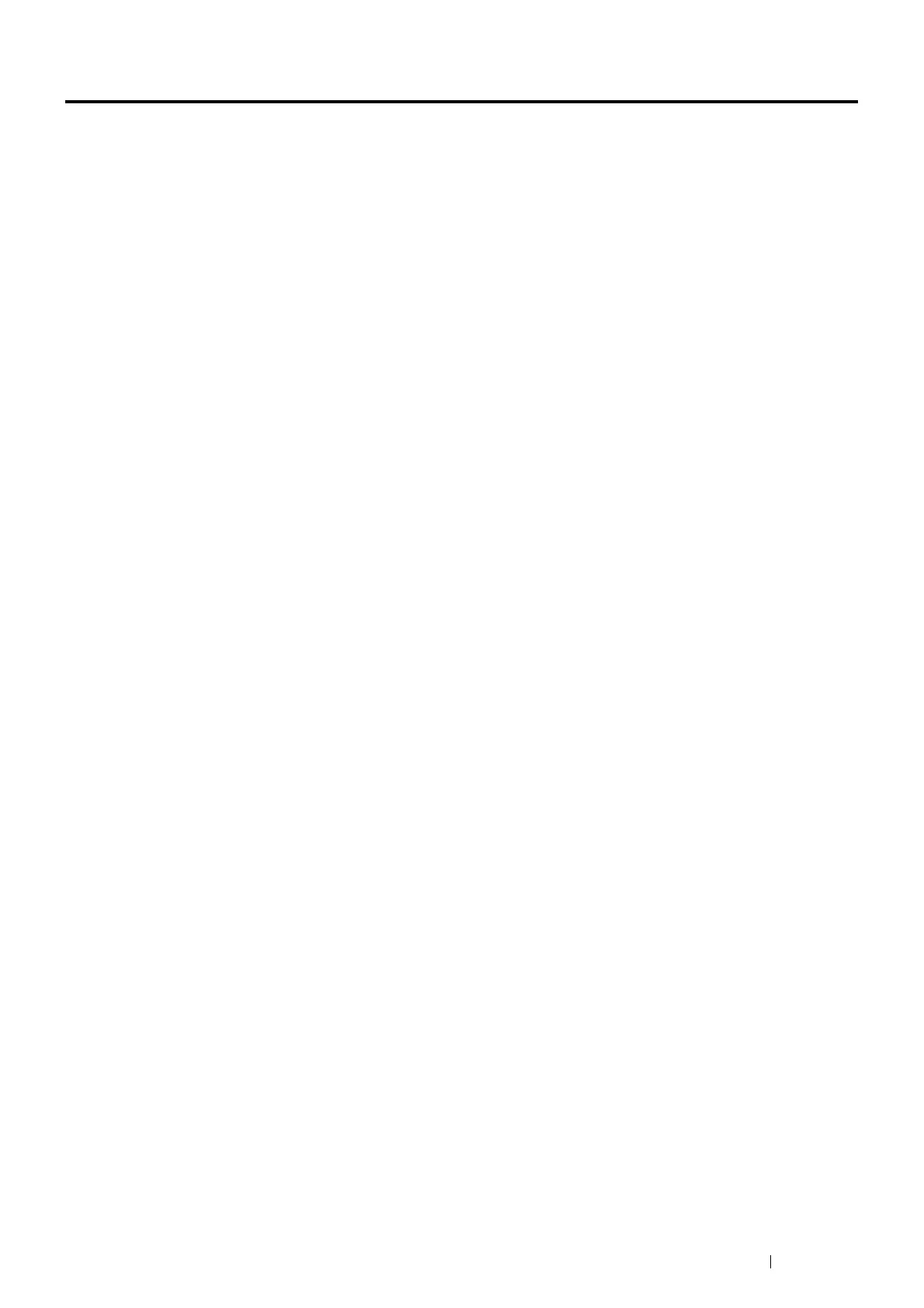Printing Basics 103
Printing With Web Services on Devices (WSD)
This section provides information for network printing with WSD, the new Microsoft
®
protocol for Windows Vista
®
,
Windows Server
®
2008, Windows Server
®
2008 R2, and Windows
®
7.
NOTE:
• WSD stands for Web Services on Devices.
This section includes:
•
"Adding Roles of Print Services" on page 103
•
"Printer Setup" on page 103
Adding Roles of Print Services
When you use Windows Server
®
2008, Windows Server
®
2008 R2, or Windows Server
®
2012, you need to add the roles of
print services to the Windows Server
®
2008, Windows Server
®
2008 R2, or Windows Server
®
2012 client.
•For Windows Server
®
2008:
1
Click Start Administrative Tools Server Manager.
2
Select Add Roles from the Action menu.
3
Select the Print Services check box on the Server Roles window in the Add Roles Wizard, and then click Next.
4
Click Next.
5
Select the Print Server check box, and then click Next.
6
Click Install.
•For Windows Server
®
2008 R2:
1
Click Start Administrative Tools Server Manager.
2
Select Add Roles from the Action menu.
3
Select the Print and Document Services check box on the Server Roles window in the Add Roles Wizard, and then
click Next.
4
Click Next.
5
Select the Print Server check box, and then click Next.
6
Click Install.
Printer Setup
You can install your new printer on the network using the Software/Product Manual disc that shipped with your printer, or
using Microsoft
®
Windows
®
Add Printer wizard. The following procedure uses the PCL 6 driver as an example.
Installing a Print Driver Using the Add Printer Wizard
1
Click Start Devices and Printers (Start Control Panel Hardware and Sound Printers for Windows Vista
®
and Windows Server
®
2008).
2
Click Add a printer to launch the Add Printer wizard.
3
Select Add a network, wireless or Bluetooth printer.
