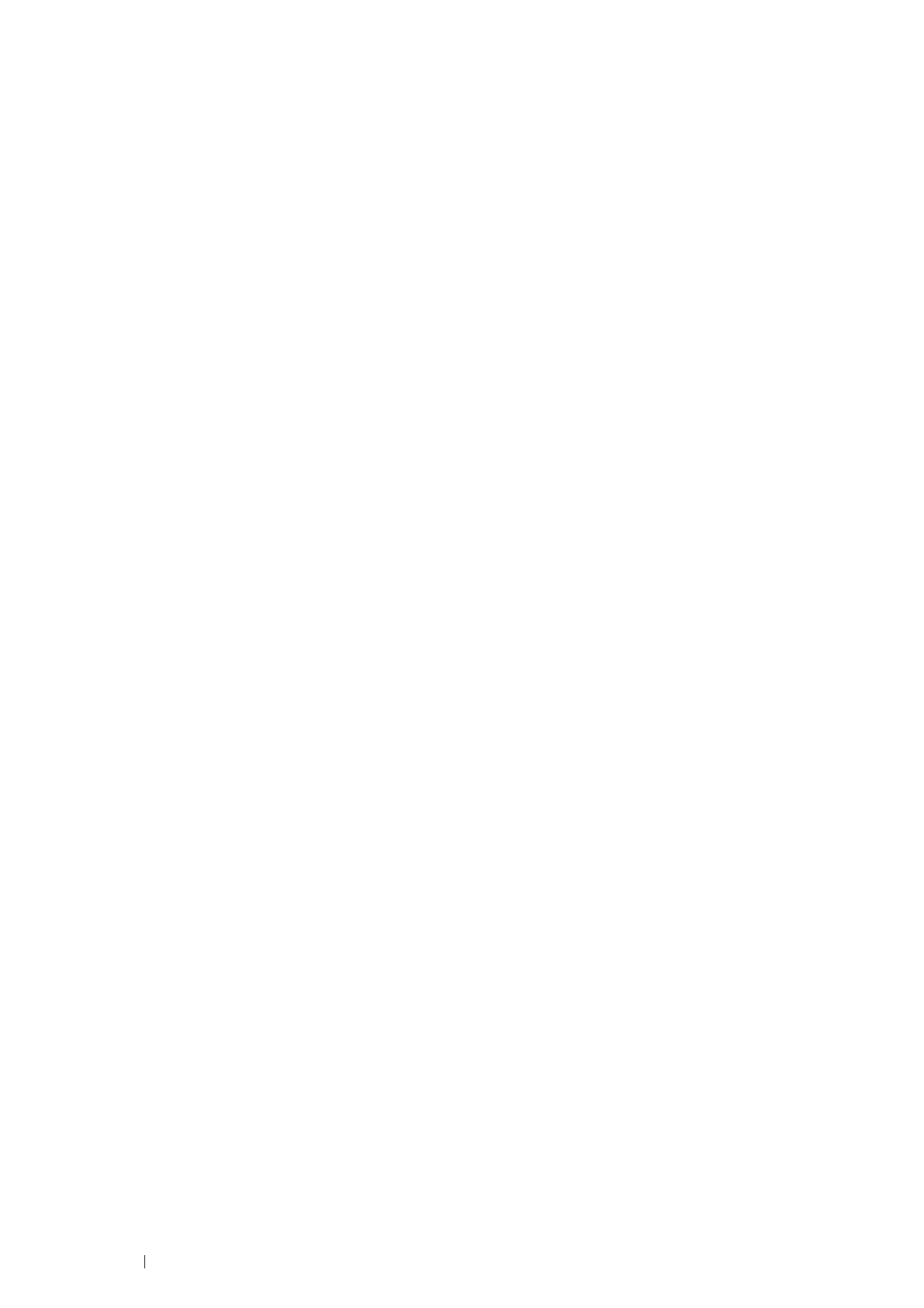98 Printing Basics
•Using the Windows
®
Print Driver
On the Windows
®
print driver, set the custom size in the Custom Paper Size dialog box. This section explains the procedure
using Windows
®
7 and the PCL 6 driver as an example.
An administrator’s password only allows users with administrator rights to change the settings. Users without the rights of
administrator can only view the contents.
1
Click Start Devices and Printers.
2
Right-click the printer, and then select Printer properties.
3
Select the Device Settings tab.
4
Select Custom Paper Size and click Setup.
5
Select the Create a New Form check box.
6
Enter a name for the custom paper size in Name. Up to 31 characters can be used for the paper name.
7
Specify the values for Width and Length either by entering the number directly or using the up arrow and down arrow
buttons.
The value for Width cannot be greater than that of Length, even if it is within the specified range.
NOTE:
• You can switch the units by selecting either Millimeters or Inches under Units.
• If you do not want to share the custom paper size with other users, clear the Share it with Other Users check box.
8
Click Save.
9
If necessary, repeat steps 5 to 8 to define another custom size.
10
Click Close.
11
Click OK.
Printing on Custom Size Paper
Use the following procedures to print using either the Windows
®
or Mac OS X print drivers.
•Using the Windows
®
Print Driver
To print on custom size paper using the PCL 6 driver as an example:
NOTE:
• The way to display the printer Properties/Printing Preferences dialog box differs according to the application software. Refer to the
manual of each application software.
1
From the application menu, select Print.
2
Select your printer and click Preferences.
3
Select the Paper/Output tab.
4
From the drop-down menu of Paper, select Advanced Paper Selection.
5
Select the desired paper tray from Paper Tray.
NOTE:
• If you select Bypass Tray, Bypass Feed Orientation appears. Specify the orientation of the paper set on the bypass tray.
6
Select the size of the original document from Original Document Size.