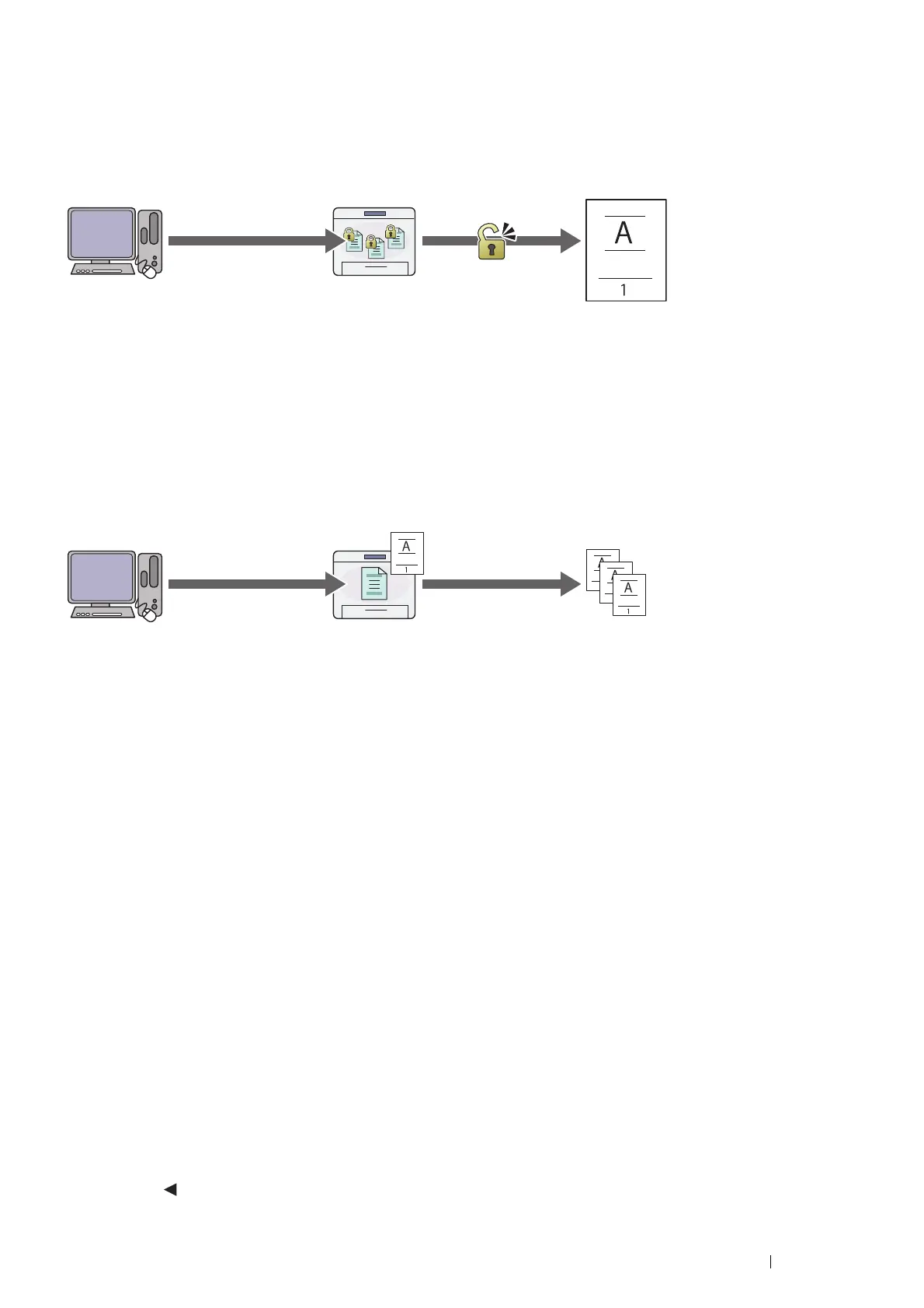Printing Basics 91
Secure Print
You can store print jobs secured with a passcode in the memory. Users with the passcode can print them from the operator
panel. This feature can be used to print confidential documents. You can select whether to delete the stored job after
printing. Otherwise, the stored jobs remain in the memory until you delete them from the operator panel or turn off the
printer.
NOTE:
• Secure Print is available when you use the PCL 6 or PS driver.
Sample Print
The collated print job is stored in the memory, but a single copy is printed automatically so you can check the print result. If
you do not have problems with the print result, you can choose to print more copies. This prevents large number of
misprinted copies from being printed at one time.
NOTE:
• Sample Print is available when you use the PCL 6 or PS driver.
Procedures for Printing Stored Print
The following are procedures for storing and printing jobs.
•Storing Print Jobs
For Secure Print, select Secure Print for Job Type and specify the user ID, passcode and job name by clicking Setup in the
Paper/Output tab of the print driver. When you send the job to the printer, the job will be stored in the memory until you
request to print it from the operator panel or turn off the printer.
For Sample Print, select Sample Set for Job Type and specify the user ID and job name by clicking Setup in the
Paper/Output tab of the print driver. When you send the job to the printer, the first set is printed. The remaining copies will
be stored in the memory until you select to print them on the operator panel or turn off the printer.
NOTE:
• If a print job is too large for the memory available, the printer may display error messages.
• If a document name is not assigned to your print job in the print driver, the job's name will be identified using the printer's time and
date of submission to distinguish it from other jobs you have stored under your name.
•Printing the Stored Jobs
Once jobs are stored, you can use the operator panel to specify printing. Select the job type you are using from Secure Print
and Sample Print. Then, select your user ID from a list. Secure Print requires the passcode you specified in the driver when
you sent the job.
To print the stored documents, use the procedure below.
1
Press the button.
Send confidential data.
Enter the passcode from
the operator panel.
Print data.
Confidential
Send data.
One set is
printed.
Check if the print result is
OK.
Print the rest of sets from
the operator panel.
