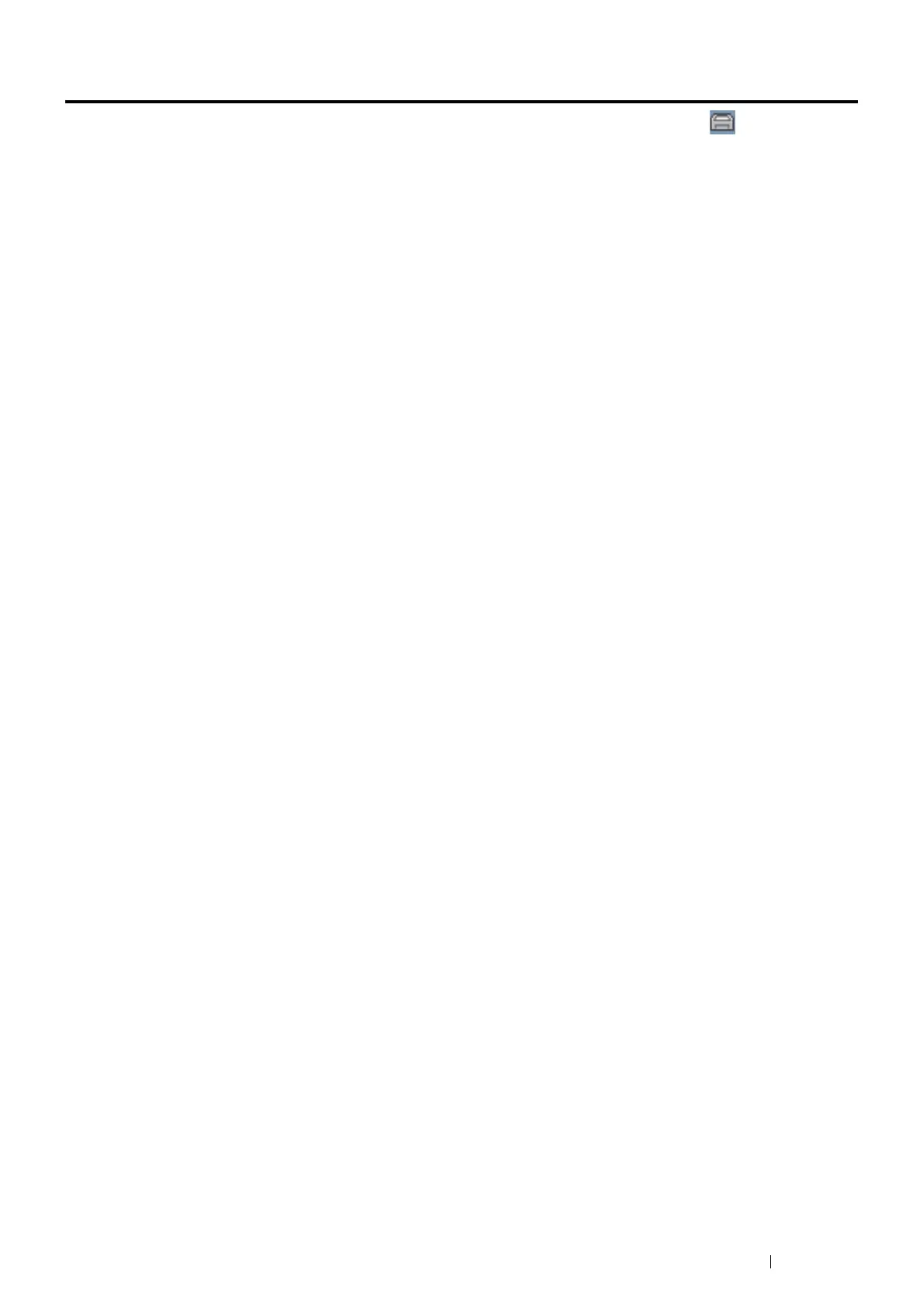Printer Management Software 43
SimpleMonitor (Windows
®
Only)
You can check the printer status with SimpleMonitor. Double-click the SimpleMonitor printer icon on the taskbar at
the bottom right of the screen. The Select Printer window appears, which displays the printer name, printer connection
ports, and printer status. Check the Status column to know the current status of your printer. You can also check the toner
level of your printer.
Status Settings button: Displays the Status Settings dialog box and allows you to modify the SimpleMonitor settings.
Click the name of the desired printer listed on the Select Printer window. The Status Monitor window appears.
The Status Monitor window alerts you when there is a warning or when an error occurs, for example, when a paper jam
occurs or toner is running low.
By default, the Status Monitor window launches when printing and an error occurs. When an error occurs, the error
message appears on the Status Monitor window. You can specify the conditions for starting the Status Monitor window in
Auto start setup.
To change the pop-up settings for the Status Monitor window:
The following procedure uses Windows
®
7 and Windows
®
10 as examples.
1
Click Start
All Programs
Fuji Xerox
SimpleMonitor for Asia-Pacific
Activate SimpleMonitor (for
Windows
®
7).
Click Start
All apps
Fuji Xerox
SimpleMonitor for Asia-Pacific
Activate SimpleMonitor (for Windows
®
10).
The Select Printer window appears.
2
Click Status Settings.
The Status Settings dialog box appears.
3
Select the Pop-up Settings tab, and then select the type of the pop-up from Auto start setup.
NOTE:
• SimpleMonitor can be obtained by downloading from our web site at http://www.fujixeroxprinters.com/.