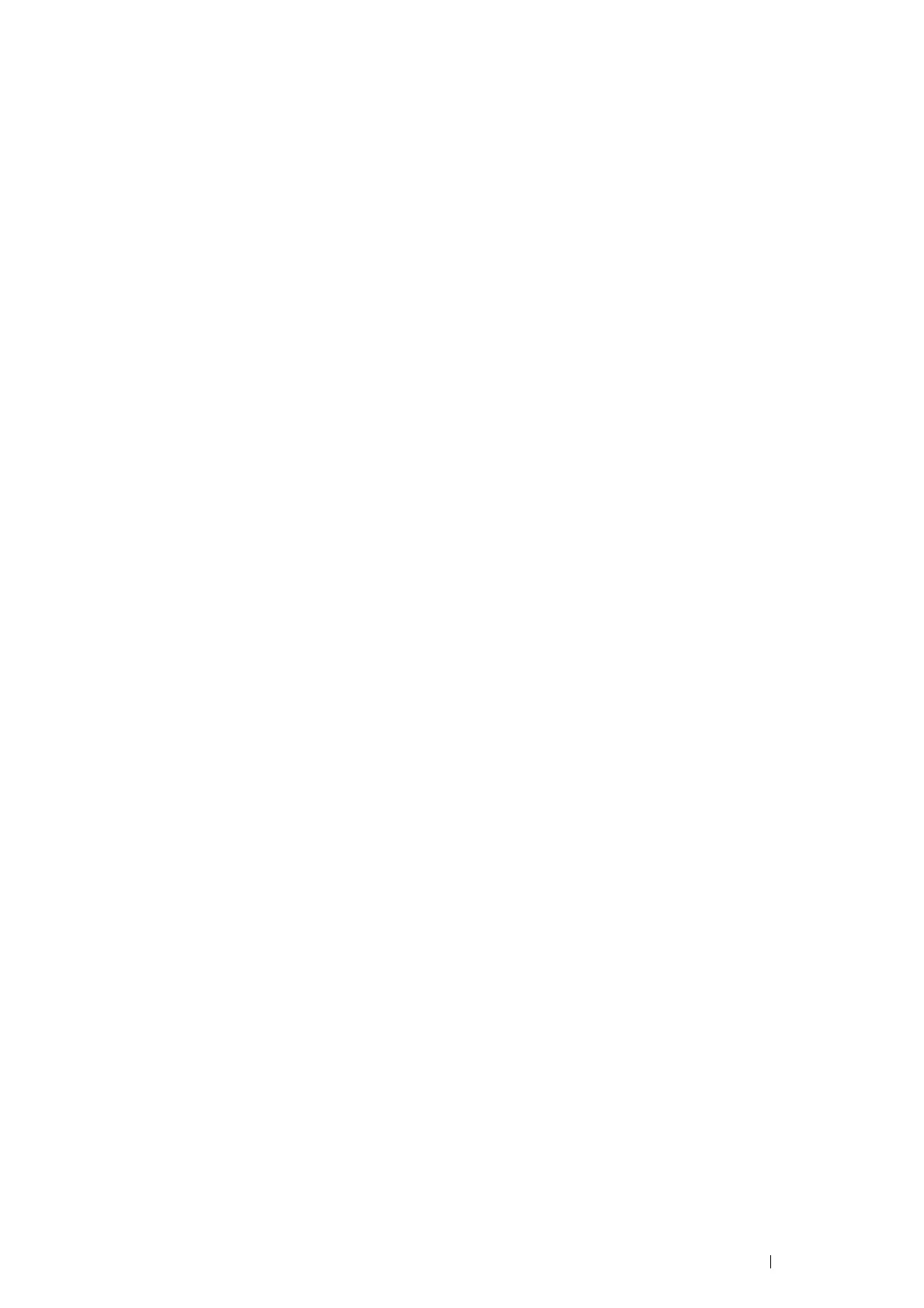Printer Connection and Software Installation 55
Windows
®
10
1
Right-click Start
Control Panel.
2
Click Hardware and Sound
Devices and Printers
Add a Printer.
3
Click The printer that I want isn’t listed.
4
Select Add a local printer or network printer with manual settings, and then click Next.
5
Select the port connected to your printer, and then click Next.
6
Click Have Disk to display the Install From Disk dialog box.
7
Click Browse, and then select the extracted setup information (.inf) file in "For Installing XML Paper Specification
(XPS) Print Driver" on page 53.
8
Click Open.
9
Click OK.
10
Select your printer name and click Next.
11
To change the printer name, enter the printer name in the Printer name box, and then click Next.
Installation starts.
If the User Account Control dialog box appears, click Yes.
NOTE:
• If you are an administrator on the computer, click Yes; otherwise, contact your administrator to continue the desired action.
12
If you do not share your printer, select Do not share this printer.
If you share your printer, select Share this printer so that others on your network can find and use it.
13
Click Next.
14
To use this printer as the default printer, select the Set as the default printer check box.
15
As the driver installation is completed, click Print a test page to print a test page.
16
Click Finish.
Network Connection Setup
NOTE:
• To use this printer in a Linux environment, you need to install a Linux driver. For more information on how to install and use these, see
also "Installing Print Driver on Computers Running Linux (CUPS)" on page 64.
•For Installing PCL 6 Driver
1
On the top screen of Easy Install Navi, click Installing Driver and Software.
2
Click Print Driver.
3
Select Standard or Custom setup.
4
Follow the on-screen instructions to install the print driver.
•For Installing PS Driver
For information on how to install the PS driver, refer to the PostScript User Guide.