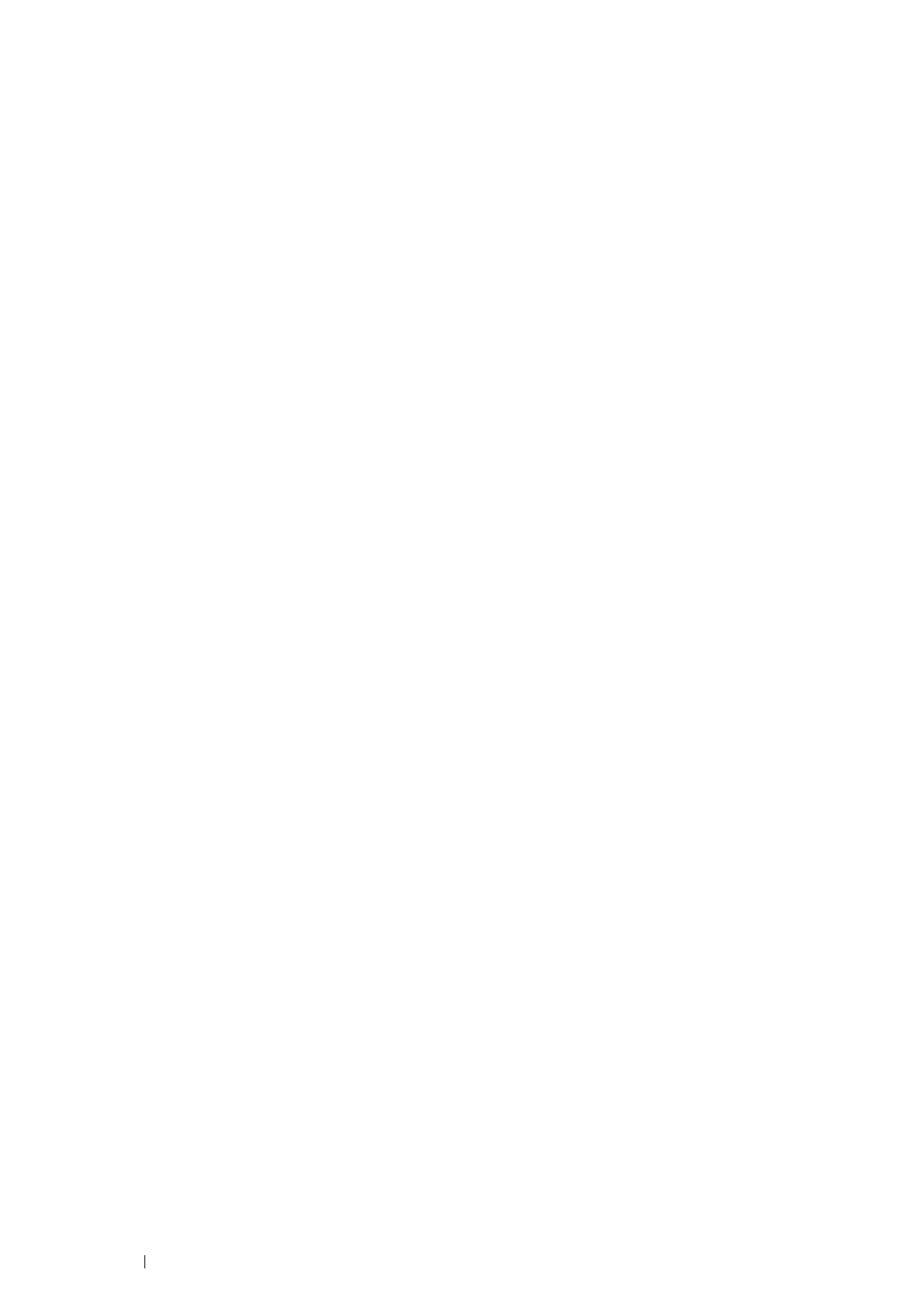94 Printing Basics
Selecting Printing Preferences (Windows
®
)
Printer Preferences control all of your print jobs, unless you override them specifically for a job. For example, if you want to
use duplex printing for most jobs, set this option in Printing Preferences.
The following procedure uses Windows
®
7 and Windows
®
10 as examples.
To select Printing Preferences:
1
Click Start Devices and Printers (for Windows
®
7).
Right-click Start Control Panel Hardware and Sound Devices and Printers (for Windows
®
10).
A list of available printers appears.
2
Right-click the icon for your printer, and then select Printing preferences.
The printer's Printing Preferences screen appears.
3
Make selections on the driver tabs, and then click OK to save your selections.
NOTE:
• For more information about Windows
®
print driver options, click Help on the print driver tab to view the help.
Selecting Options for an Individual Job (Windows
®
)
If you want to use special printing options for a particular job, change the driver settings before sending the job to the
printer. For example, if you want to use Photo print-quality mode for a particular graphic, select this setting in the driver
before printing that job.
1
With the desired document or graphic open in your application, access the Print dialog box.
2
Select your printer and click Preferences to open the print driver.
3
Make selections on the driver tabs.
NOTE:
• When using the PCL 6 or PS driver, you can save current printing options with a distinctive name and apply them to other print
jobs. Select either the
Paper/Output
,
Image Options
, Layout/Watermark, or
Advanced
tab, and then click Save under
Saved Settings on the Paper/Output tab. Click
Help
for more information.
4
Click OK to save your selections.
5
Print the job.
See the following table for specific printing options:
The table shown below uses the PCL 6 driver as an example.