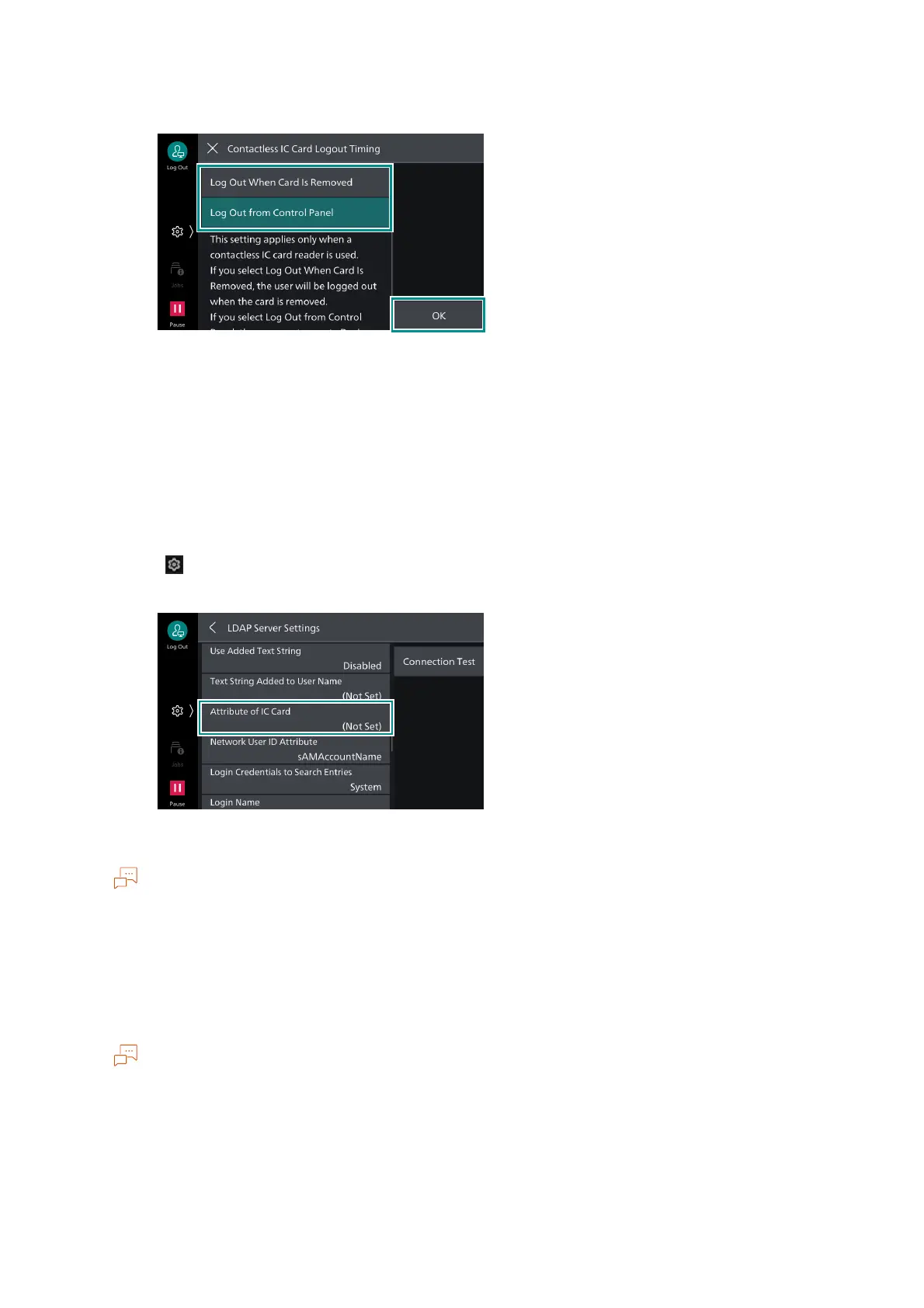138
6 Authentication and Accounting Feature
2. Select how to log out authentication, and then tap on [OK].
Step 3: Register IC Card Details
The administrator uses Internet Services to set IC Card details and information used for
authentication.
Step 4: Set Up the LDAP Server (Log In to Remote Accounts)
Set the attribute corresponding to the IC Card ID, and attribute used to identify the user after
authentication.
1. Tap on > [Device] > [Network Settings] > [Remote Authentication Server Settings] > [LDAP
Server Settings] > [Attribute of IC Card].
2. Enter the attribute name corresponding to the IC Card ID, and then tap on [OK].
The IC Card ID must be registered to the attribute in advance.
Set an attribute that guarantees that each user is provided with a unique value.
3. Tap on [Network User ID Attribute].
4. Once authentication using the IC Card is complete, enter the user display name and the attribute
name to use as the identifier, and then tap on [OK].
Set an attribute that guarantees that each user is provided with a unique value.
If the set attribute cannot be retrieved from the LDAP server, you will be unable to log in.
