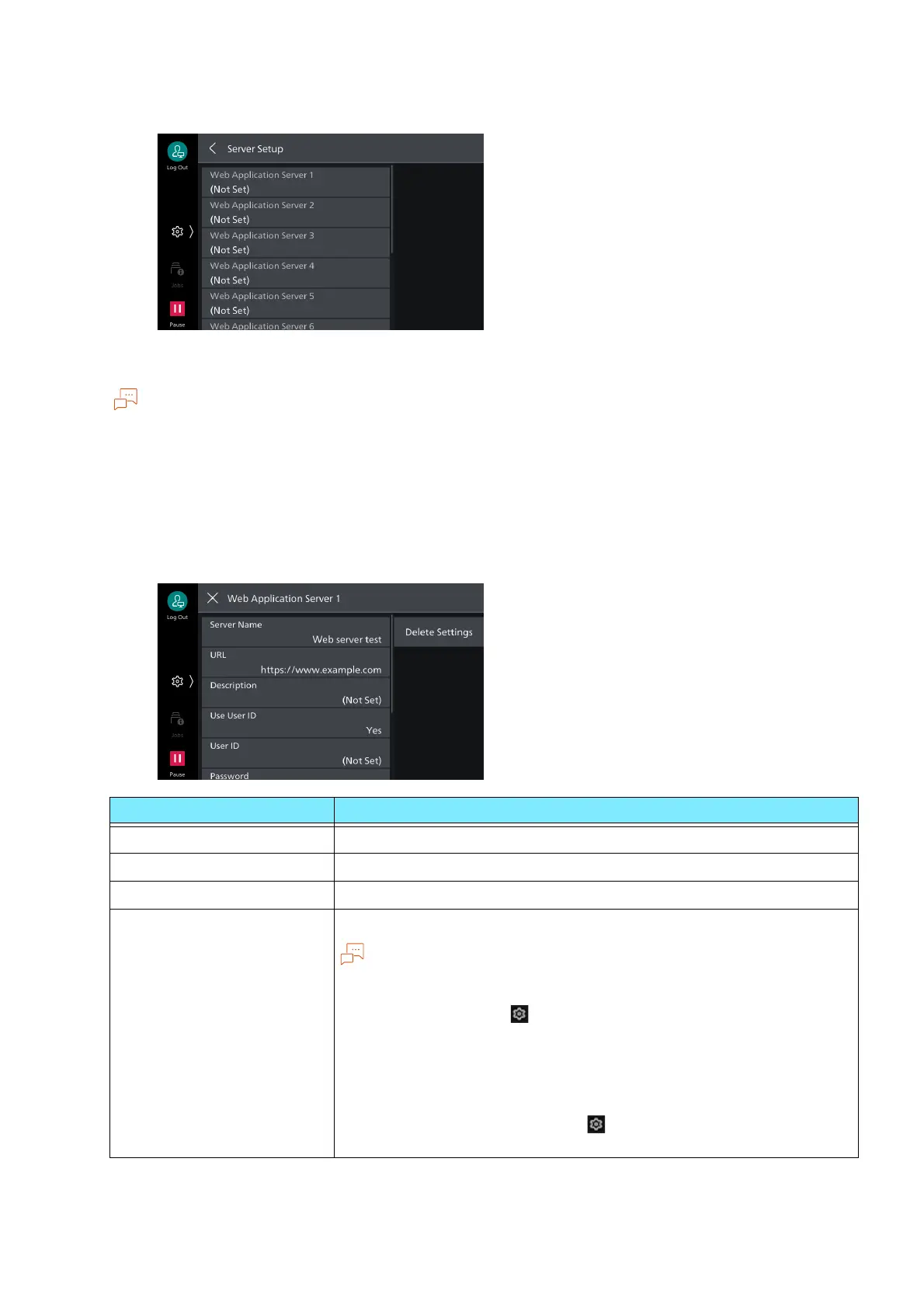191
10.4 Web Applications
3. Select the server number to register.
4. Enter the server URL and tap on [OK].
When connecting by specifying the Web browser version for Web Applications, specify the version
between the protocol type (http, https, etc.) and the colon. For example, when connecting with V5, enter
as the following.
“http-v5://www.example.com”
If you connect by specifying URL as the Web browser version, the setting for [Web Applications Version]
will be invalid.
5. Specify the following items as necessary.
Item Description
[Server Name] Specify the displayed name for the connection destination.
[URL] Server URL is displayed.
[Description] Specify the description for the connection destination.
[Use User ID] Specify whether or not to use user ID to access external services.
Even if you specify [No], user ID and password may be required at the
time of access.
If [Remote] is set to > [Device] > [Authentication/Accounting] >
[Authentication/Security Settings] > [Authentication] >
[Authentication/Accounting Settings], the machine accesses to
external services using user information authenticated with the
machine after selecting [No].
You can specify whether or not to display authentication screen when
accessing an external service in > [Device] > [App Settings] > [Web
Applications Setup] > [Other Settings] > [When Sending User Details].
