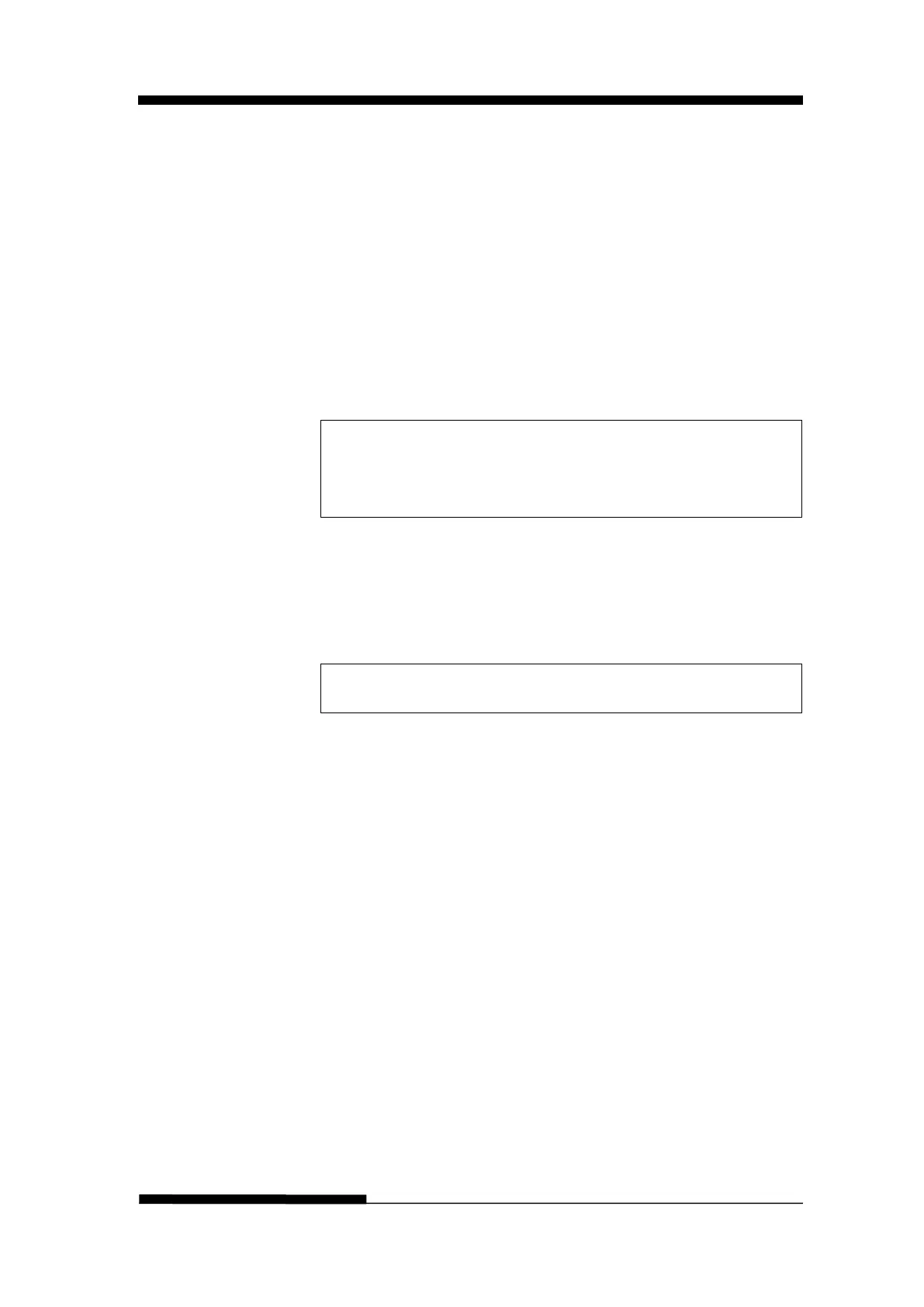FUJITSU DL3100
User’s Manual 5-41
Take “Single paper text” as an example:
Press [Load/Eject] to confirm the current settings, choose
“Single paper text” bidirection test and longitudinal correction
mode. Due to “Single paper text” bidirection test and
longitudinal correction mode contains five modes: “LQ
(360DPI)”, “NLQ (180DPI)”, “Draft (120DPI)”, “Hight Draft
(80DPI) ”, “Dual density graph (240DPI)”. Now take “LQ
(360DPI)” as an example, press [LF/FF] switch to “Single paper
text” bidirection test and longitudinal correction mode. When
set to “LQ (360DPI)” ,pess [Load/Eject] to confirm the current
settings. The printer will print:
[TEAR] = -1,[LF] = +1, [LOAD/EJECT] = OK,[ONLINE] = Back
[ONLINE] + [LOAD/EJECT] = Save and restart the printer,
Single paper text LQ (360DPI) -2
| | | | | | | | | | | | | | |
Each press on [LF/FF],the current value will add 1. Each press
on [Teat Off],the current value will reduce 1.For example, Press
[LF/FF] twice,then press [Load/Eject] to confirm,the printer will
print:
Single paper text LQ (360DPI) 0
| | | | | | | | | | | | | | |
4. During the above steps, the printer will the status of the
bidirection test and longitudinal correction mode, you can
check the whether printing is aligned or not.
5. Correct the printing with [LF/FF] key and [Teat Off] key.
Press [Tear Off] to adjust the second printing position to the
left; Press [LF/FF] to adjust the second printing position to
the right. The adjustment is +30 to -30, the unit is 1/1440
inches.
