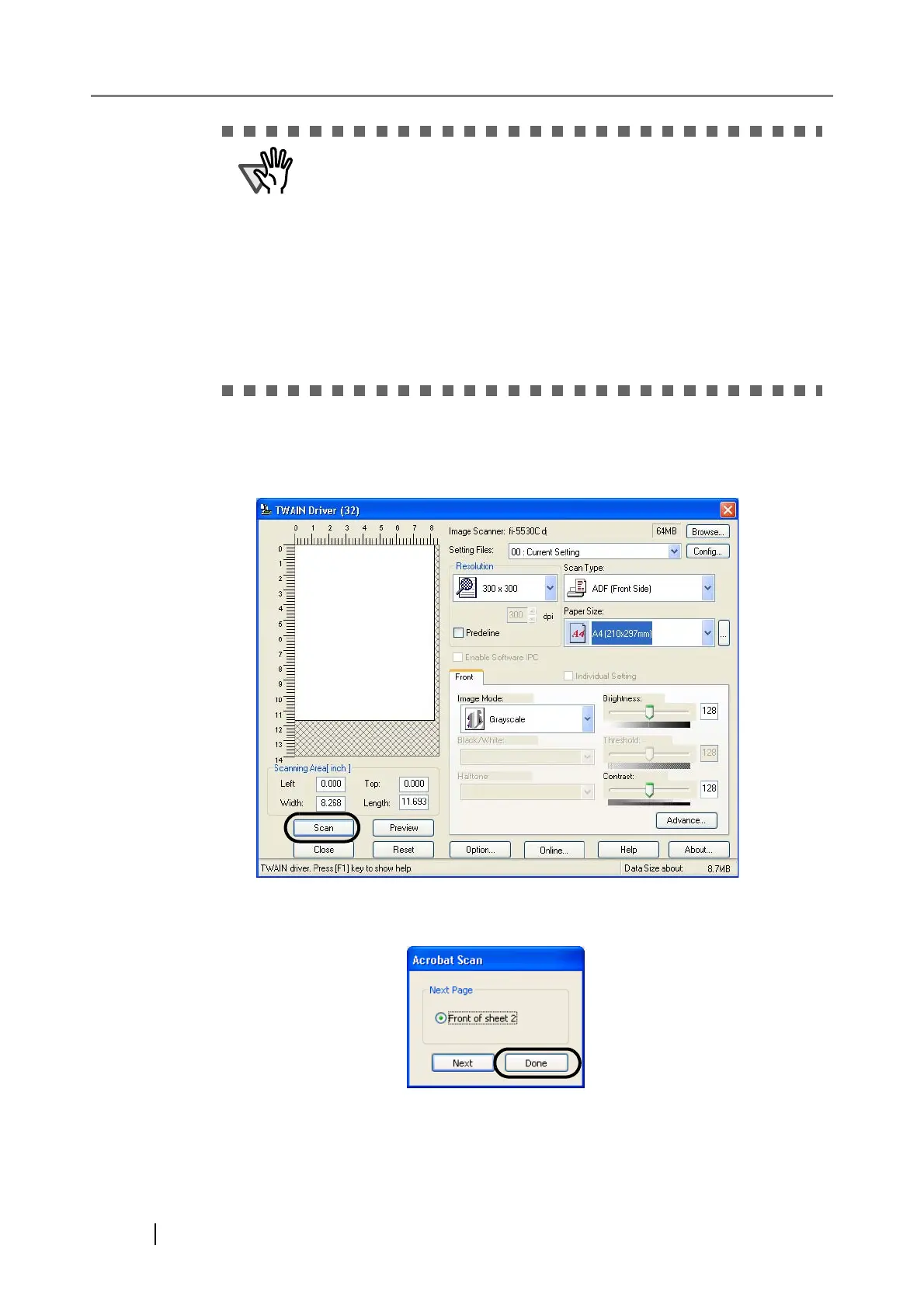38
⇒ The [TWAIN driver] dialogbox appears.
5. Select the scan resolution, document size, etc., and click the [Scan] button.
6. To end scanning, click the [Done] button.
⇒ The scanned image is displayed.
ATTENTION
The image may be generated in poor quality when scanning with the
default settings.
It is recommended to change the settings with the following procedure.
1. Uncheck "Recognize Text Using OCR".
2. Click the [Image Settings...] button.
The "Image Settings" dialog box appears.
3. Change the following items as showing below.
• Color/Grayscale: none
• Monochrome: JBIG2 or CCITT Group 4
• Background removal: Off
• Edge shadow removal: Off
