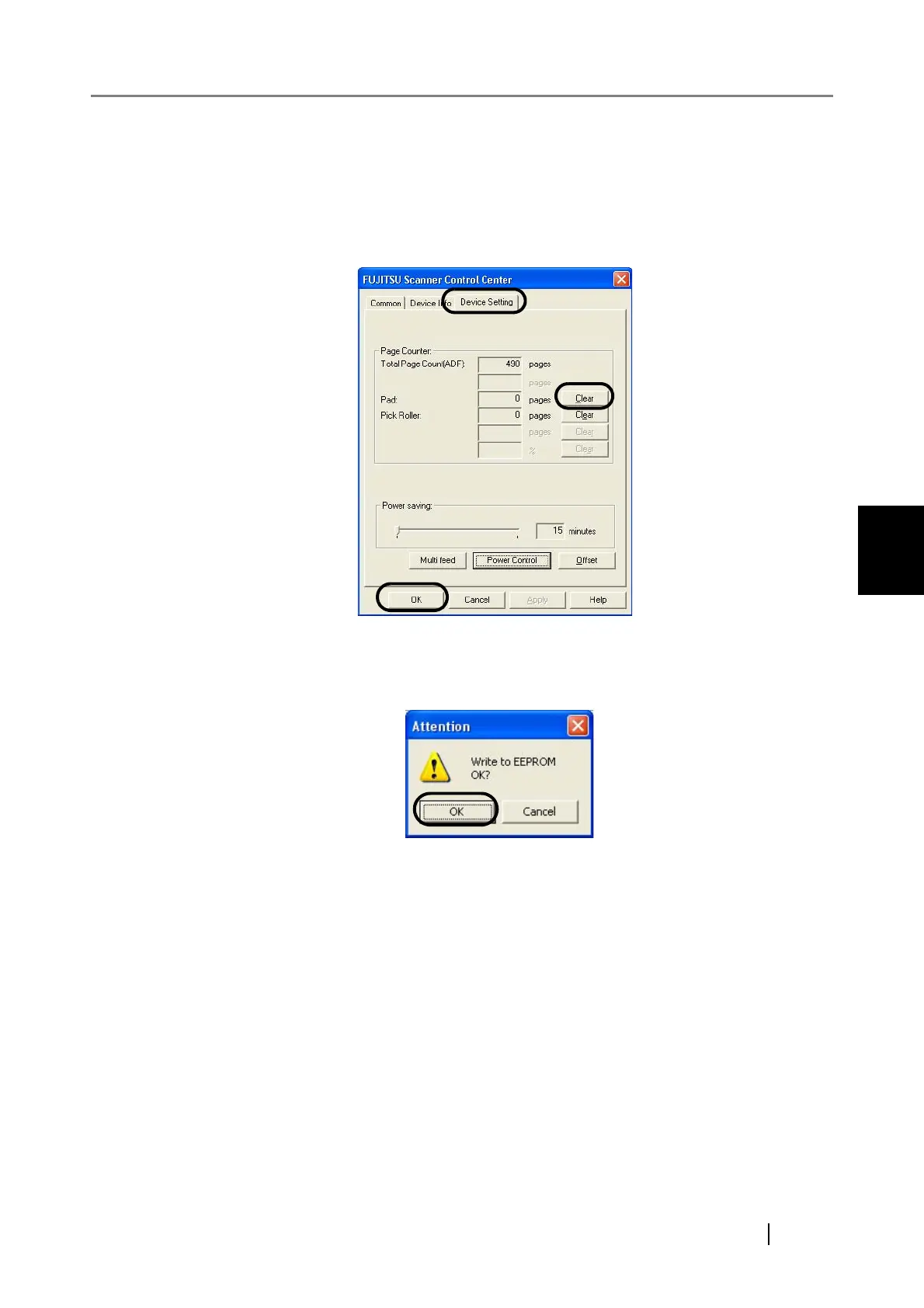4.2 Replacing the Pad ASSY
fi-5530C Image Scanner Operator’s Guide 69
REPLACING CONSUMABLES
4
• For Windows 95 / Windows NT 4.0
1) When turning on the power, check that the scanner is connected to your PC.
2) Right click the [FUJITSU Scanner Control Center] icon in the task tray, then select
[Option].
3) Click the "Device Setting" tab.
⇒ The following window appears.
4) After clicking the [Clear] button besides "Pad" in "Page Counter", click the [OK]
button.
⇒ The following message is displayed.
Click the [OK] button.
The Pad counter returns to "0".