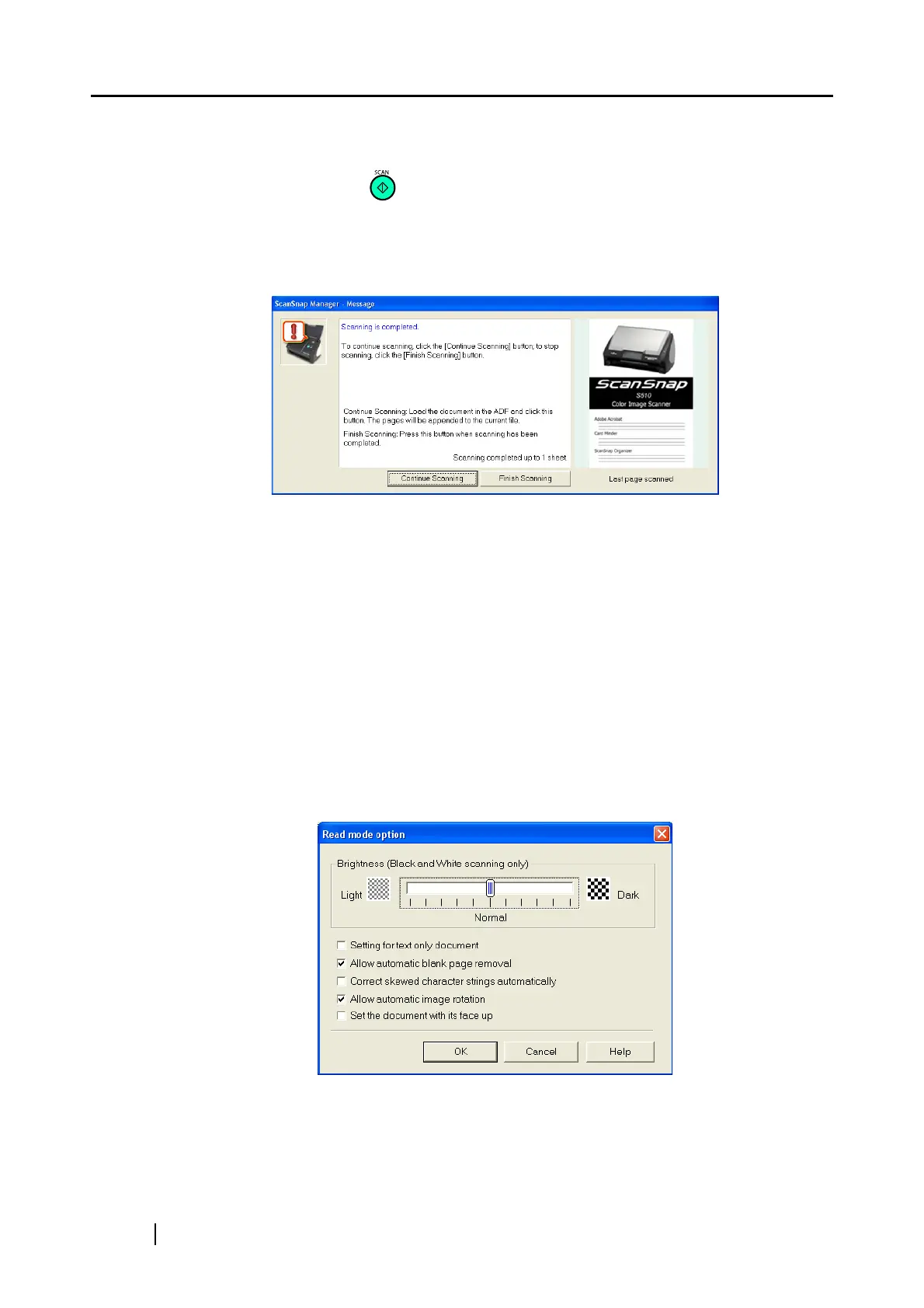80
■ Scanning side:
You can select the sides to be scanned (single-sided or double-sided) by pressing the
[SCAN] button on the ScanSnap.
Select [Duplex Scan] or [Simplex Scan] from the menu.
■ Continue scanning after current scan is finished
If the checkbox is marked, the following message appears after scanning.
To continue scanning, load a document onto the ScanSnap, and then click the
[Continue Scanning] button.
To finish scanning, click the [Finish Scanning] button.
After the [Finish Scanning] button is clicked, the scanned images are saved into one
file.
* It is possible to continue scanning up to 1000 pages for one file.
* The size of a PDF file should be 1Gbyte at the maximum. Although a file larger
than 1Gbyte can be created, such a file may not be opened.
Specifically, when you attempt to open the file with Adobe Acrobat, a message
may appear to tell that the file is corrupted and being fixed.
■ [Option] button
In the dialog box below, you can configure detailed settings.
Clicking the [Option] button displays the "Read mode option" dialog box.
