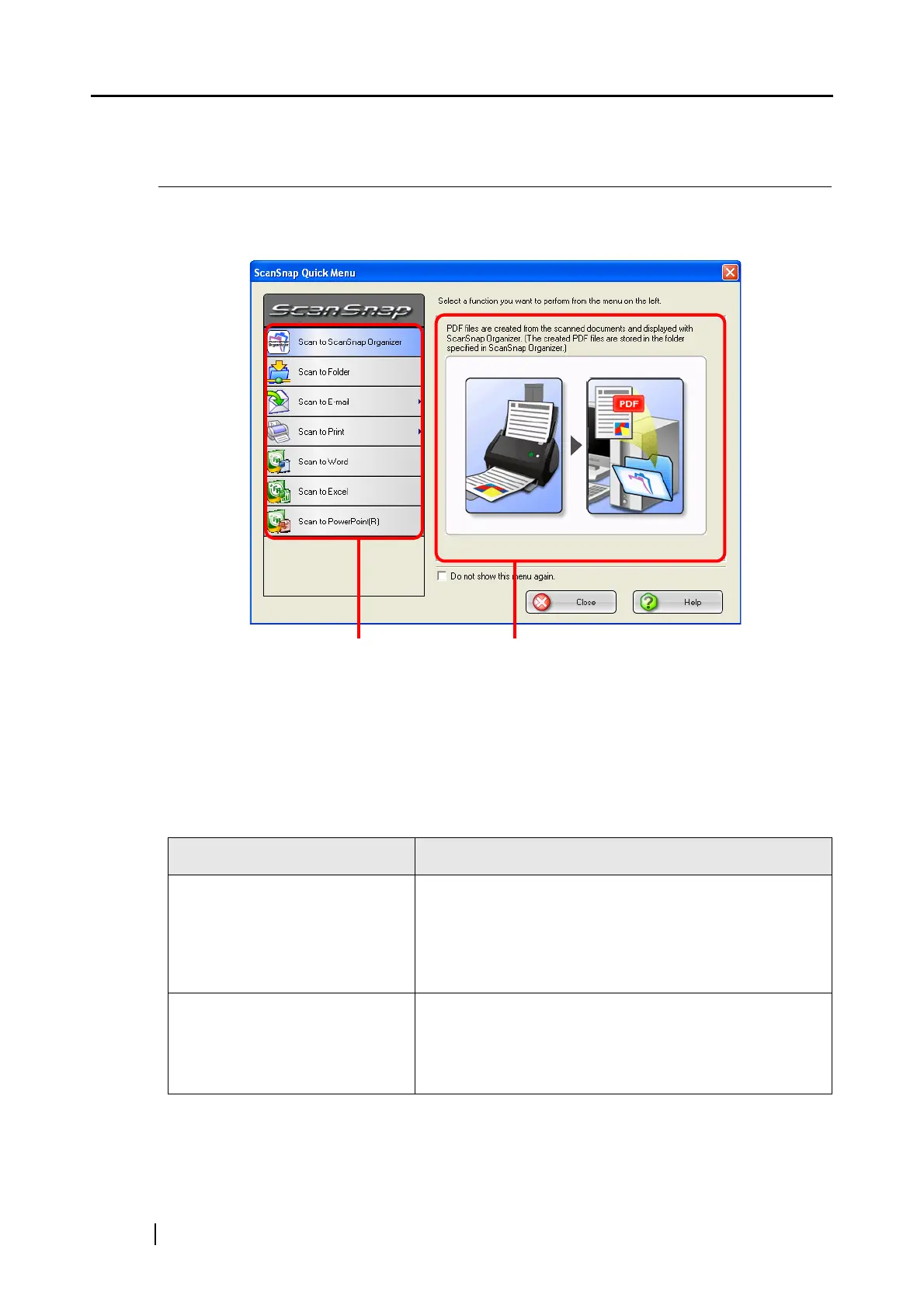102
4.4 Using the ScanSnap Quick Menu
When the ScanSnap is in Quick Menu Mode the ScanSnap Quick Menu pops up upon scanning
with a [SCAN] button press.
In this menu, you can select an action as follows:
Action List
You can select an action you want to perform with scanned images.
Place the mouse pointer on an action and click it to perform any action.
Action Description
Scan to ScanSnap Organizer *1 PDF files are created based on the scanned images, and
ScanSnap Organizer is started to display the scanned
images. Those files are saved in a folder
(on your personal computer) specified in ScanSnap
Organizer.
Scan to Folder PDF files are created based on the scanned images and
saved in a specified folder (shared folder).
⇒ "5.2 Saving Data in the Specified Folder" (page
115)
Action List Descriptions of the selected action
