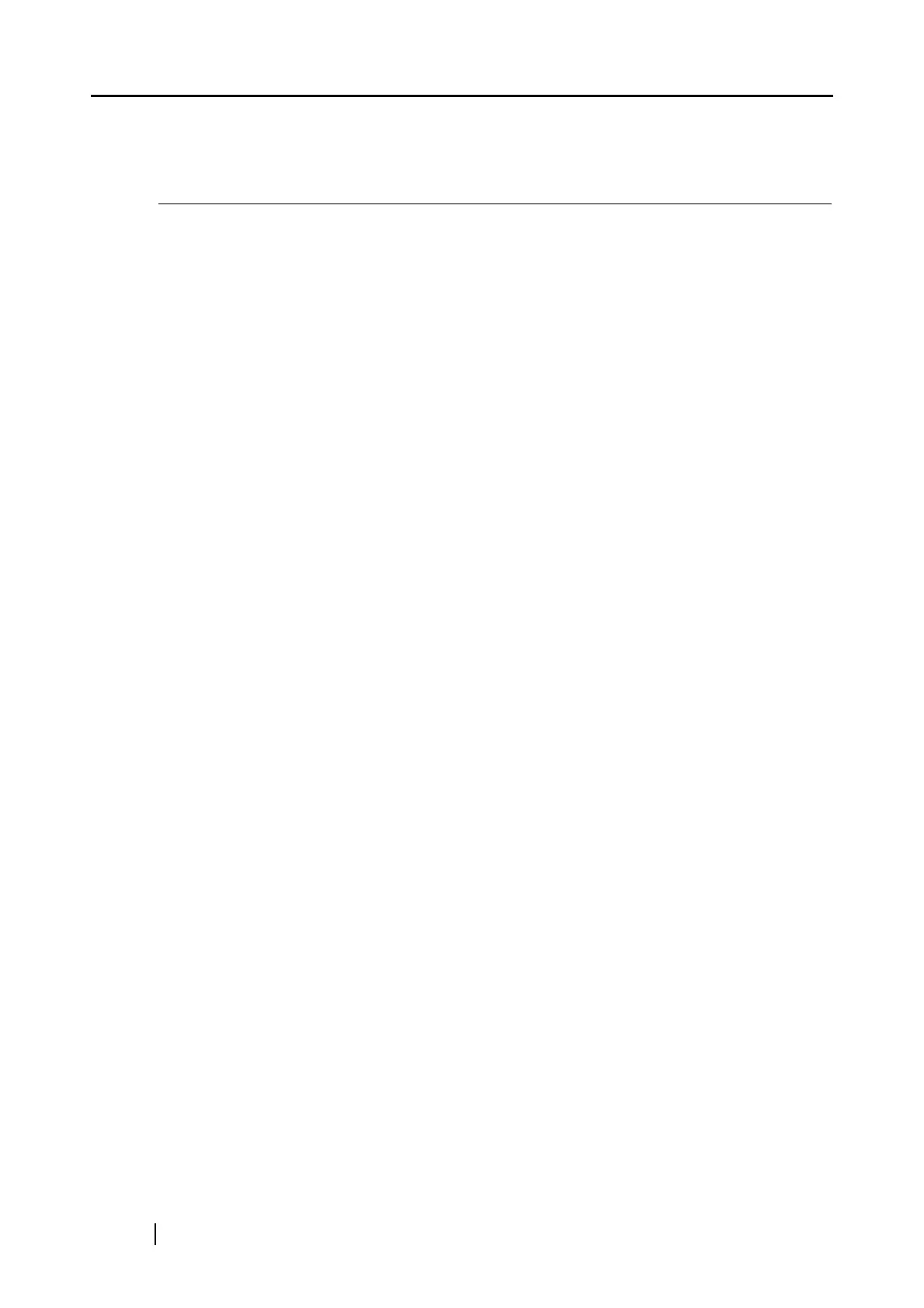114
5.1 About Actions in the Action List
The ScanSnap has frequently-used functions at the ready in the Action List to help you make effi-
cient use of your time at your office.
Actions in the Action List are helpful when:
• you want to share document files scanned with the ScanSnap with other members.
⇒ Simply press the [SCAN] button, you can save document files in a shared folder on a
network upon scanning. In addition, all members are informed of the destination
folder path by e-mail.
• you want to send document files used in a meeting about to start to all persons concerned.
⇒ Simply press the [SCAN] button, and you can quickly send an e-mail message with
document files attached.
• you want to use a printer, rather than a copy machine, to make copies of documents.
⇒ Simply press the [SCAN] button, you can print documents with a printer.
• you want to use text in your paper documents but do not want to type it manually.
⇒ Simply press the [SCAN] button, and you can convert an electric picture of text into a
form your text-based applications, such as Word, Excel, and PowerPoint, can use.
The following are explanations on how to use the Action menu.
