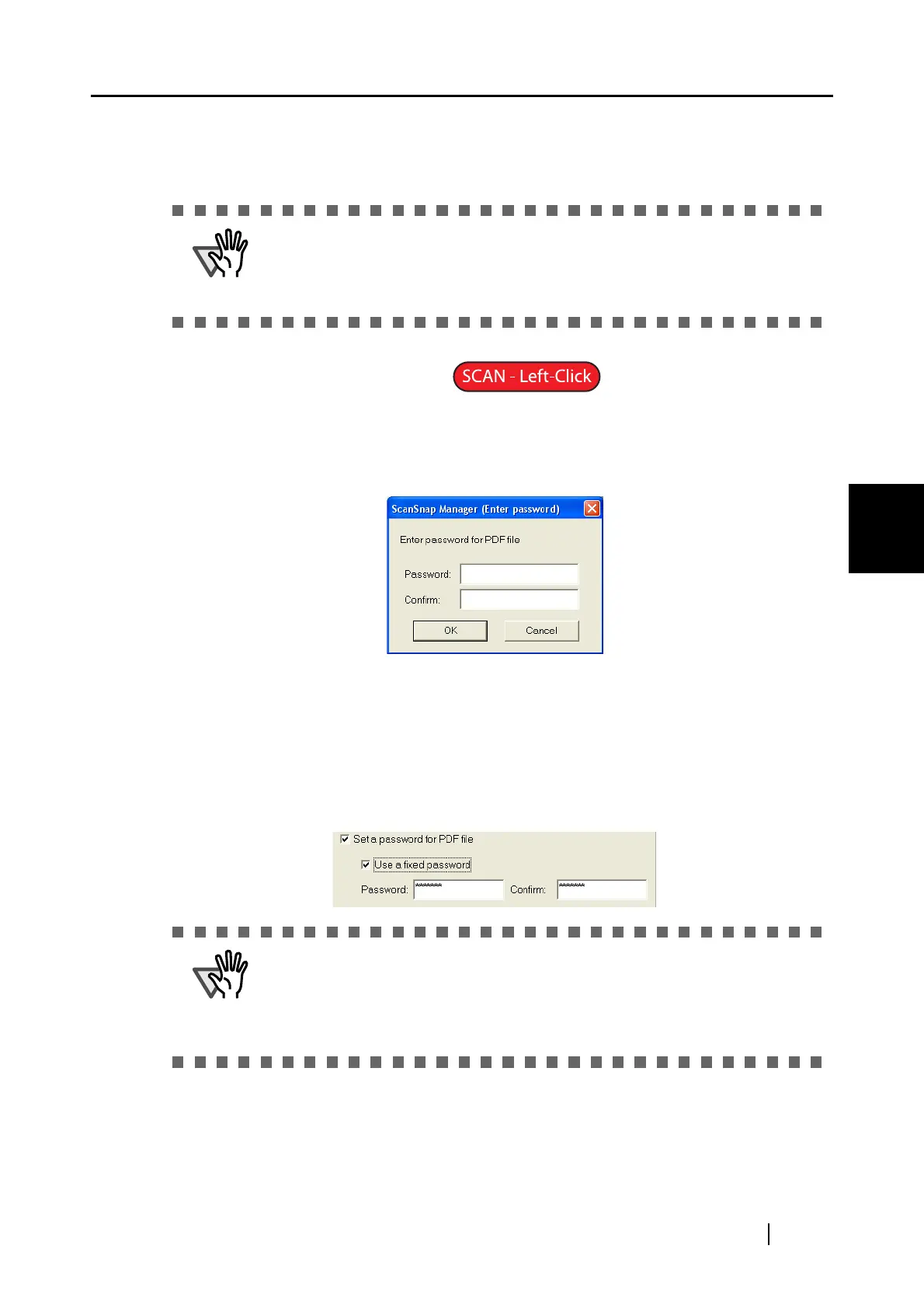4.2 Changing Scanning Settings
ScanSnap S510 Operator's Guide 85
Setting the ScanSnap
4
• "Generate one PDF file per xx pages"
Create a new PDF file at each set page. For example, when "2" pages are set in
this option, scanning 6 pages of documents creates 3 files.
■ Set a password for PDF file
You can set a password for a PDF file created after scanning. It becomes impossible
to open a password-protected file if you do not enter the password for that file.
The "Enter password" dialog box appears whenever the scanning finishes. Enter a
password two times (one is for confirmation), and then click the [OK] button.
*If you click the [Cancel] button, the file is saved as a normal PDF file
without a password.
Use a fixed password
You can set a fixed password in advance for all the PDF files so that the "Enter
password" dialog box will not appear when you scan.
If you select the checkbox, the [Password] and the [Confirm] fields become
enabled. Enter the same password in these two fields.
If you select Adobe Acrobat and Adobe Reader (or Acrobat Reader) at
"Application," only the first file is displayed in the dialog box when two or more
files are created by one scanning. (If you select other applications, follow the
specifications of the application to find out how the files are displayed.)
• You can set a password using the following:
Maximum number of characters: 16
Characters: A-Z, a-z, 0-9
Symbols: ! " # $ % & ' ( ) * + , - . / : ; < = > ? @ [ \ ] ^ _ ` { | } ~
* Note: If you forget your password, the PDF file cannot be opened.
