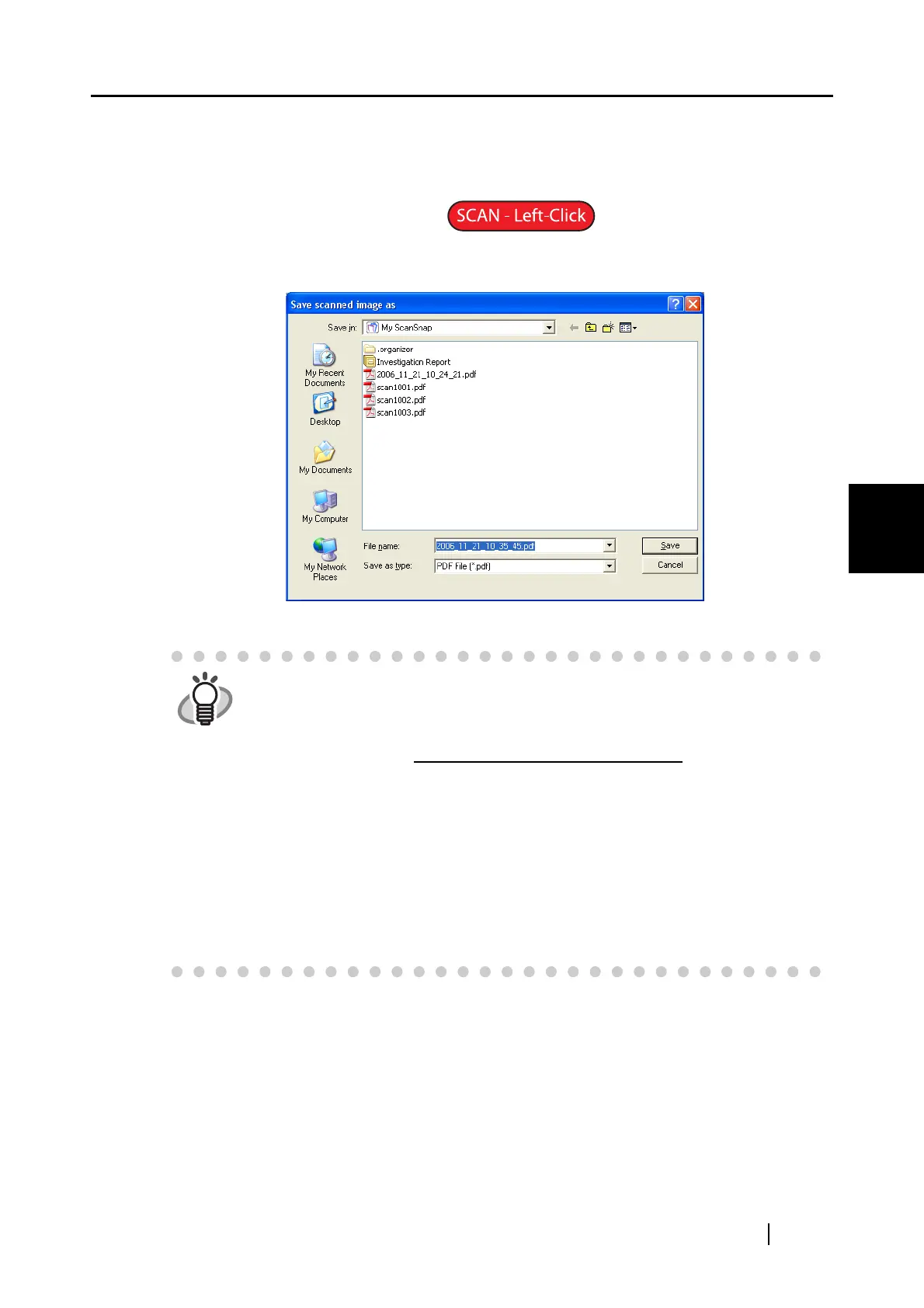4.2 Changing Scanning Settings
ScanSnap S510 Operator's Guide 77
Setting the ScanSnap
4
Upon clicking the [OK] button, specified settings take effect.
(An example file name in the format you select is displayed under the [Filename
format] button.)
■ Rename file after scanning
If this checkbox is marked, the "Save scanned image as" dialog box appears after
scanning.
You can change folders to save the scanned images, or rename files in this window.
HINT
• The file is automatically named with a file name previously specified in the
"File name format" dialog box. If you do not want to rename the file, click the
[Save] button.
• When multiple files are generated per scan, each file name is followed by a
serial number. ( File name + Serial number +.Extension
)
Example 1: In the "PDF file format option" dialog box (page 84), select
[Generate one PDF file per xx page(s)]. If a scanned document
contains pages exceeding the specified page number, files are
named as follows:
Scan001.pdf, Scan002.pdf, Scan003.pdf...
Example 2: When files are saved in JPEG format, files are named as follows:
Scan001.jpg, Scan002.jpg, Scan003.jpg...
*The example names above are of files named using "Scan" as the file name.
*The number of digits is a number selected in the "Filename format" dialog
box.
