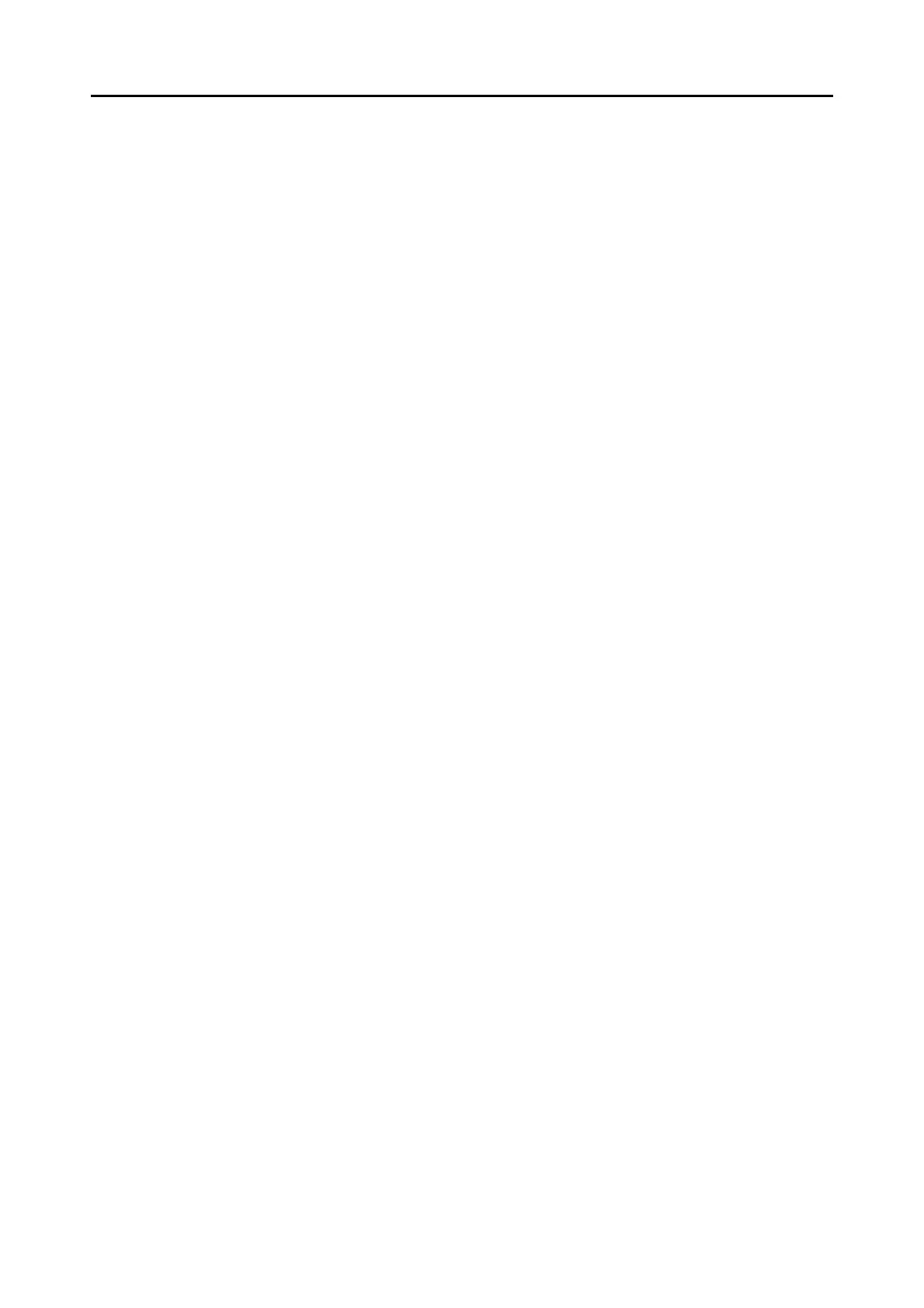Contents
12
Installing in Mac OS ........................................................................... 57
■ How to Install the Software .................................................................. 57
■ ScanSnap Software ............................................................................. 58
■ Evernote for Mac.................................................................................. 61
■ SugarSync Manager for Mac ............................................................... 64
■ Adobe Acrobat ..................................................................................... 66
Using the ScanSnap (for Windows Users) ............................... 68
ScanSnap Manager Icon and Operations ......................................... 69
■ Right-Click Menu.................................................................................. 70
■ Left-Click Menu .................................................................................... 71
How to Perform a Scan ...................................................................... 72
■ Preparation........................................................................................... 72
■ Using the Quick Menu.......................................................................... 73
■ Without Using the Quick Menu............................................................. 79
■ Stopping the Scan................................................................................ 82
■ Finishing ScanSnap Operation ............................................................ 83
Configuring ScanSnap Manager ....................................................... 84
■ Quick Menu Settings ............................................................................ 84
■ How to Configure Scan Settings .......................................................... 87
■ Profile Management ............................................................................. 90
■ Automatic Linkage with Applications.................................................... 99
■ ScanSnap's Communication Status ................................................... 102
■ Showing the Scanning Progress ........................................................ 104
Actions .............................................................................................. 106
■ Saving Data in a Specified Folder...................................................... 108
■ Attaching Files to E-Mail .................................................................... 115
■ Using the ScanSnap as a Copy Machine........................................... 124
■ Saving Files to Picture Folder ............................................................ 131
■ Converting into Word/Excel/PowerPoint Documents ......................... 138
■ Storing Business Cards in CardMinder .............................................. 147
■ Saving Data in SharePoint ................................................................. 152
■ Saving to Rack2-Filer......................................................................... 161
■ Saving Documents to Evernote.......................................................... 167
■ Saving Handwritten Notes to Evernote .............................................. 174
■ Saving Documents to Google Docs ................................................... 179
■ Posting to Salesforce Chatter ............................................................ 188
