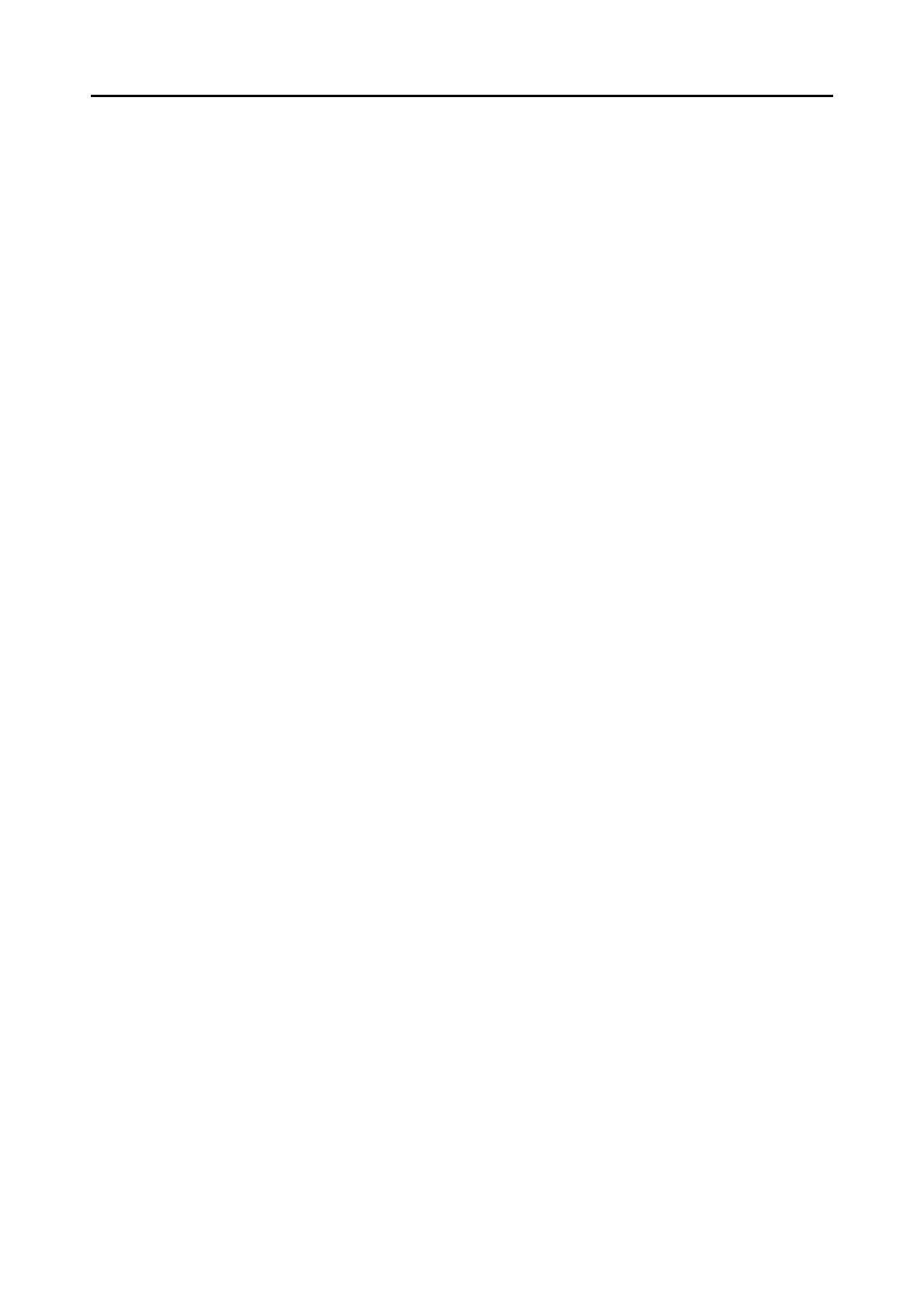Contents
13
■ Saving Data to Your SugarSync Folder ............................................. 199
■ Saving Data to a Mobile Device ......................................................... 206
Using the ScanSnap in Various Ways ............................................ 218
■ Scanning Only One Side of a Document ........................................... 218
■ Scanning Color Documents in Gray or Black & White ....................... 220
■ Scanning Color Documents in High Compression ............................. 221
■ Deleting Blank Pages from the Scanned Image ................................ 223
■ Correcting Skewed Character Strings................................................ 225
■ Correcting the Orientation of Scanned Images .................................. 227
■ Scanning Documents of Different Widths or Lengths in One Batch... 229
■ Scanning Documents Larger Than A4/Letter Size............................. 232
■ Scanning Documents Such as Photographs and Clippings............... 236
■ Long Page Scanning.......................................................................... 240
■ Saving Scanned Images in Multiple PDF Files .................................. 242
■ Creating Searchable PDF Files.......................................................... 244
■ Automatically Setting Keywords for PDF Files................................... 247
■ Setting Document Open Passwords for PDF Files ............................ 252
Using the ScanSnap (for Mac OS Users) ................................ 256
ScanSnap Manager Icon and Operations ....................................... 257
■ ScanSnap Manager Menu ................................................................. 258
■ Profile Menu ....................................................................................... 260
How to Perform a Scan .................................................................... 261
■ Preparation......................................................................................... 261
■ Using the Quick Menu........................................................................ 262
■ Without Using the Quick Menu........................................................... 267
■ Stopping the Scan.............................................................................. 270
■ Finishing ScanSnap Operation .......................................................... 271
Configuring ScanSnap Manager ..................................................... 272
■ Quick Menu Settings .......................................................................... 272
■ How to Configure Scan Settings ........................................................ 275
■ Profile Management ........................................................................... 278
■ Automatic Linkage with Applications.................................................. 288
■ Showing the Scanning Progress ........................................................ 289
Actions .............................................................................................. 291
■ Saving Data in a Specified Folder...................................................... 293
