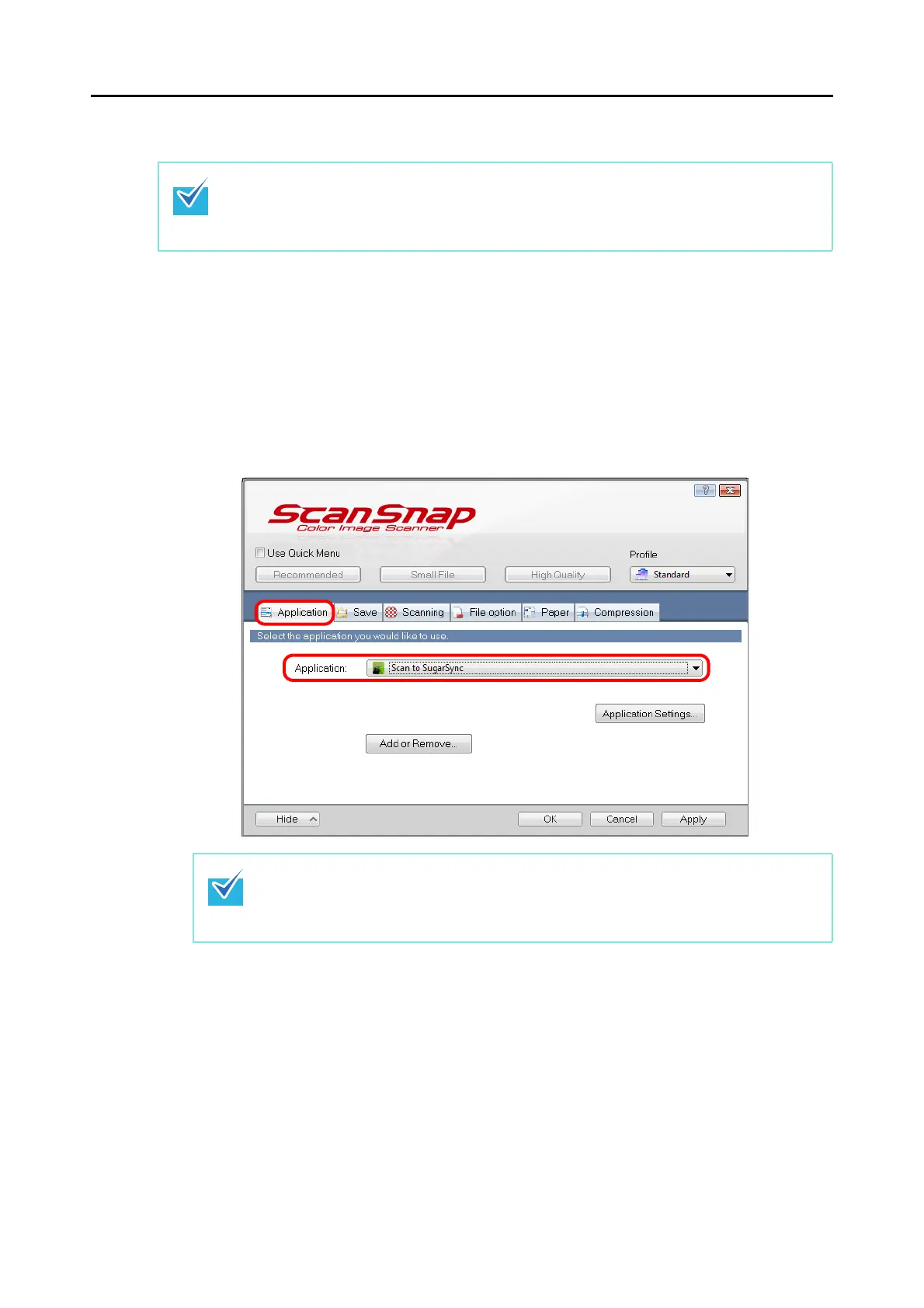Actions (for Windows Users)
203
Without Using the Quick Menu
1. Select [Scan Button Settings] from the Right-Click Menu.
For details about the Right-Click Menu, refer to "Right-Click Menu" (page 70).
D The ScanSnap setup dialog box appears.
2. In the [Application] drop-down list in the [Application] tab, select [Scan
to SugarSync].
To disable the Quick Menu, you need to clear the [Use Quick Menu] check box in the ScanSnap
setup dialog box.
For details about how to perform scanning without using the Quick Menu, refer to "Without Using
the Quick Menu" (page 79).
When you add the customized settings as profiles, the application to link with ScanSnap
Manager can be selected from the [Profile] drop-down list or the Left-Click Menu next time
you perform a scan.
For details about how to add a profile, refer to "Profile Management" (page 90).
