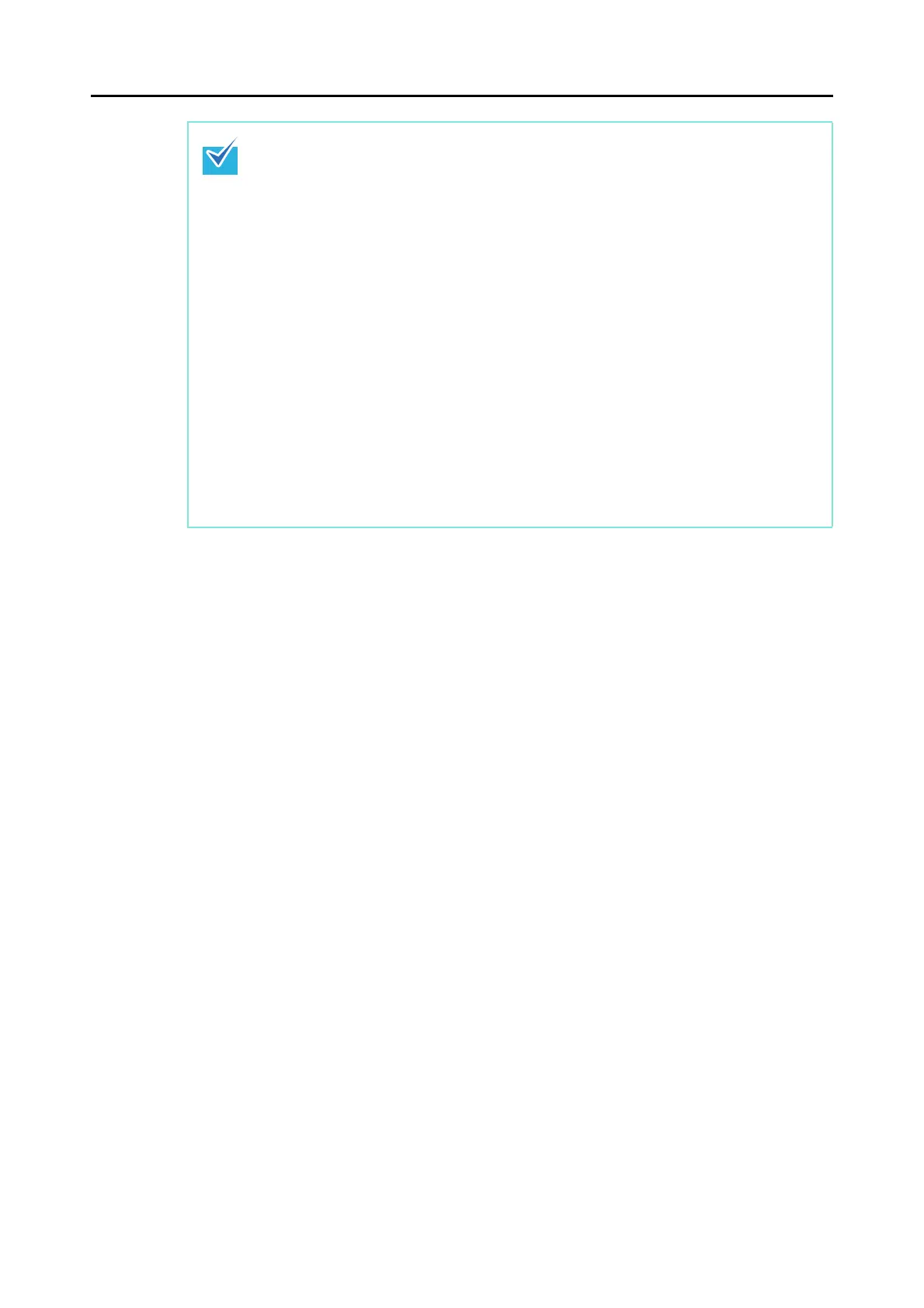How to Perform a Scan (for Mac OS Users)
269
z To select an application to link with ScanSnap Manager in the Quick Menu after
scanning is completed, refer to "Using the Quick Menu" (page 262).
z When the [Set the marked text as a keyword for the PDF file] or the [Convert to
Searchable PDF] checkbox is selected in the [File option] tab, the application starts after
text recognition has been performed on the scanned image.
A window showing the text recognition progress appears.
z By default, documents are scanned with the following settings: [Image quality: Automatic
resolution] and [Color mode: Auto color detection].
For details about how to change scan settings, refer to "How to Configure Scan Settings"
(page 275).
z The application that starts after scanning varies depending on what is selected in the
[Application] tab in the ScanSnap setup window. For details, refer to the ScanSnap
Manager Help.
z The output image may slightly differ from the original document in size.
z When one of the below applications is active (application menu appears in the menu
bar), scanning documents by pressing the [Scan] button on the ScanSnap automatically
starts the linkage between ScanSnap Manager and the application.
- Cardiris
- Scan to Mobile
For details about automatic linkage, refer to "Automatic Linkage with Applications" (page
288).
