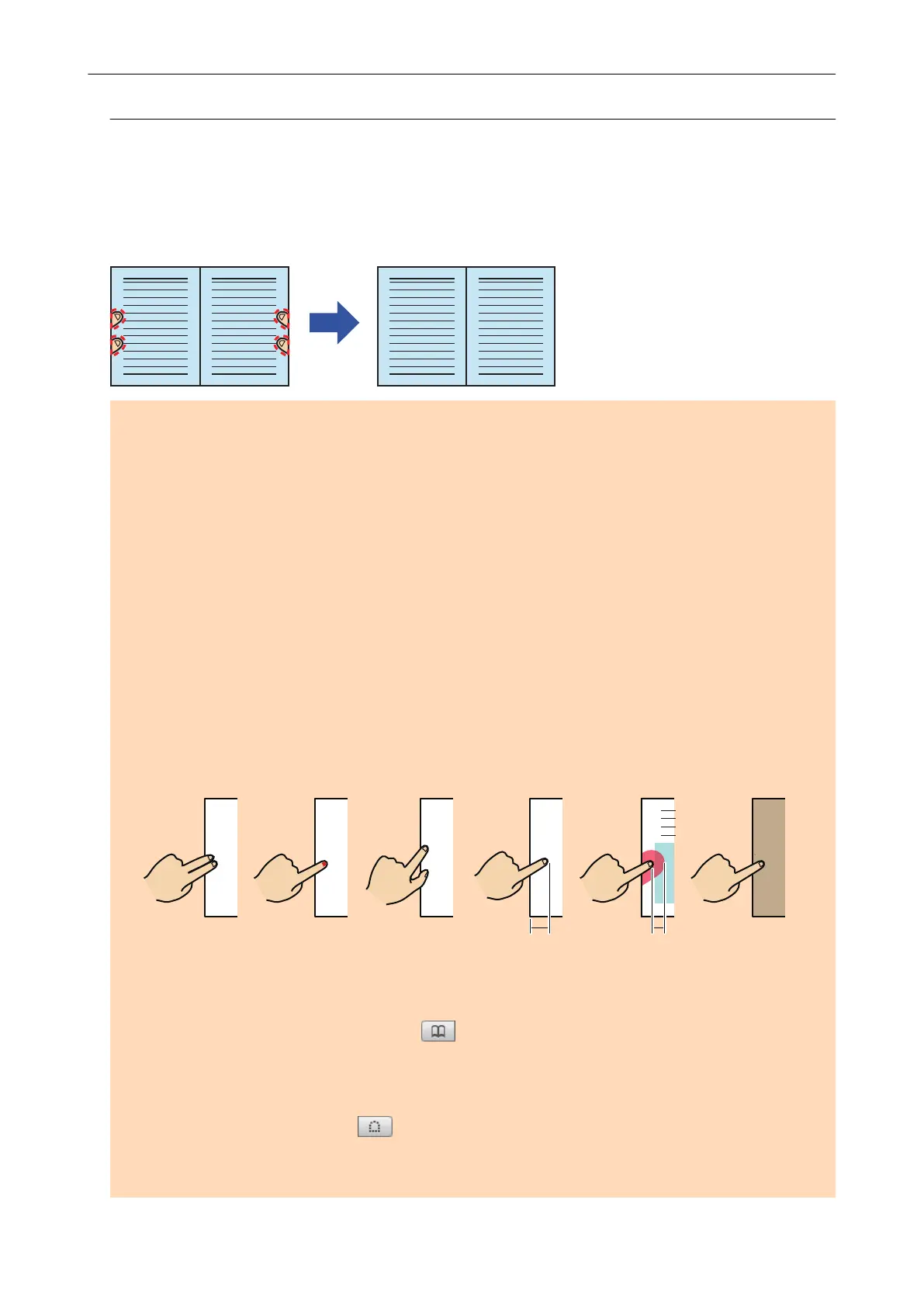Filling in Fingers Captured in a Scanned Image (When a Book Is
Scanned)
Fingers that are captured when a book is scanned can be filled in.
ATTENTION
l To fill in fingers captured in the scanned image, the fingers need to be detected.
If a book is scanned in the following ways, captured fingers may not be detected correctly.
- When two or more fingers that are used to hold down a book to be scanned are touching each
other (Figure 1)
- When you hold down a book to be scanned with manicured fingers or fingers with artificial nails
(Figure 2)
- When you hold down a book to be scanned with your fingers bent (Figure 3)
- When fingers that are used to hold down a book to be scanned are captured 1 cm (0.39 in.) or
more (Figure 4)
- When there is text or an image within 5 mm (0.2 in.) around the fingers that are used to hold
down a book to be scanned (Figure 5)
- When a book that has a background color other than white (such as a comic magazine) is
scanned (Figure 6)
- When a book is scanned after [Gray] or [B&W] is selected from the [Color mode] drop-down list
in the [Scanning] tab of the "ScanSnap Setup Window" (page 44)
1 cm (0.39 in.)
5 mm (0.2 in.)
123456
or More or Less
l Follow the procedure below to perform multiple book image correction for one page.
1. Edit in book image correction mode ( ).
- Correcting a distorted book image
- Splitting a double-page spread image
2. Edit in point retouch mode ( ).
- Filling in the captured fingers in image
Scanning Books
100
